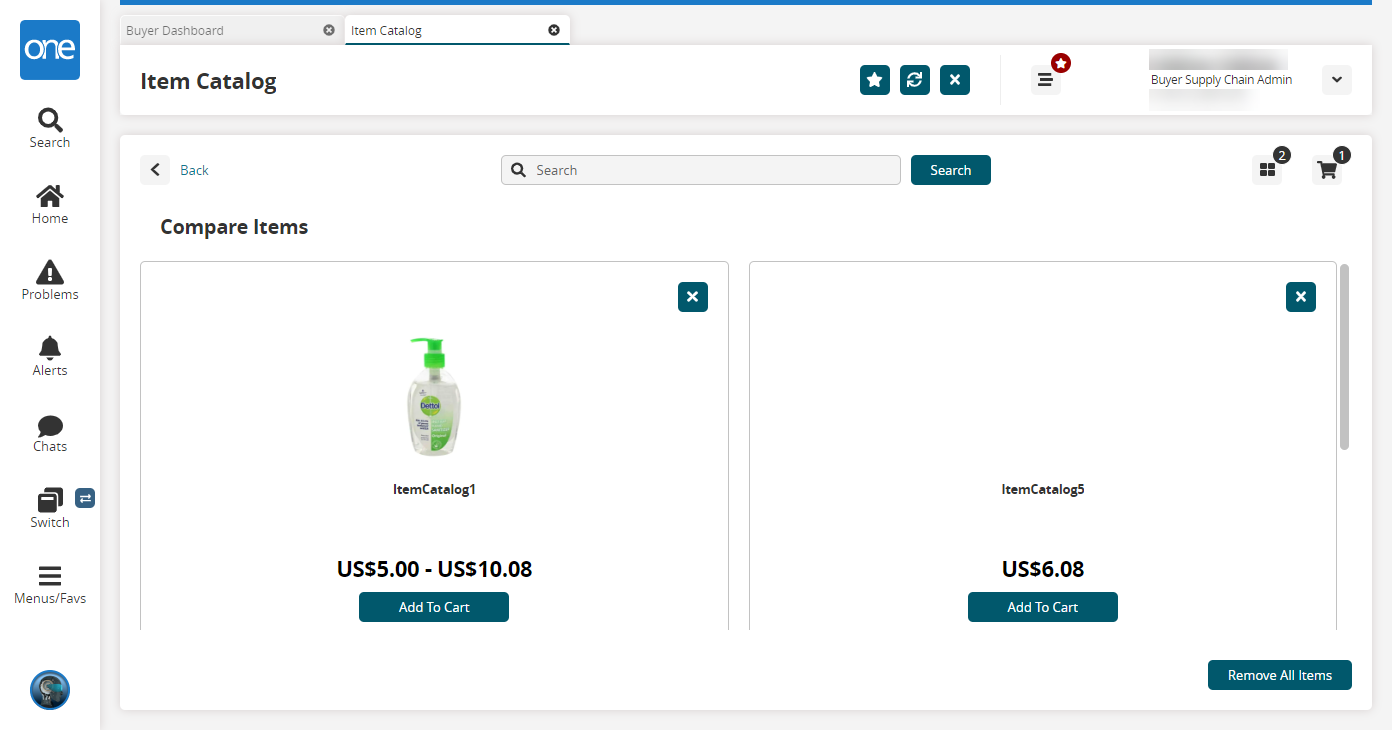Viewing the Item Catalog
Complete the following steps to view the Item Catalog:
L og in to the ONE system.
Click Menu/Favs > Administration > Item > Item Catalog.
The Item Catalog screen appears.Enter an item name in the Search field and click Search. Clicking the Search button with no search text returns all items.
The search results appear.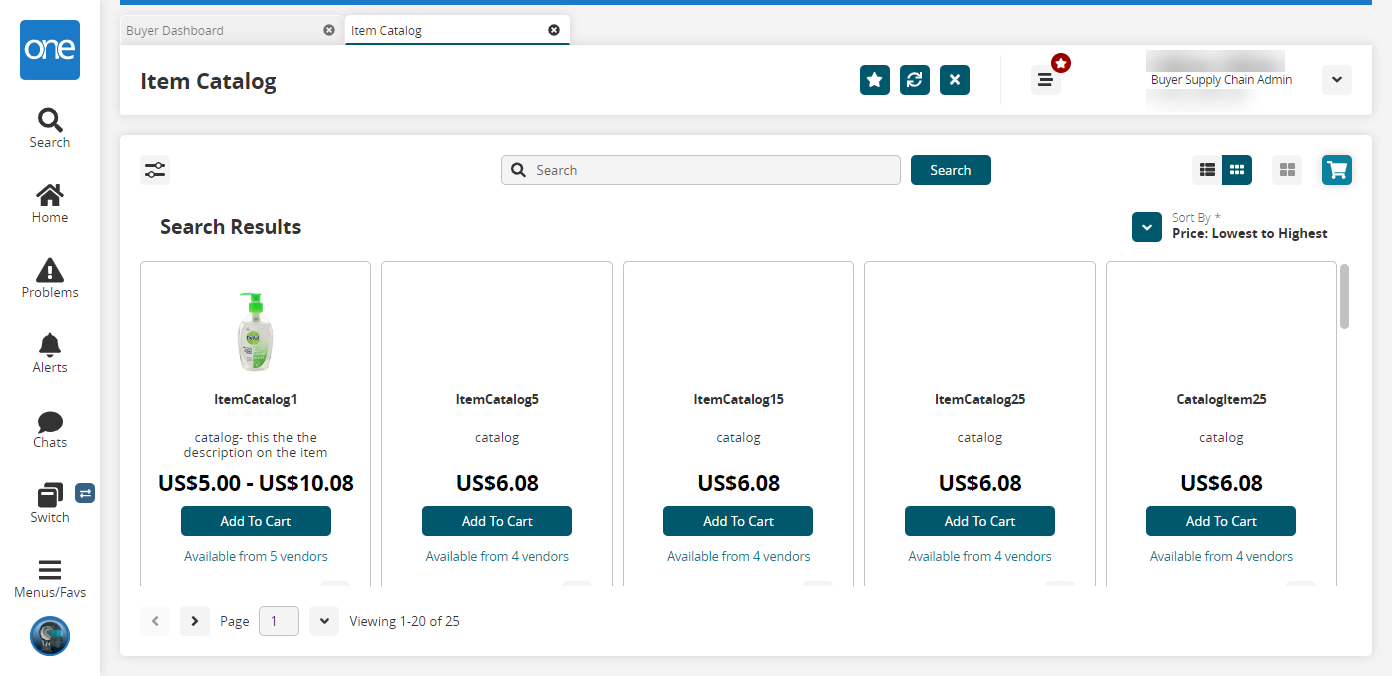
Click the filters icon to filter items by availability, price, and brand.
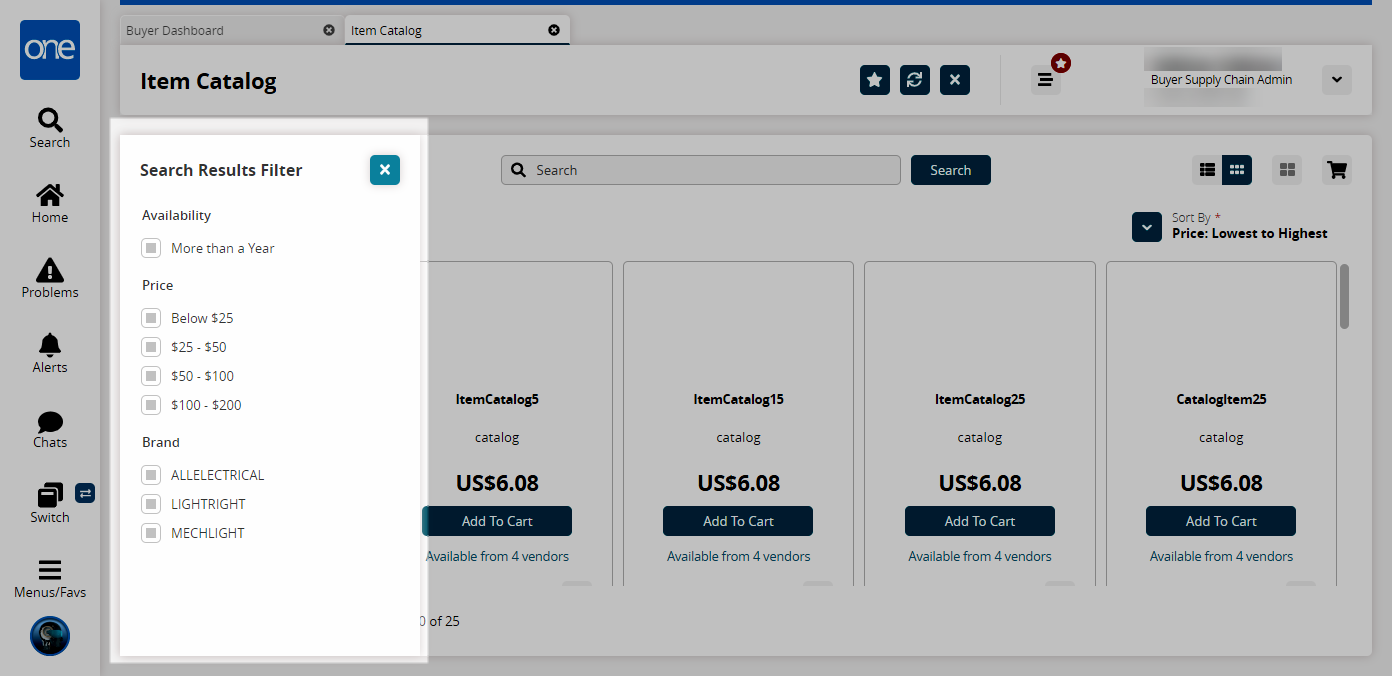
Click the sort arrow to sort items by price.
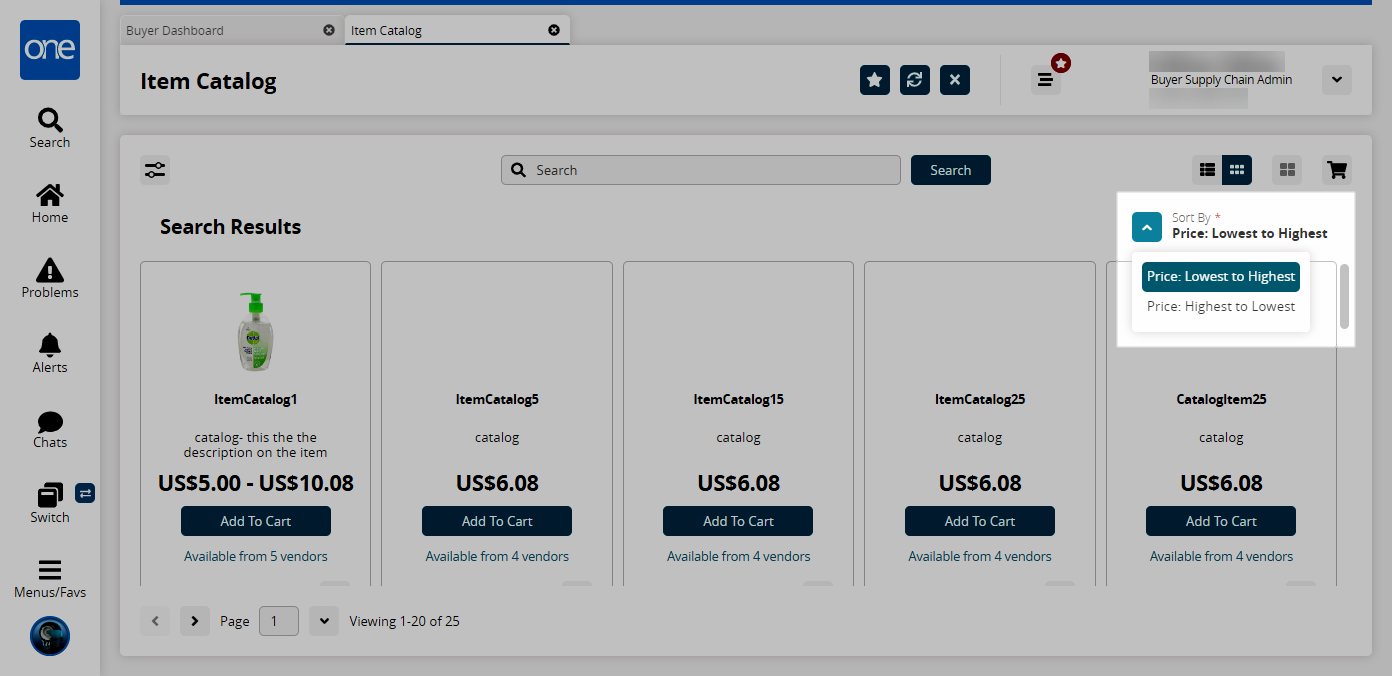
Click the view icons
 to change between thumbnail view and list view.
to change between thumbnail view and list view.Tick the Compare box on up to four items and then click the right arrow button.
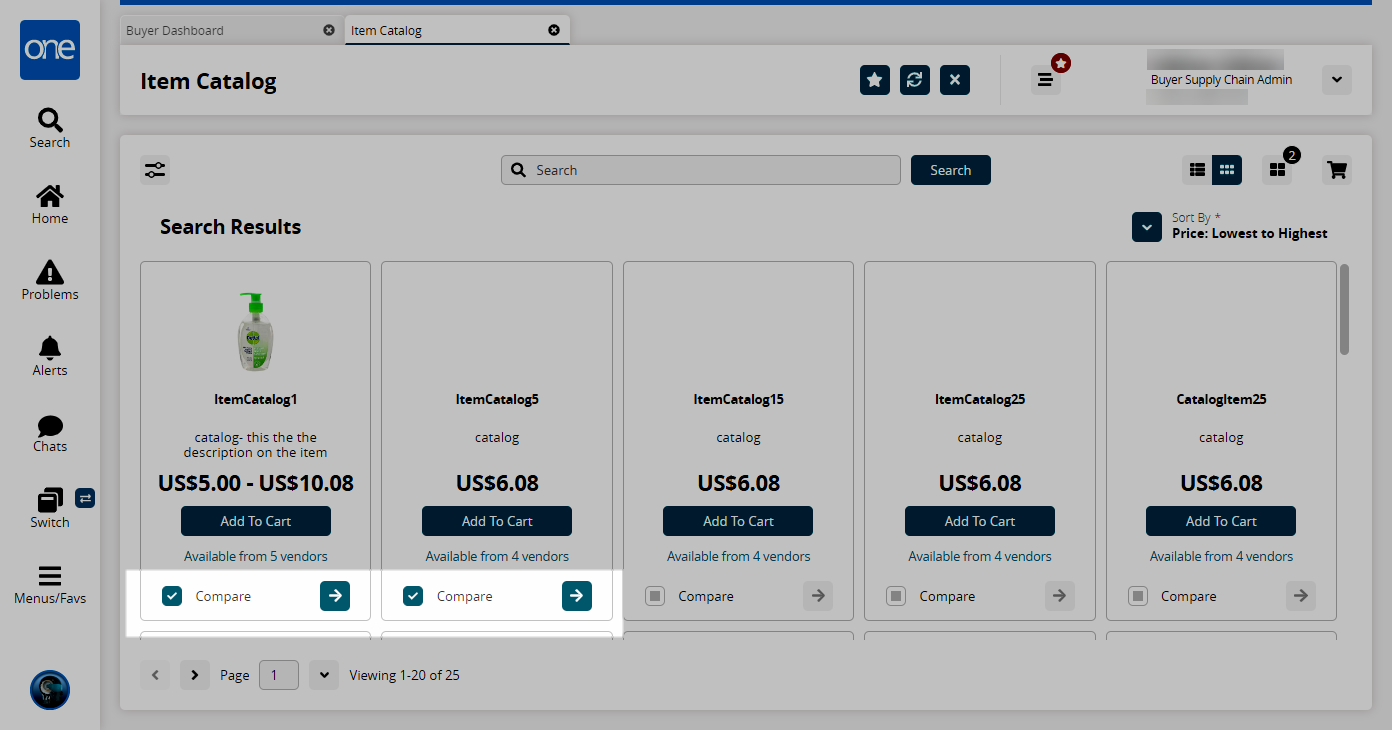
The Compare Items screen appears.