Creating Orders from the Item Catalog
Complete the following steps to add items to your cart and create an order:
Click the Add To Cart button to add an item to your cart.
The Item Availability popup appears.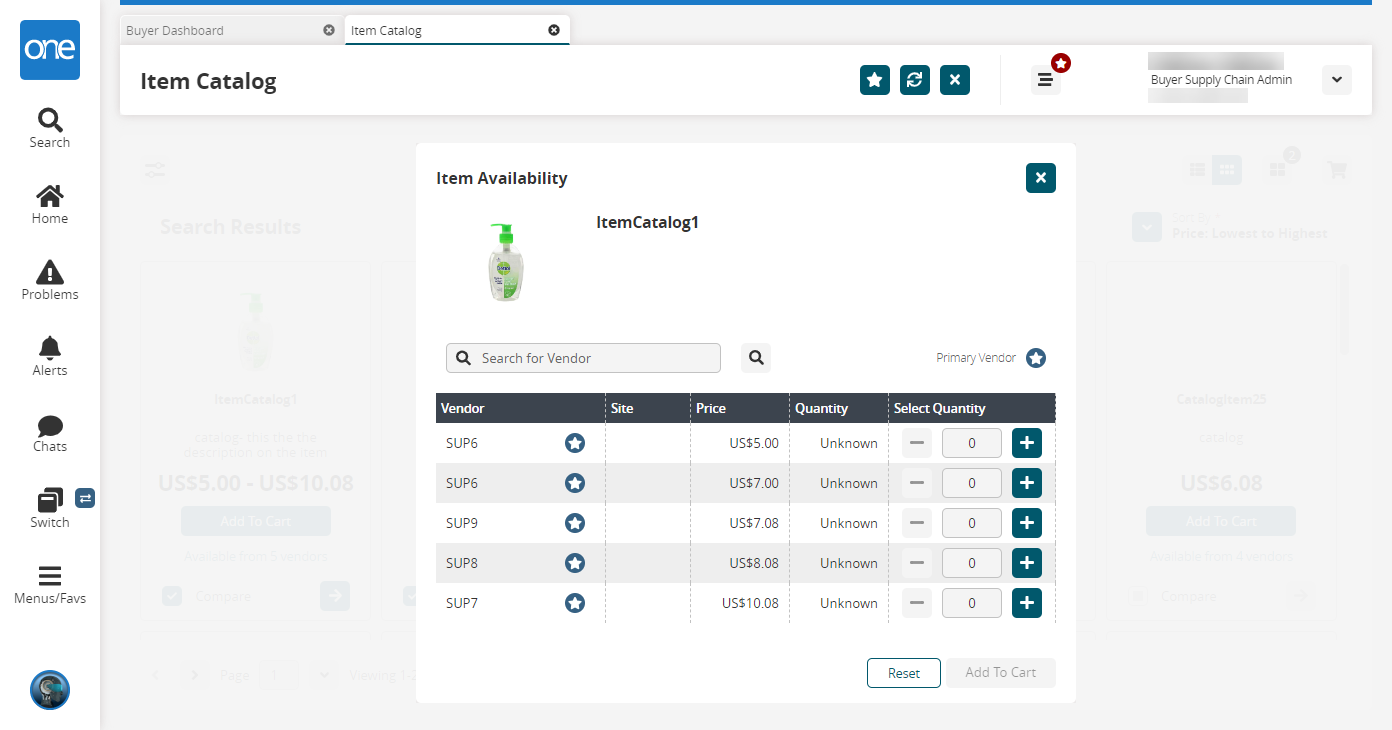
Select the item quantity and from which vendor you want to purchase the item using the - and + buttons.
Click Add To Cart.
The items are added to your cart, and the number of items shows on the cart icon at the top of the screen.
Click the cart icon.
The Shopping List sidebar appears.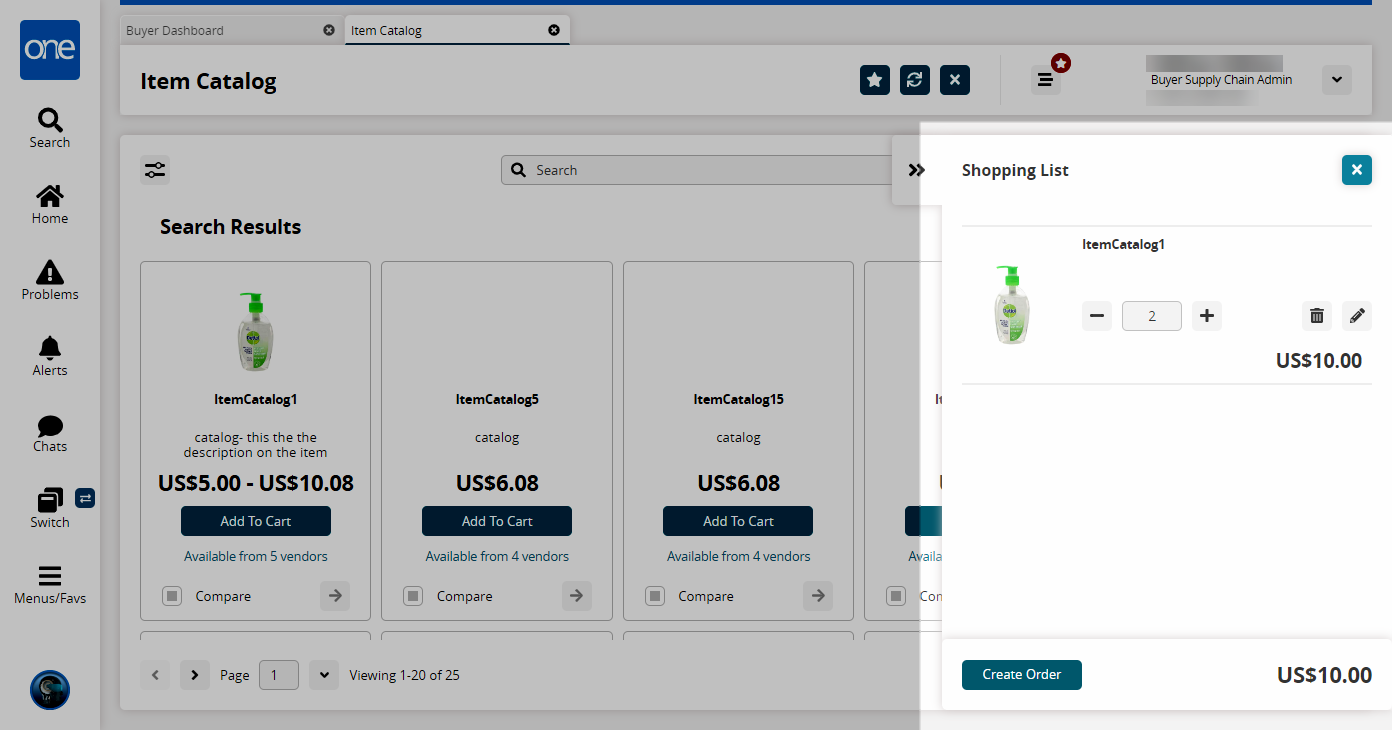
Modify your cart as desired using the - and + icons, click the delete icon to delete the item, or click the pencil icon to make further changes.
Click the Create Order button.
A New Requisition is prepopulated.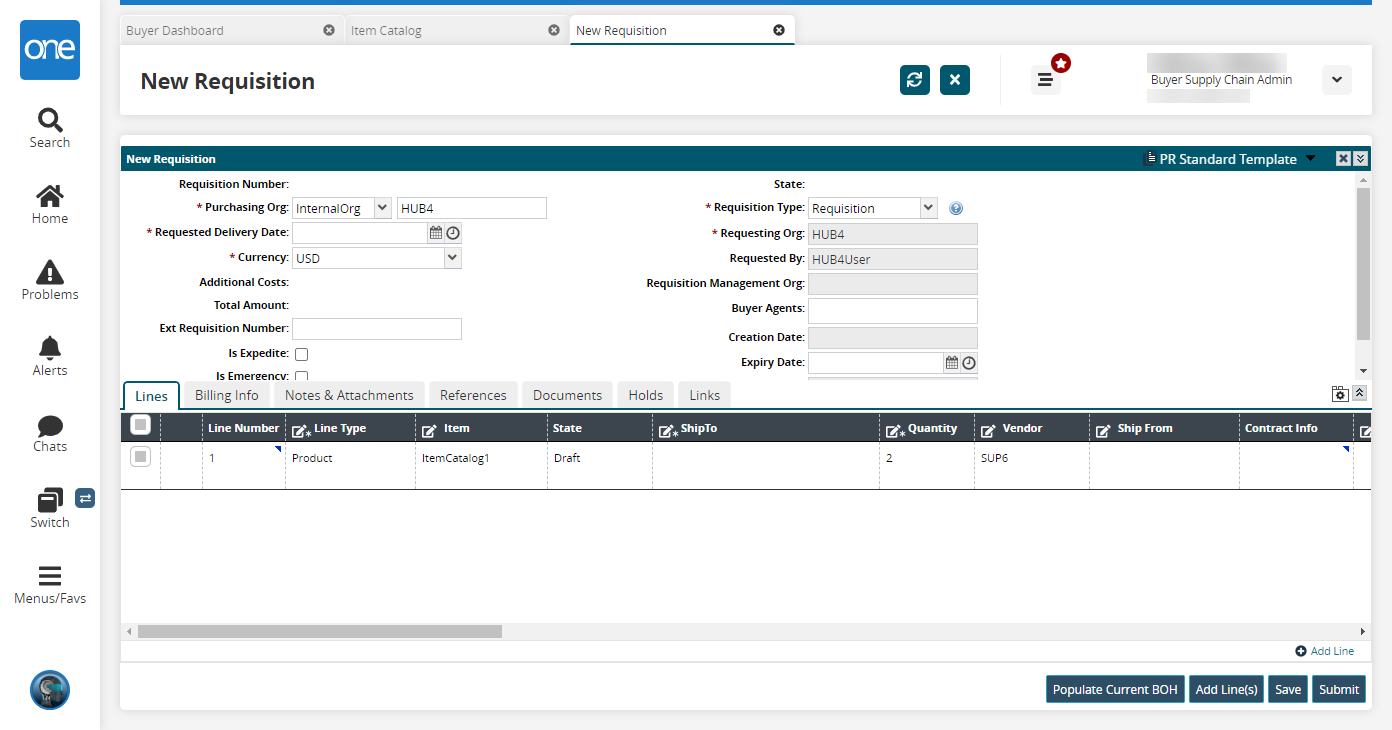
Make any desired changes and click Submit.