Viewing the Multi-Tier IP Search Details By Site Report
Complete the following steps to view the Multi-Tier IP Search Details By Site report:
Log in to the ONE system.
Click Menus/Favs > Inventory Planning > Multi-Tier Inventory Planning > Multi-Tier IP Search Details By Site.
The Multi-Tier IP Search Details By Site screen displays.Select the date value for the Run On or After Date field. This field is required.
In the Run Number field, enter the engine run number.
Select values for the Item, Site, and Location fields using the picker tool.
From the Iteration Number drop-down list, select the required value. The available options are Equal, Not Equal, '<', '<=', '>', '>='.
In the Iteration Number field, enter the numeric value.
From the Search Phase dropdown list, select the required value. The available options are Incremental Walk, Quick Polishing, Random Walk.
Click Search.
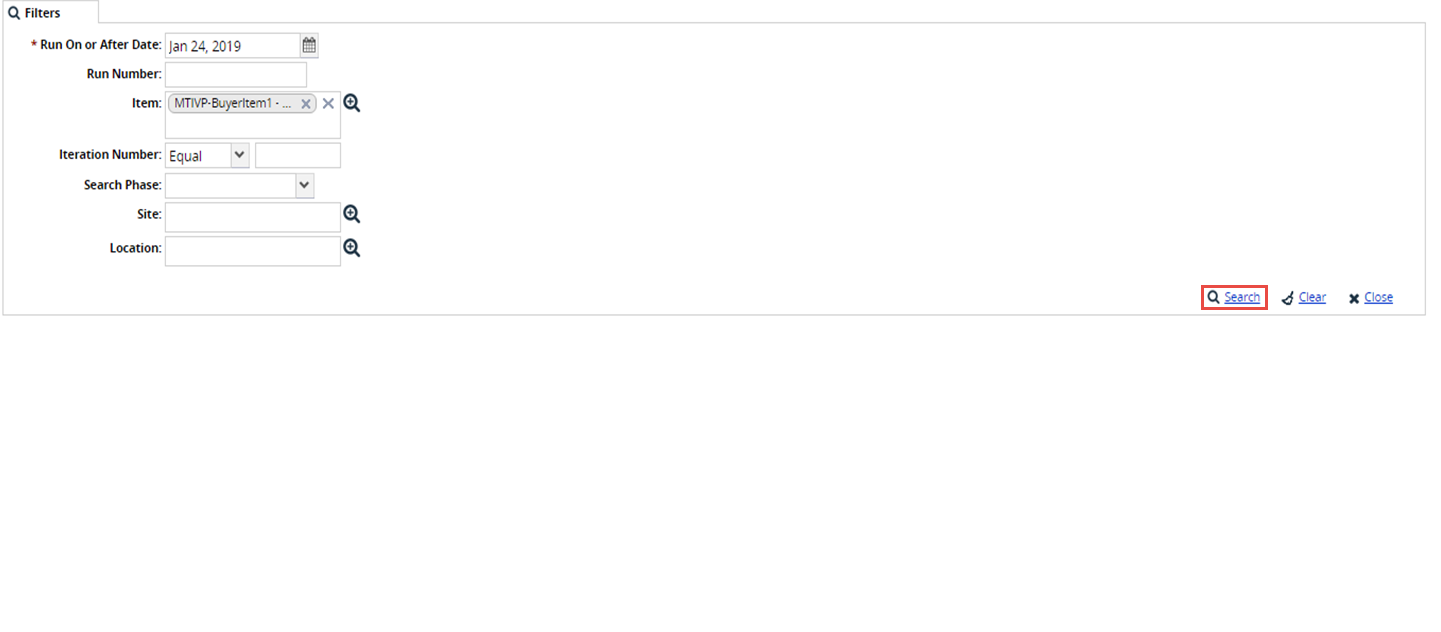
A list of results appears.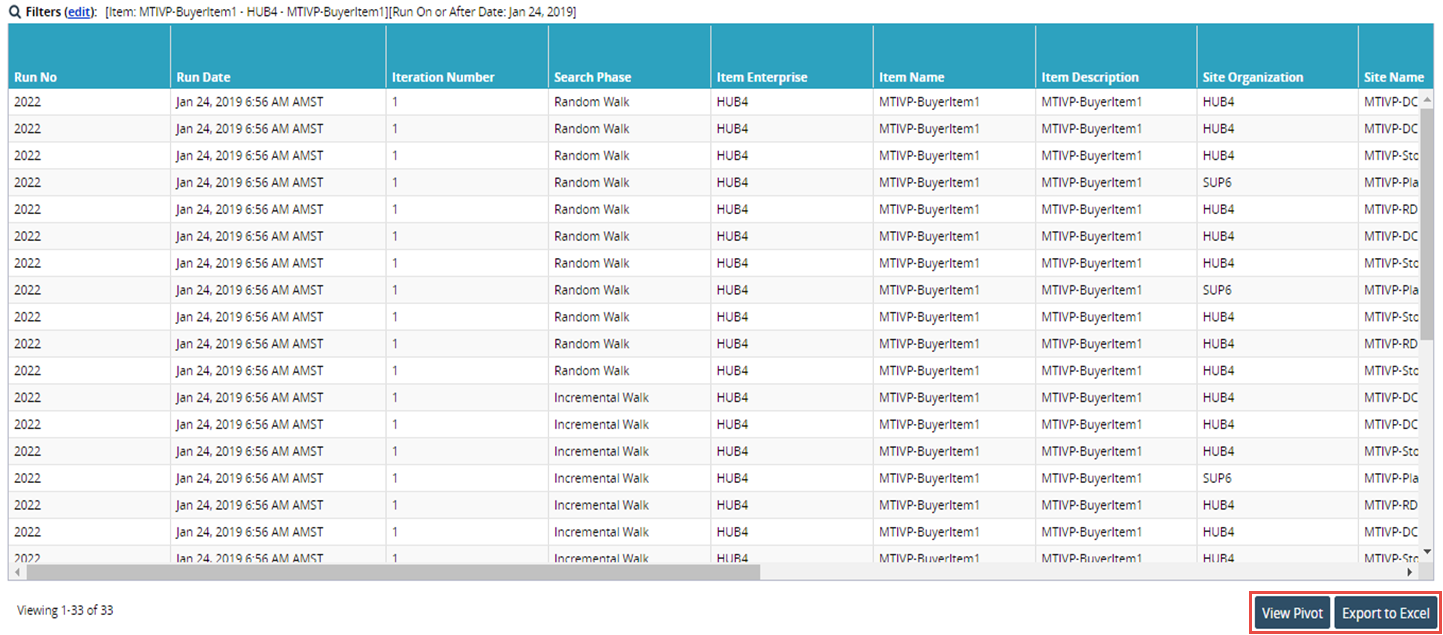
Click View Pivot to view the report in the pivot chart format.
Click Export to Excel to export the report.