Viewing the Order Aggregation Projected Inventory View
Complete the following steps to view the Order Aggregation Projected Inventory View (PIV):
Log in to the ONE system.
Click Menus/Favs > Analysis > Order Aggregation Projected Inventory View.
The Order Aggregation Projected Inventory View screen appears with the filters displayed.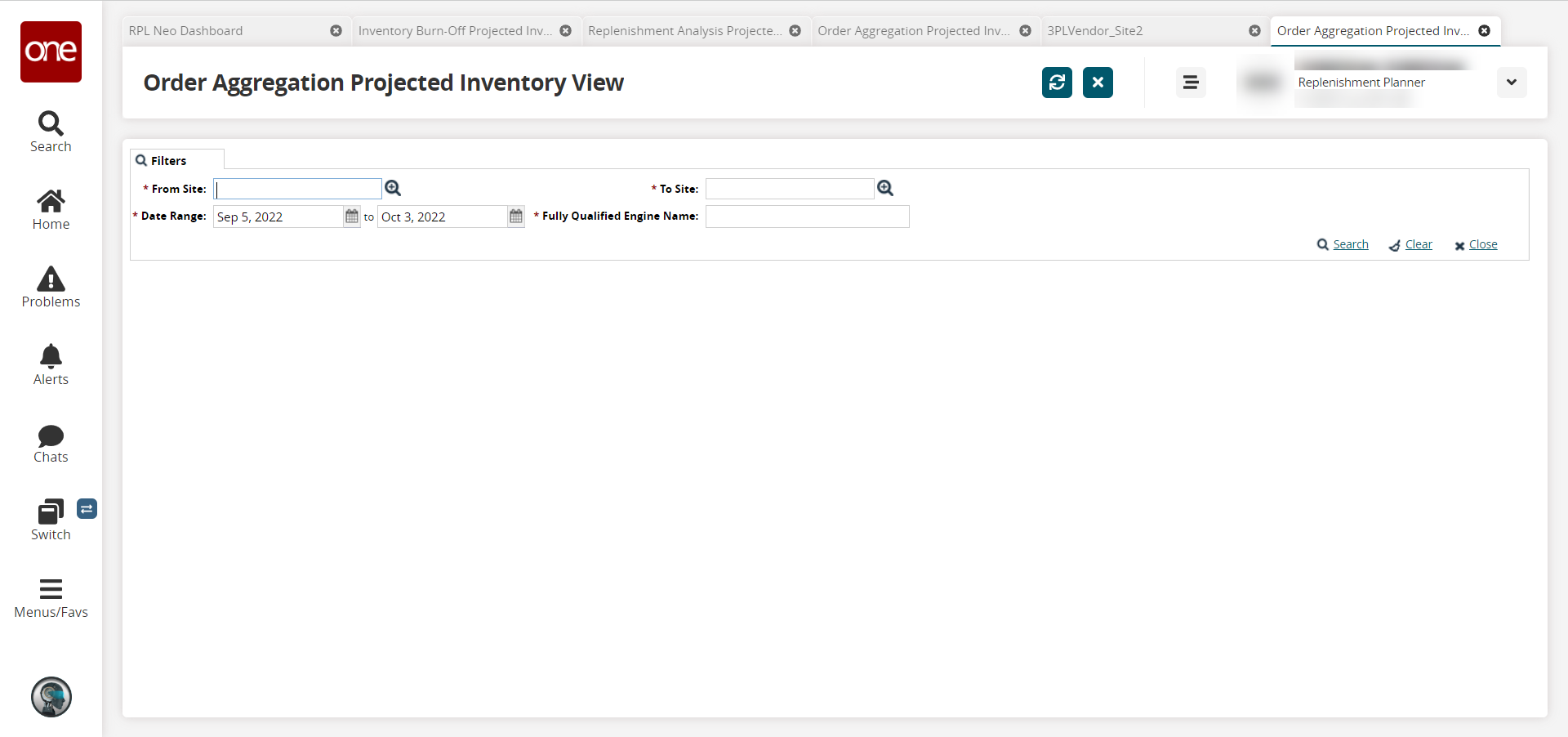
Enter values for fields described in the table below. Fields with an asterisk ( * ) are required.
Field Name
Description
* From Site
Begin typing the From Site name and select from the results that appear below the field, or use the picker tool to select a site.
* To Site
Begin typing the To Site name and select from the results that appear below the field, or use the picker tool to select a location.
* Date Range
Click the calendar icons to select the start and end dates.
Fully Qualified Engine Name
Enter the engine name.
Click the Search link.
The Order Aggregation Projected Inventory View screen appears.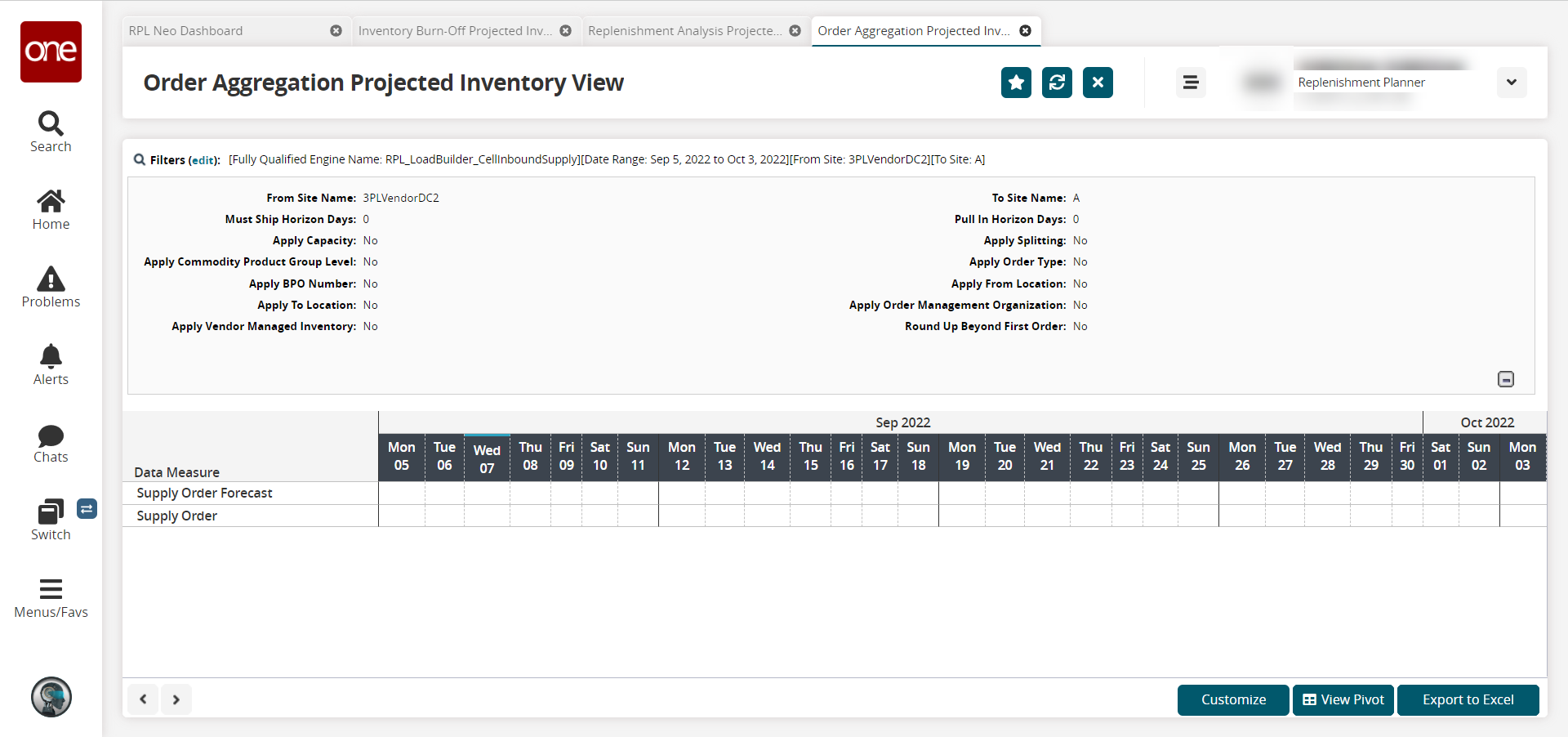
Click a number link under any date column to view details for that data measure. The data measures are Supply Order Forecast and Supply Order.
Detailed information for the selected data measure appears.Click Export to Excel to export the results to a spreadsheet.
Click Customize to customize the PIV for your specific organization or enterprise.