Viewing the Replenishment State Projected Inventory View
Complete the following steps to view the Replenishment State Projected Inventory View (PIV):
L og in to the ONE system.
Click Menus/Favs > Analysis > Replenishment State Projected Inventory View.
The Replenishment State Projected Inventory View screen appears with the filters displayed.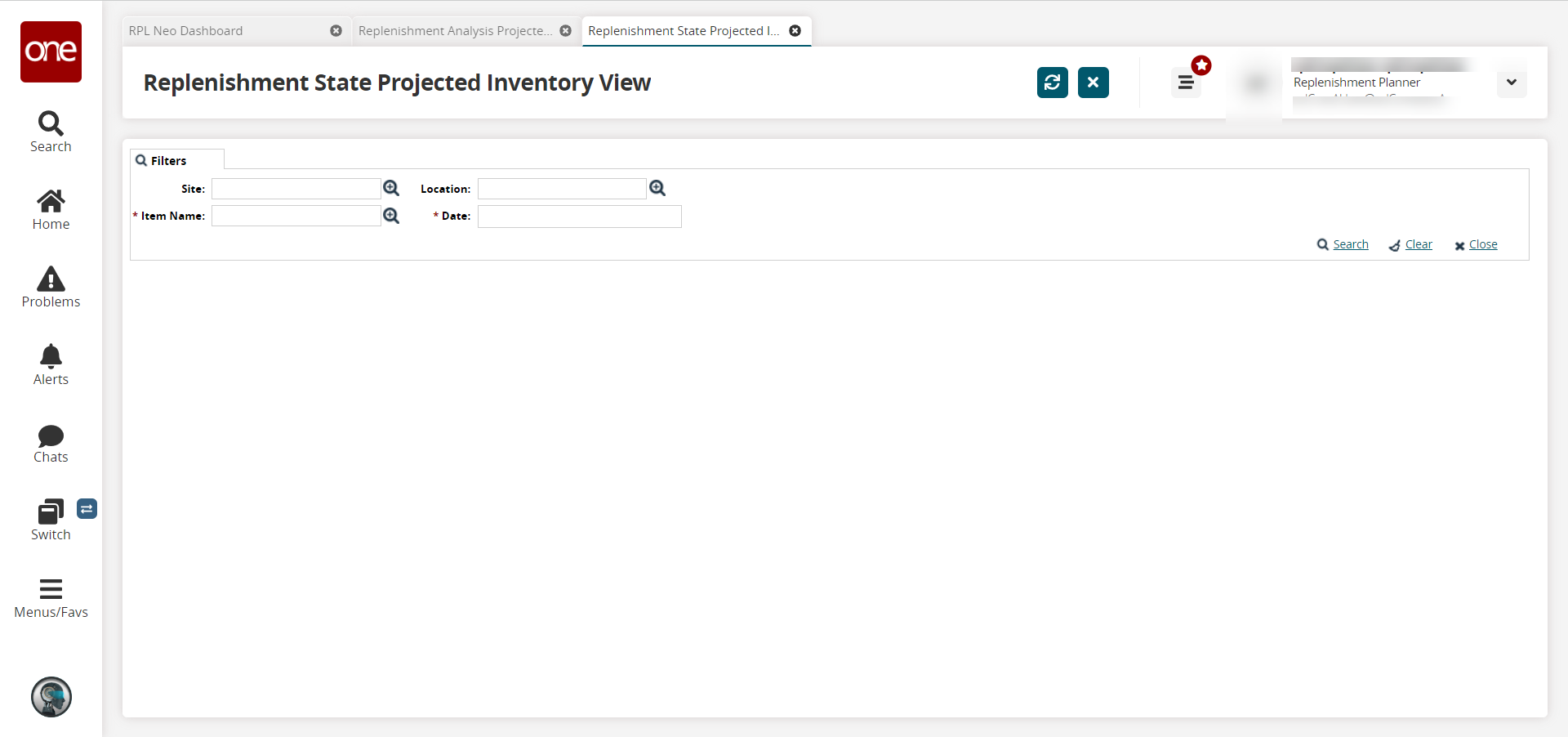
Fill out the following fields. Fields with an asterisk ( * ) are required.
Field
Description
Site
Begin typing the site name and select from the results that appear below the field, or use the picker tool to select the site.
Location
Begin typing the location and select from the results that appear below the field, or use the picker tool to select the location.
* Item Name
Begin typing the item name or use the picker tool to select the item.
* Date
Enter a date.
Click the Search link.
The Replenishment State Projected Inventory View appears.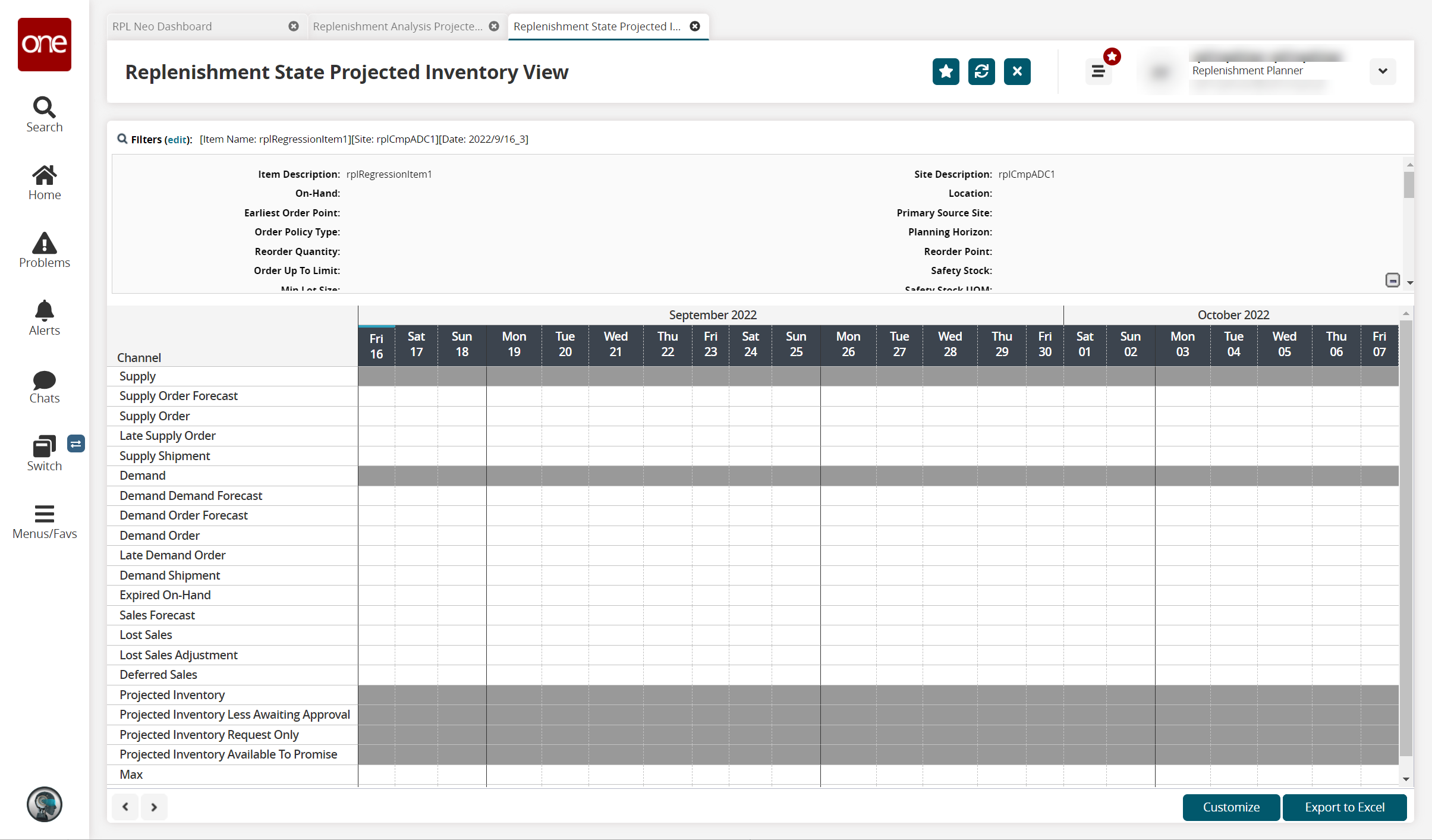
Click a number link under any date column to view details for that channel (data measure).
Detailed information for the selected channel appears.Click Export to Excel to export the results to a spreadsheet.
Click Customize to customize the PIV for your specific organization or enterprise.