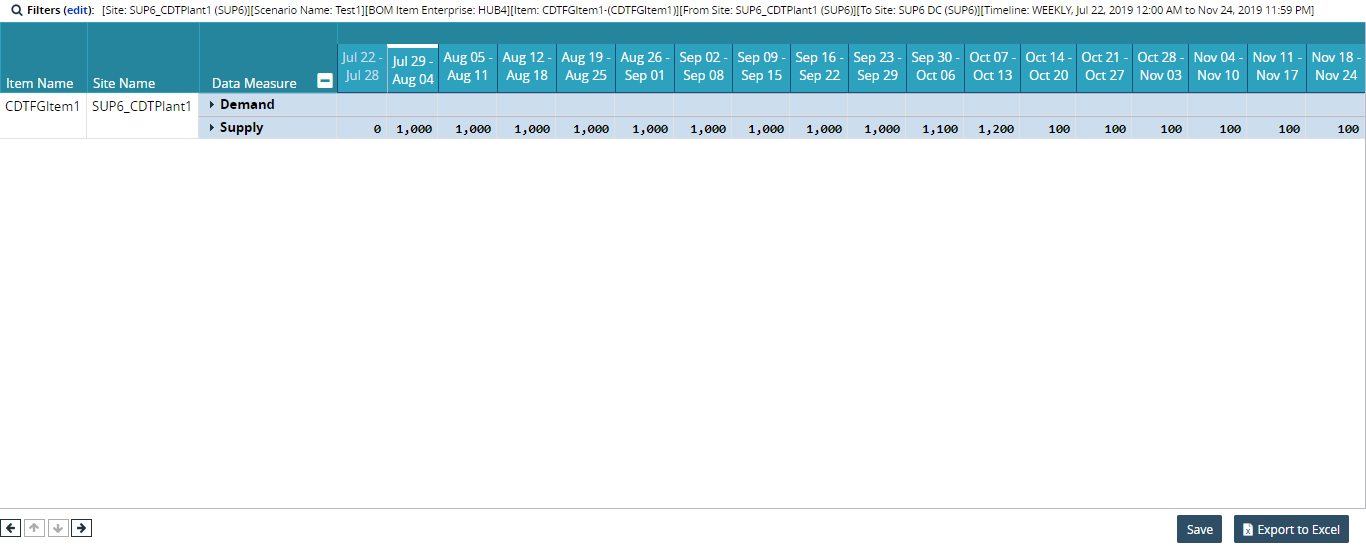Viewing the Scenario Planning Timeline View
Users can access the Scenario Planning Timeline View (TLV) to view scenario data such as supply and demand in a table for a given timeline according to Item Name and Site Name.
Complete the following steps to view the scenario planning timeline:
Log in to the ONE system.
Select Menus/Favs > Scenario Planning > Scenario Comparison TLV.
The Scenario Planning TLV screen displays.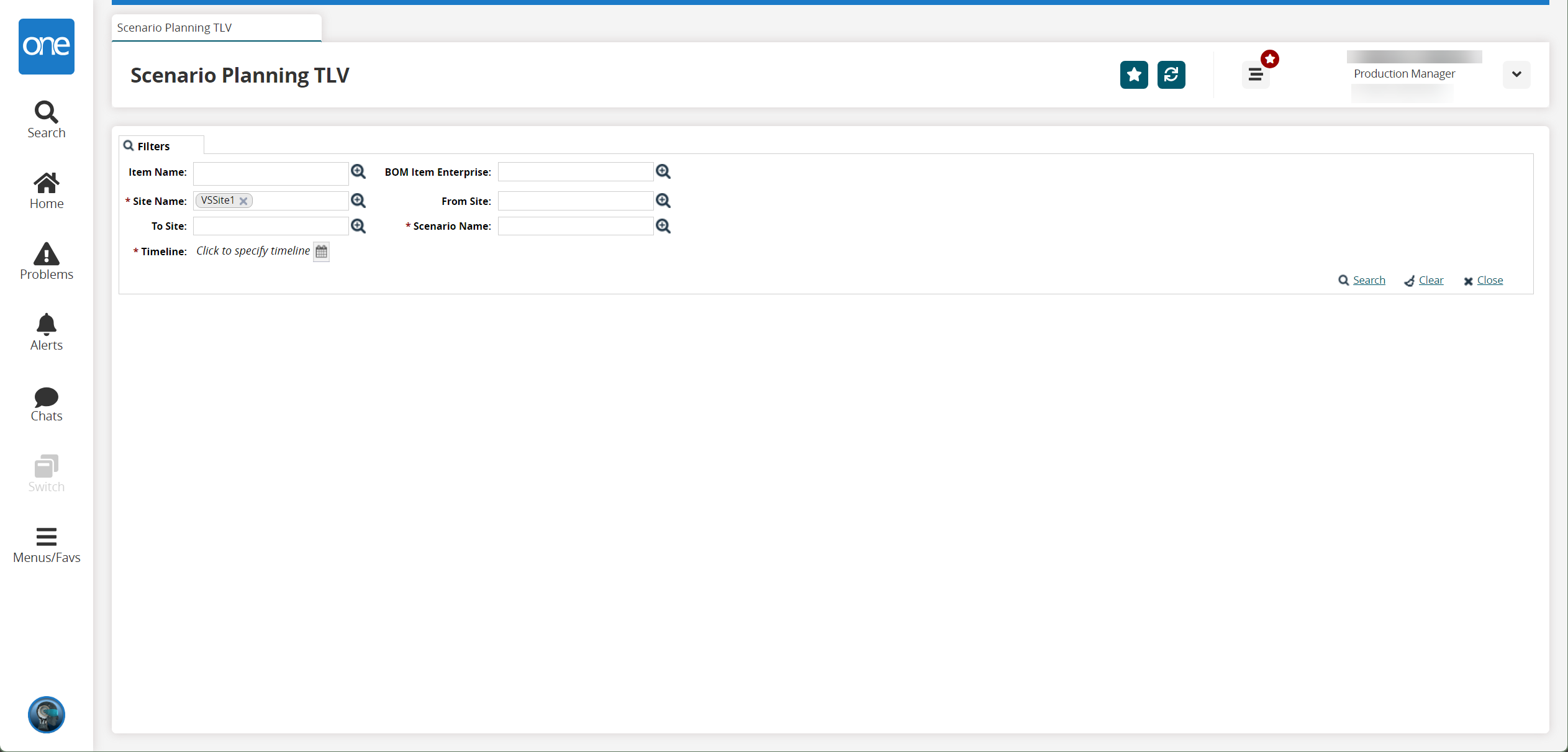
Fill out the following fields. Fields with an asterisk ( * ) are required.
Field
Description
Item Name
Select an item name using the picker tool.
* Site Name
Select a site name using the picker tool.
To Site
Select a to site using the picker tool.
* Timeline
Select a timeline using the calendar icon.
BOM Item Enterprise
Select a BOM item enterprise using the picker tool.
From Site
Select a from site using the picker tool.
* Scenario Name
Select a scenario name using the picker tool.
Click Search.
The timeline view displays.