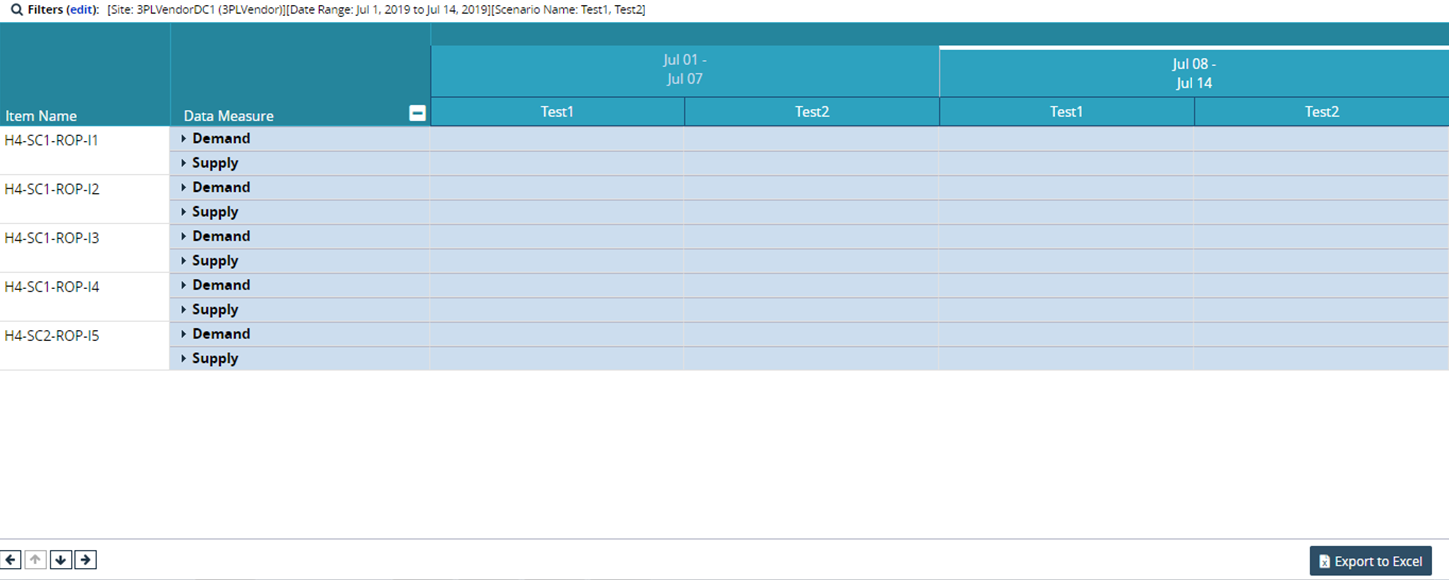Viewing the Scenario Comparison Timeline View
Users can access the Scenario Comparison Timeline View (TLV) to compare scenarios according to their supply and demand data.
Complete the following steps to view the scenario comparison timeline:
Log in to the ONE system.
Select Menus/Favs > Scenario Planning > Scenario Comparison TLV.
The Scenario Comparison TLV screen displays.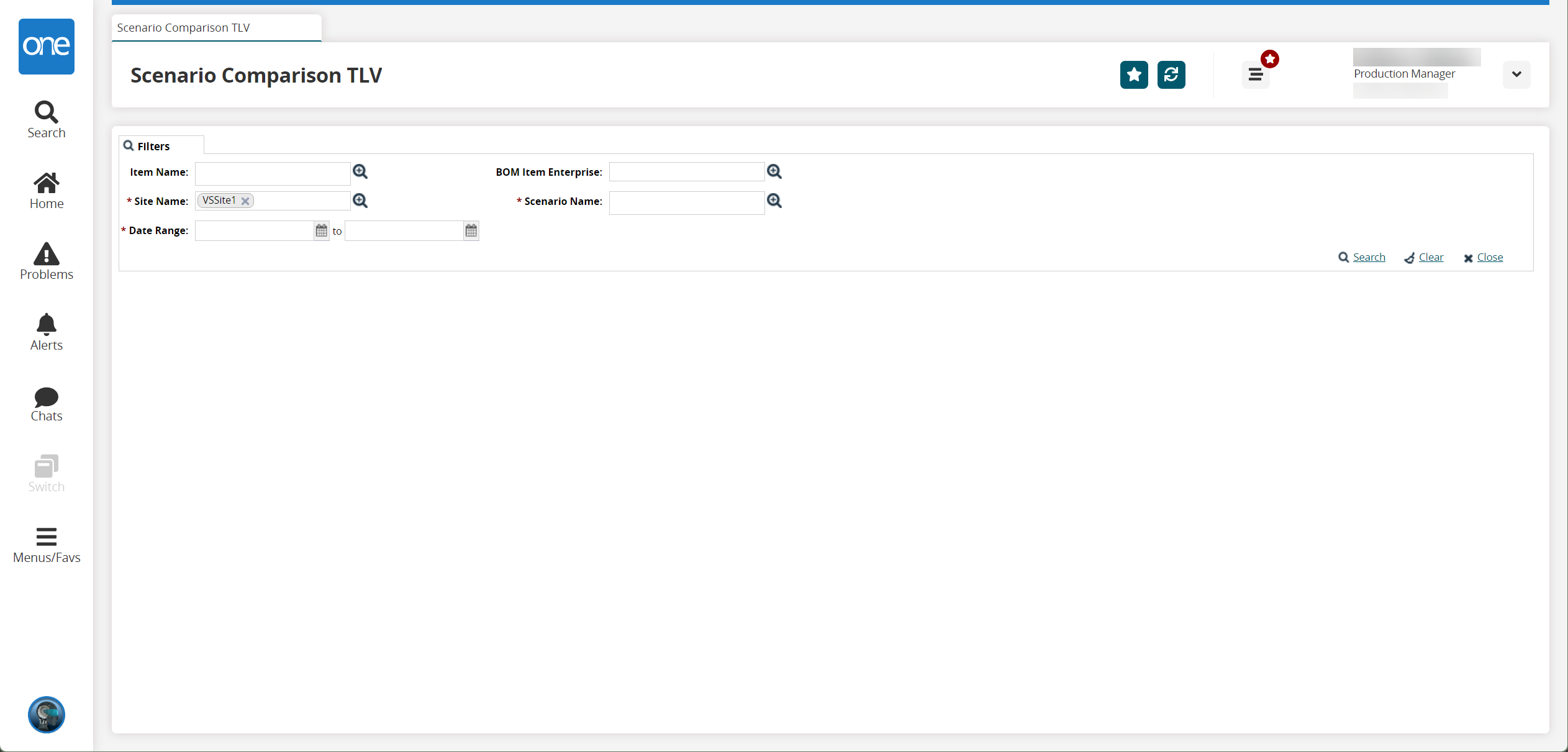
Fill out the following fields. Fields with an asterisk ( * ) are required.
Field
Description
Item Name
Select an item name using the picker tool.
* Site Name
Select a site name using the picker tool.
* Date Range
Select a date range using the calendar icons.
BOM Item Enterprise
Select a BOM item enterprise using the picker tool.
* Scenario Name
Select a scenario name using the picker tool.
Click Search.
The timeline view displays.