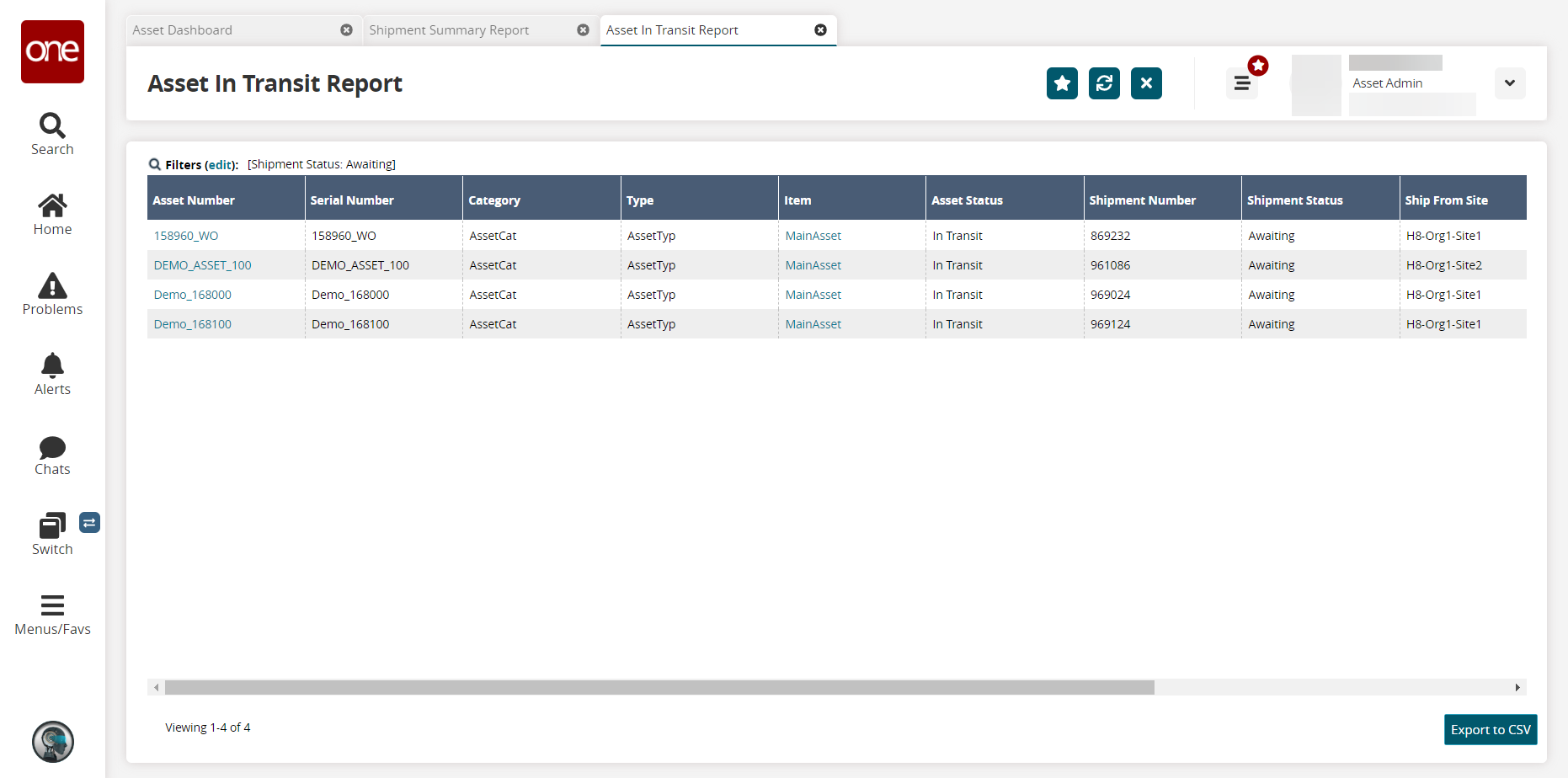Viewing the Shipment Summary Report for Assets
This topic describes how to access the Shipment Summary Report. Users can understand which assets are in awaiting state, which assets are under shipment, and which assets are closed from this report.
Complete the following steps to view the Shipment Summary Report:
L og in to the ONE system.
Click Menus/Favs > Reports > Summary Reports > Shipment Summary Report.
In the NEO UI, users can click on the Menu/Favs icon on the left sidebar and type in the name of the screen in the menu search bar. For more information, see "Using the Menu Search Bar."
The Shipment Summary Report screen appears.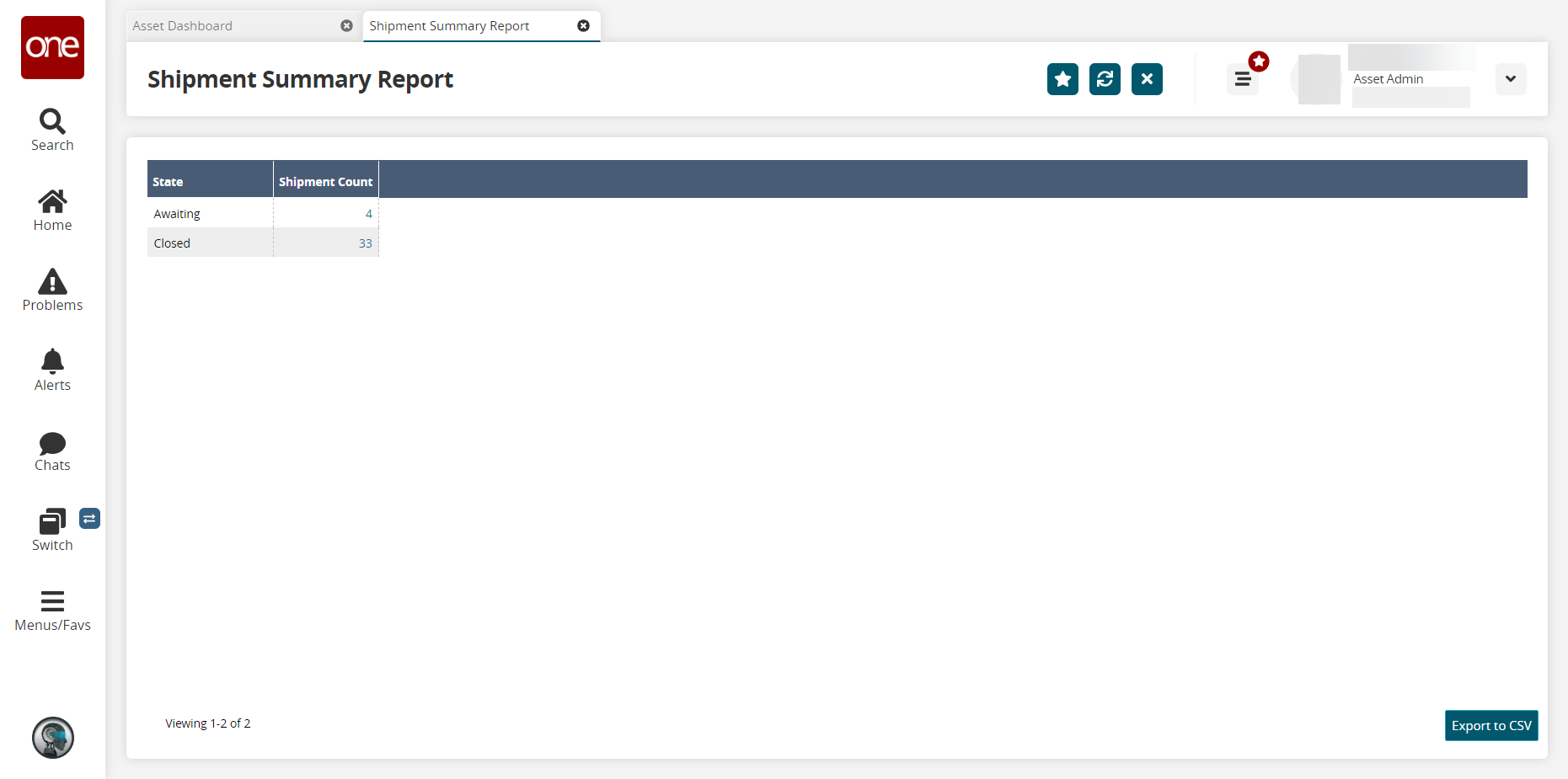
Click the Export to CSV button to export the shipment summary report into a spreadsheet.
In the Shipment Count column, click the number link.
The Asset In Transit Report screen appears.