Viewing the Split Ratio By Dimension Report
Users have the ability to search for Split Ratios By Dimension.
Complete the following step to search Split Ratio By Dimension:
L og in to the ONE system.
Click Menus/Favs > Demand Planning > Split Ratio Processing > Split Ratio By Dimension. In the NEO UI, users can click on the Menu/Favs icon on the left sidebar and type in the name of the screen in the menu search bar. For more information, see "Using the Menu Search Bar."
The Split Ratio By Dimension screen appears, displaying the filters.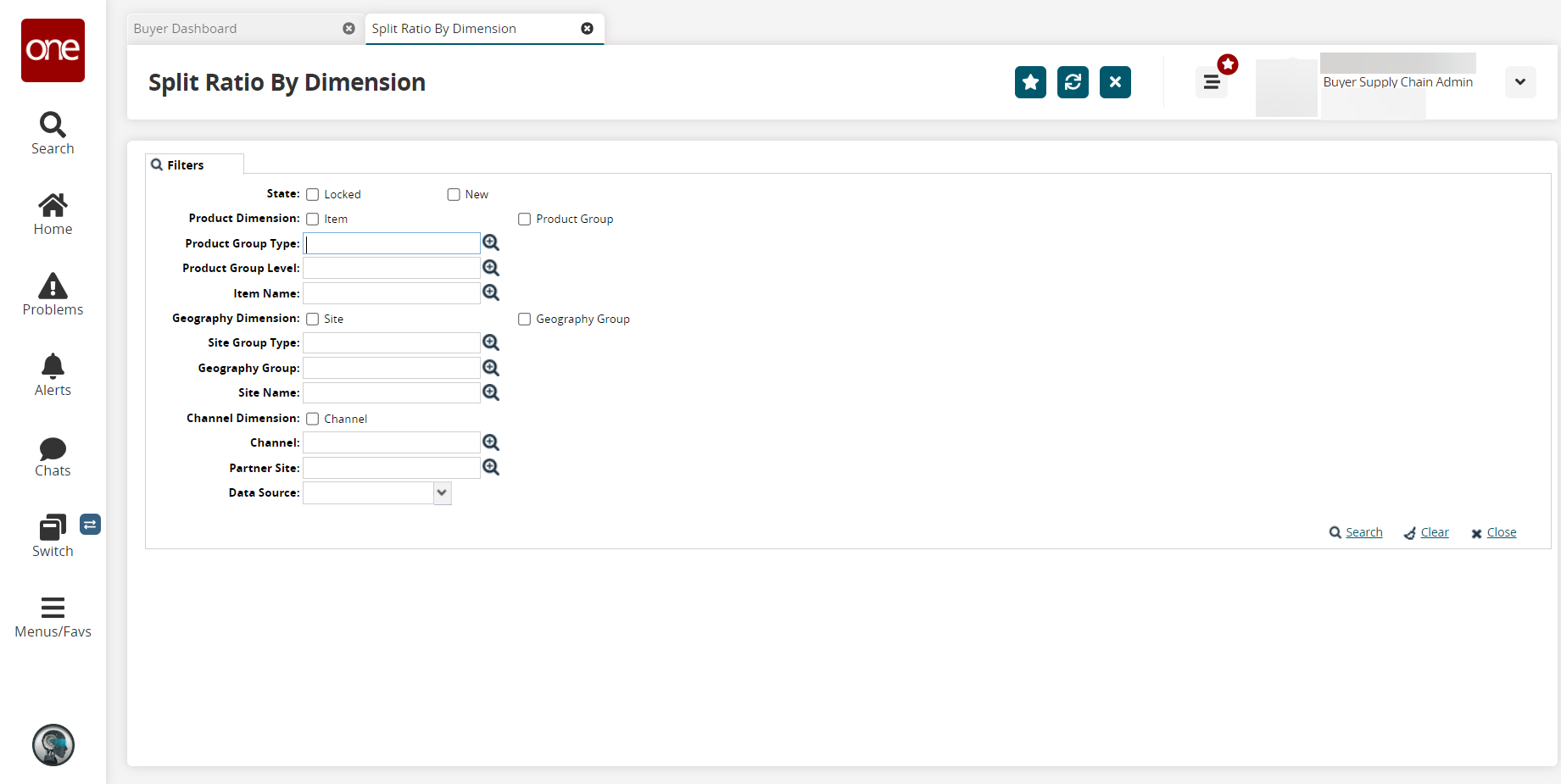
Fill in the filter fields as necessary to limit the search results to the desired buffers. The following table describes the available filter fields.
Field Name
Description
State
Select the checkbox: Locked or New or both.
Product Dimension
Select the checkbox: Item or Product Group or both.
Product Group Type
Click the picker tool to select the product group type, or begin typing the product group type name and select the product group type from the predictive text results that display below the field.
Product Group Level
Click the picker tool to select the product group level, or begin typing the product group level name and select the product group level from the predictive text results that display below the field.
Item Name
Click the picker tool to select the item name, or begin typing the item name and select it from the predictive text results that display below the field.
Geography Dimension
Select the checkbox: Site or Geography Group or both.
Site Group Type
Click the picker tool to select the site group type, or begin typing the site group type name and select it from the predictive text results that display below the field.
Geography Group
Click the picker tool to select the geography group, or begin typing the geography group name and select it from the predictive text results that display below the field.
Site Name
Click the picker tool to select the site name, or begin typing the site name and select it from the predictive text results that display below the field.
Channel Dimension
Select the checkbox for Channel.
Channel
Click the picker tool to select the channel, or begin typing the channel name and select it from the predictive text results that display below the field.
Partner Site
Click the picker tool to select the partner site, or begin typing the partner site name and select it from the predictive text results that display below the field.
Data Source
Select an option from the dropdown list
Click the Search link.
A list of results appears.Click the Export to CSV button to export the report to a CSV file.
Click the Download button to download a file to your computer.
Click the Upload button to upload a file to the ONE system for batch uploads. Please see the "Uploading Files" section in the Online Help for more information.
Select the checkbox for the Product Group Type and click the Actions button to perform the desired action.