Viewing the Warehouse Capacity by Location Report
This procedure describes how to view the warehouse capacity of different locations in the ONE system.
Complete the following steps to view the Warehouse Capacity by Location report:
Log in to the ONE system.
Click Menus/Favs > Reports > Warehouse Capacity by Location.
The Warehouse Capacity By Location screen opens with the filter fields displayed.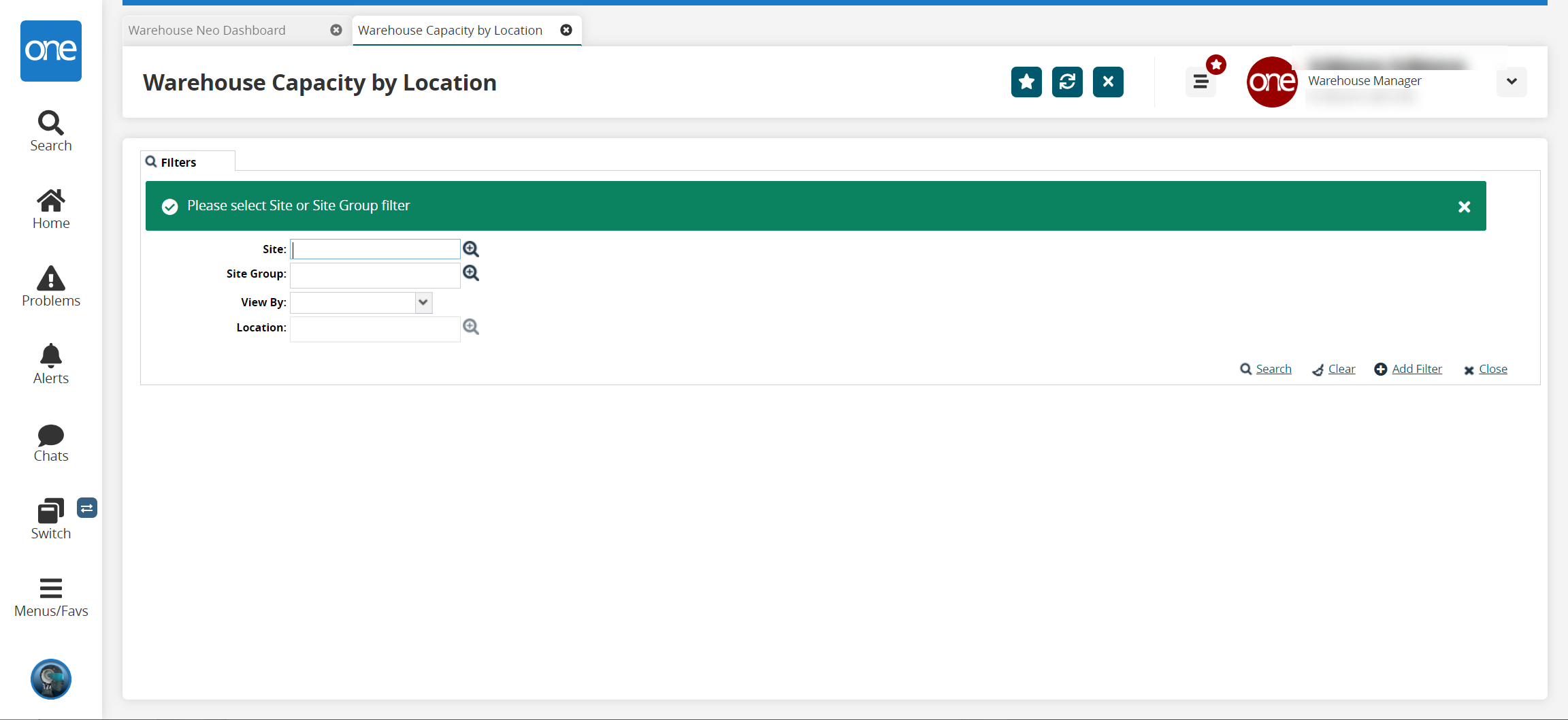
In the Site or Site Group field, select a site or site group using the picker tool. You must enter a value in one of the fields.
In the View By field, select the desired value from the dropdown list.
In the Location field, select a location using the picker tool.
Click the Search link.
The Warehouse Capacity by Location screen updates according to the filter criteria.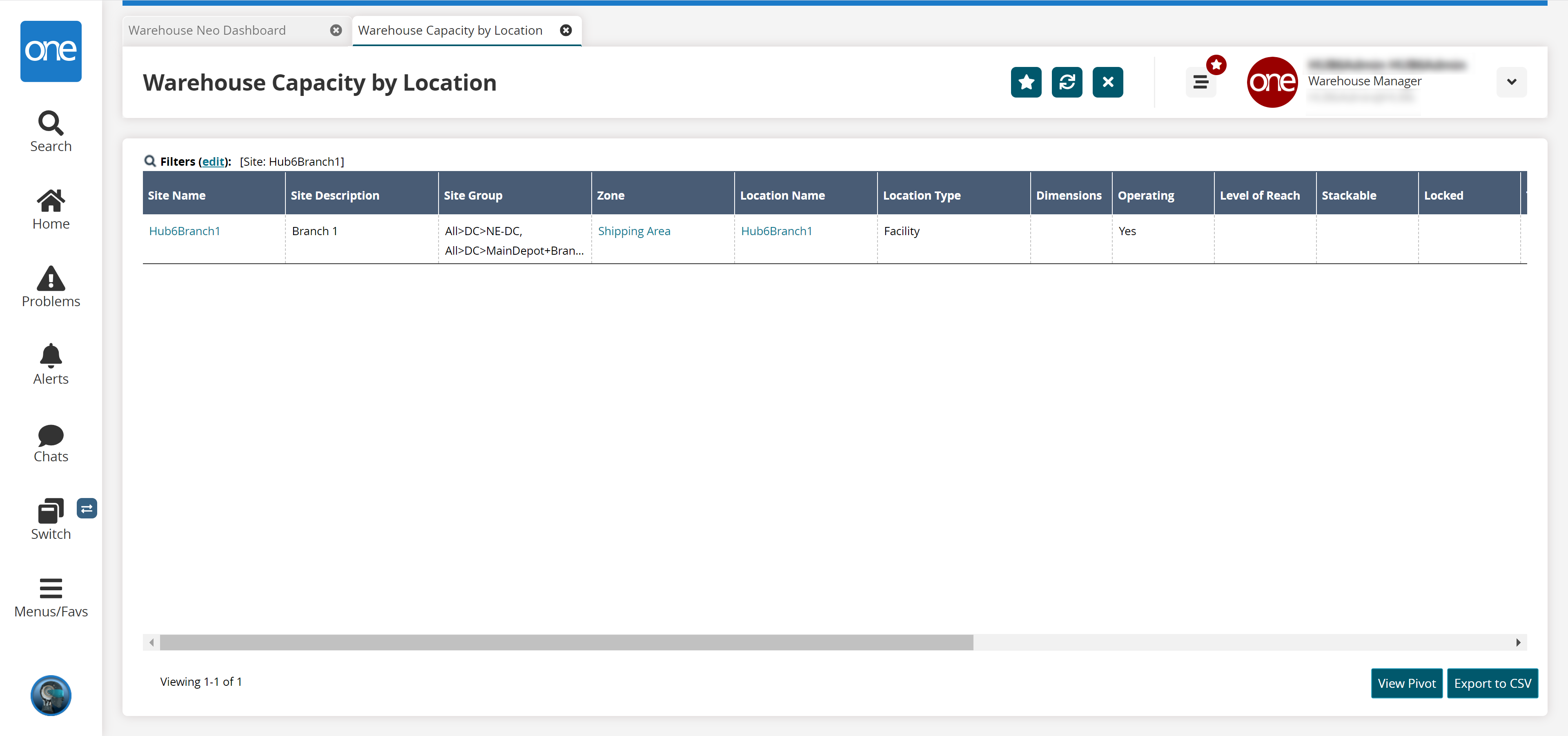
Click View Pivot to view the warehouse capacity report in a pivot format.
Click Export to CSV to export the report in a CSV file.