Viewing the Work Order Costing Report
Complete the following steps to view the Work Order Costing report:
Log in to the ONE system.
Click Menu/Favs > Work Order Management > Work Order Costing.
The Work Order Costing screen appears.
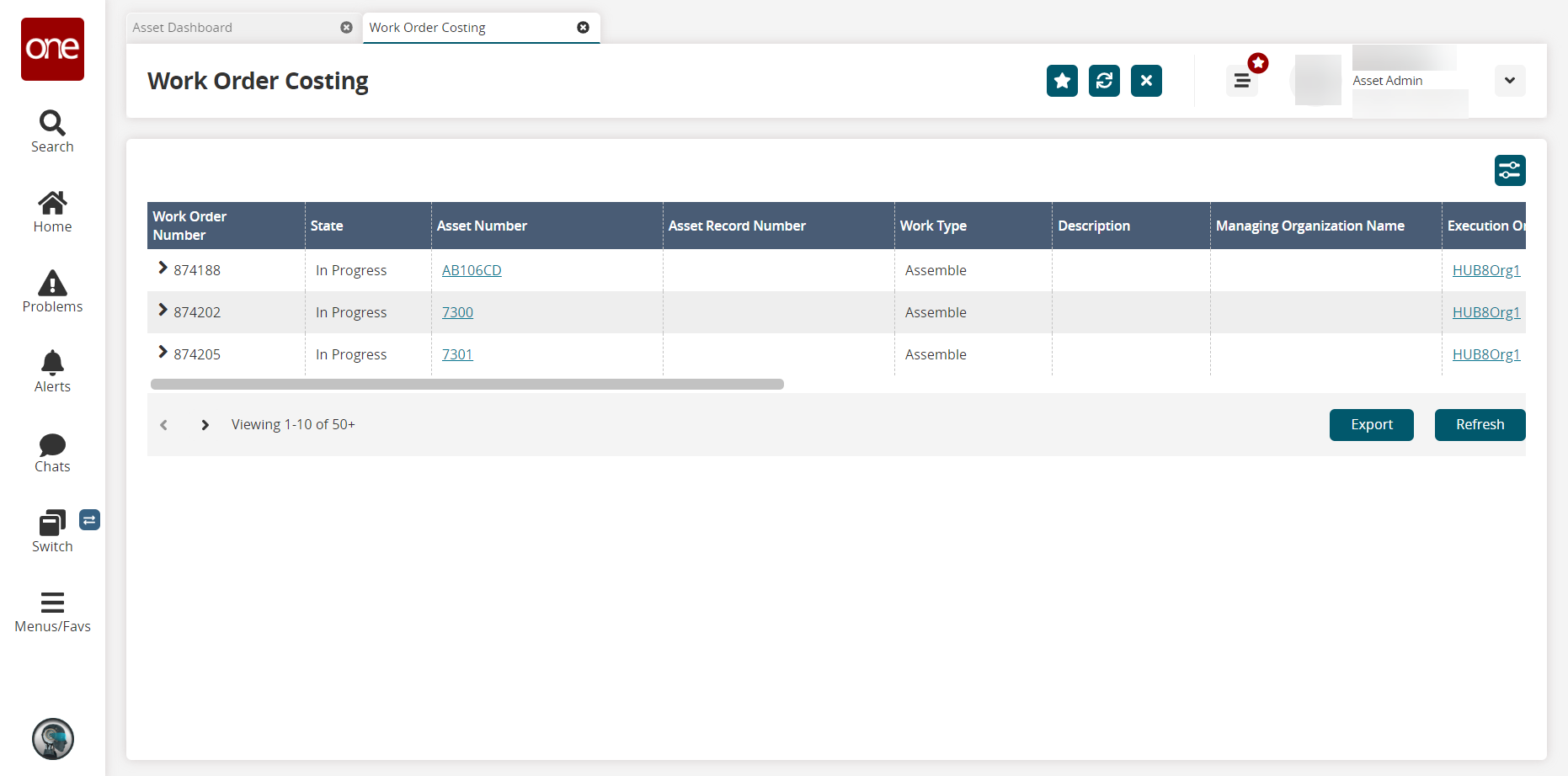
To configure filters, click on the Filter Options (
 ) button.
) button.
The Filter Options popup window appears.
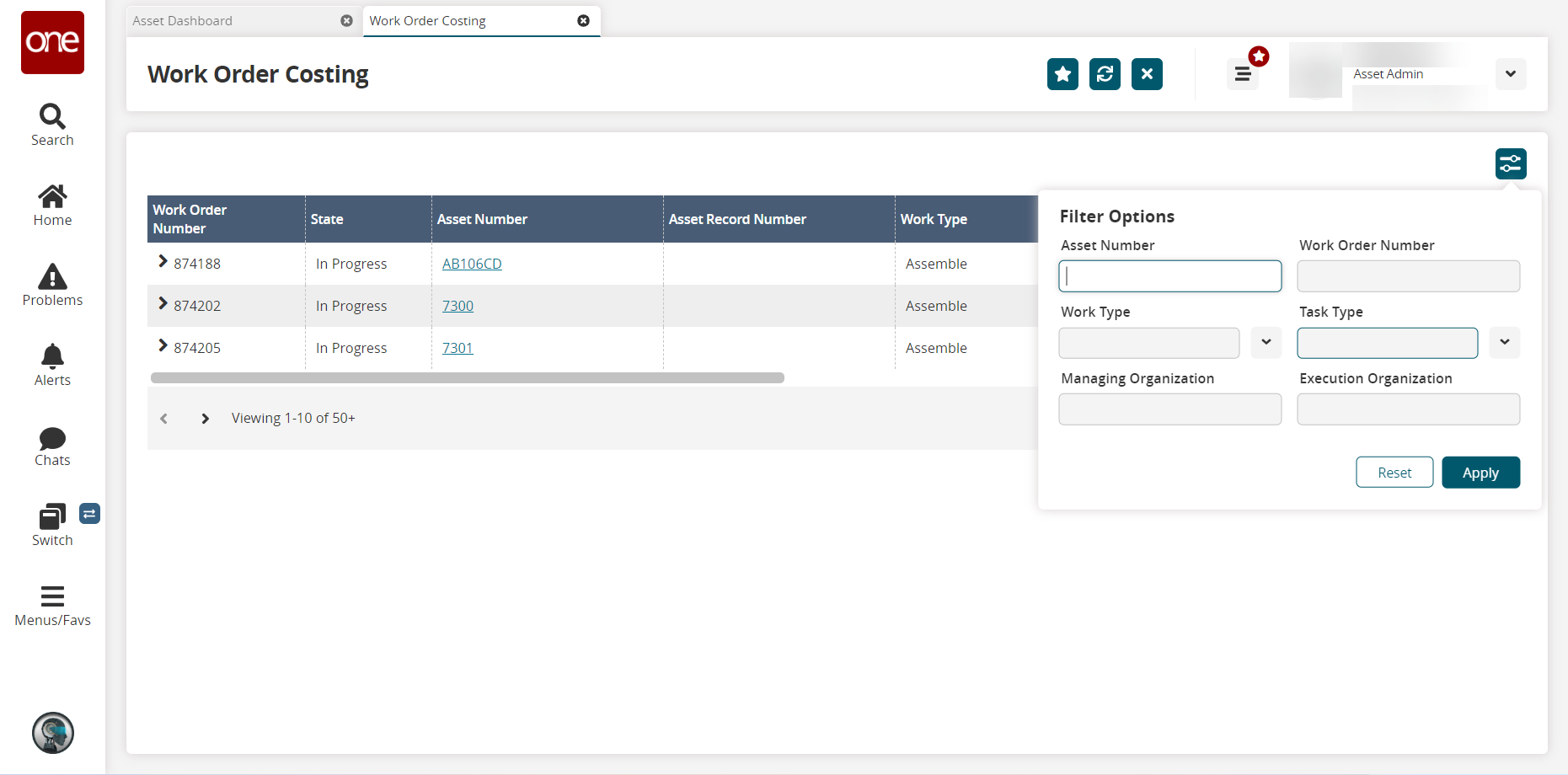
Complete the fields described in the table below. Fields with an asterisk ( * ) are required.
Field Name
User Action
Asset Number
Enter the asset number.
Work Type
Enter the work type or select the type from the dropdown list.
Managing Organization
Enter the managing organization name.
Work Order Number
Enter the work order number.
Task Type
Enter the task type or select the task type from the dropdown list.
Execution Organization
Enter the execution organization name.
Click Apply.
The desired results appear.In the Work Order Number column, click the arrow beside a work order number to display additional information.
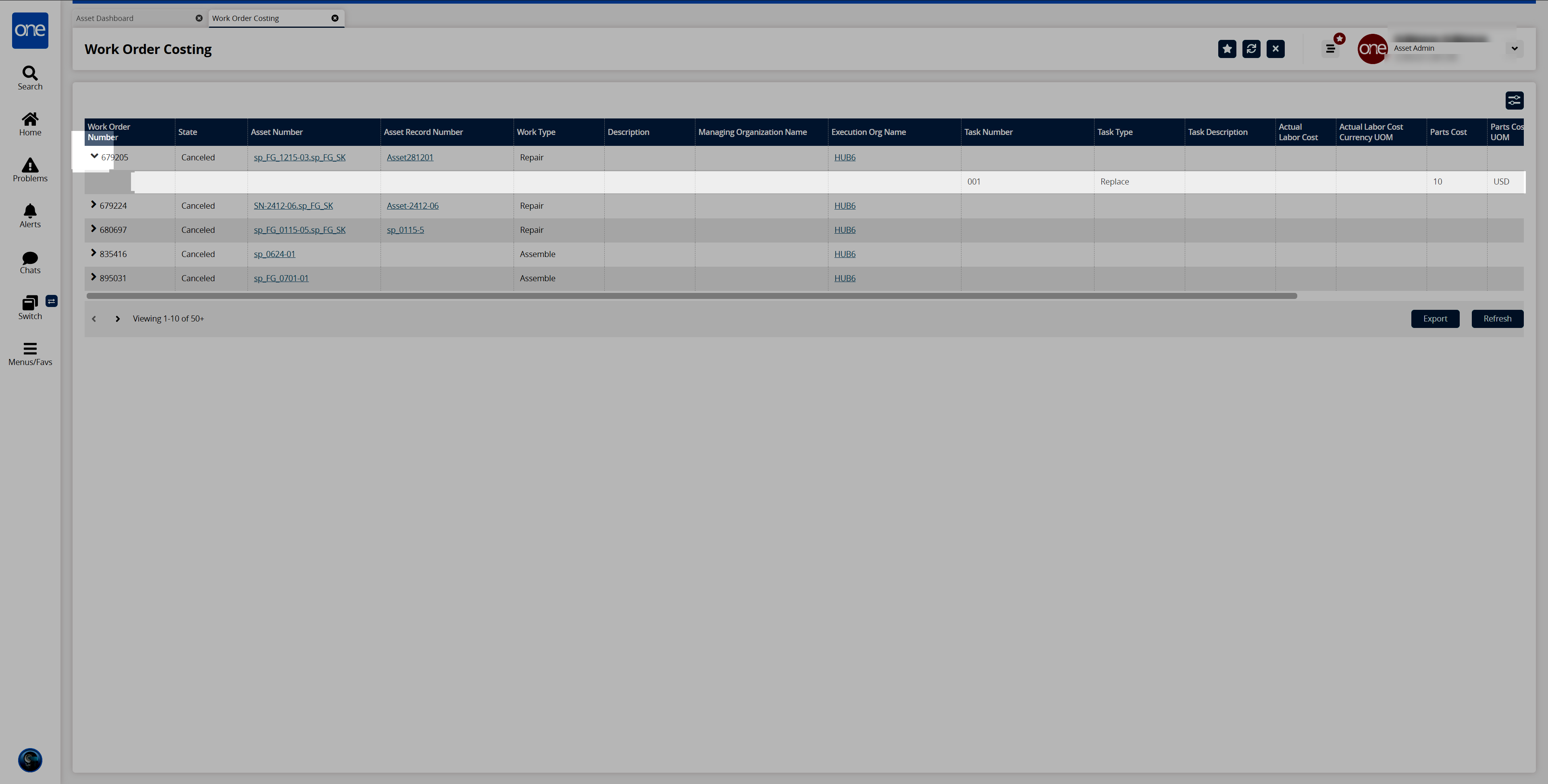
In the Asset Number column, click the link to view the asset details.
Click the Export button to export the record into a spreadsheet.
Click the Refresh button to refresh the records.