Computing Expiration Dates for Assembly and Kits
Users can compute an expiration date for assembly or kits based on the expiration dates of the components involved.
Complete the following steps to compute the expiration dates for assembly or kits:
L og in to the ONE system.
Search for the desired work order using the global search icon or the Work Orders screen. See the "Searching Assembly Work Orders" or the "Global Search" section in the Online Help for more information.
The Work Orders screen appears with the work order listed.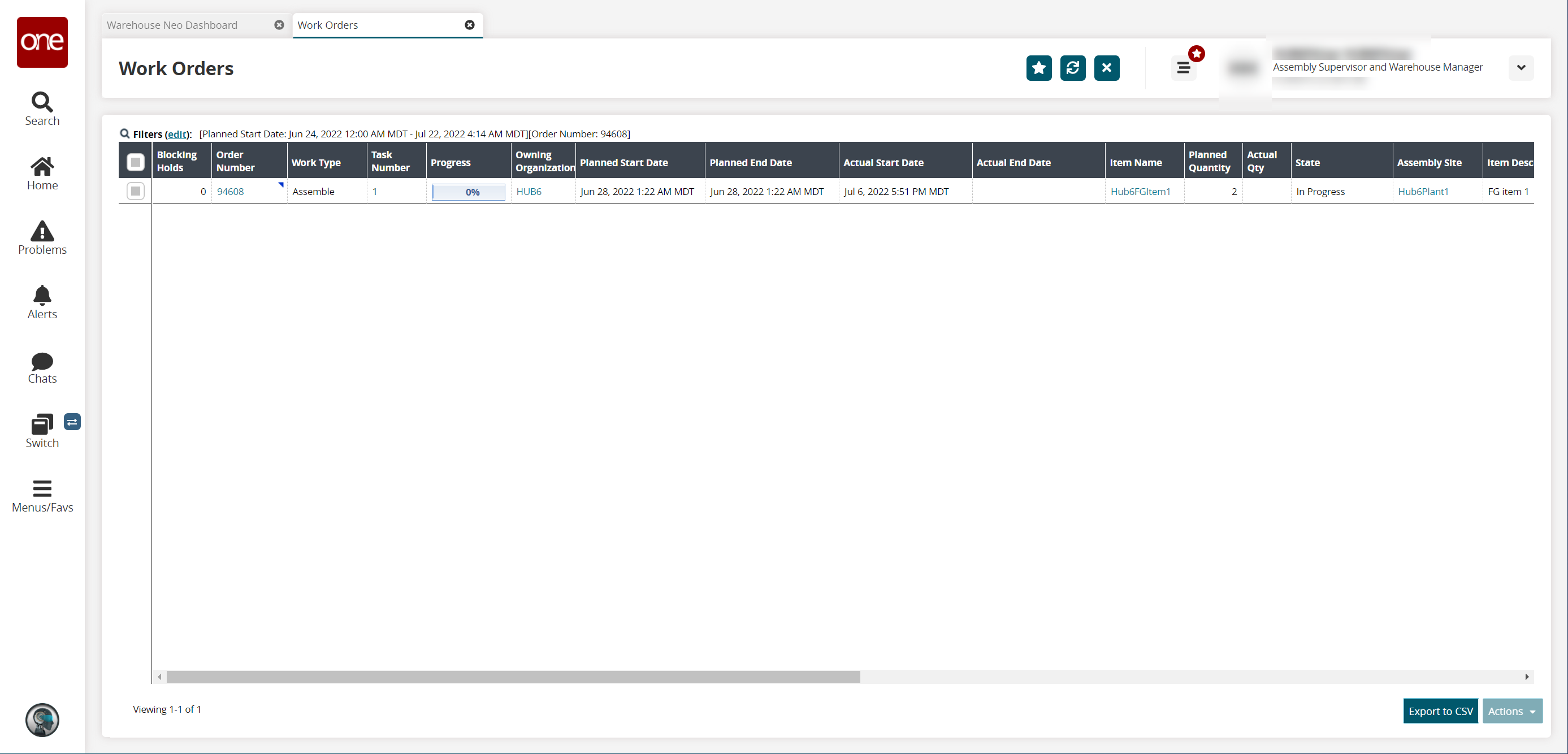
In the Order Number column, click the work order number link.
The work order detail screen appears in a new tab.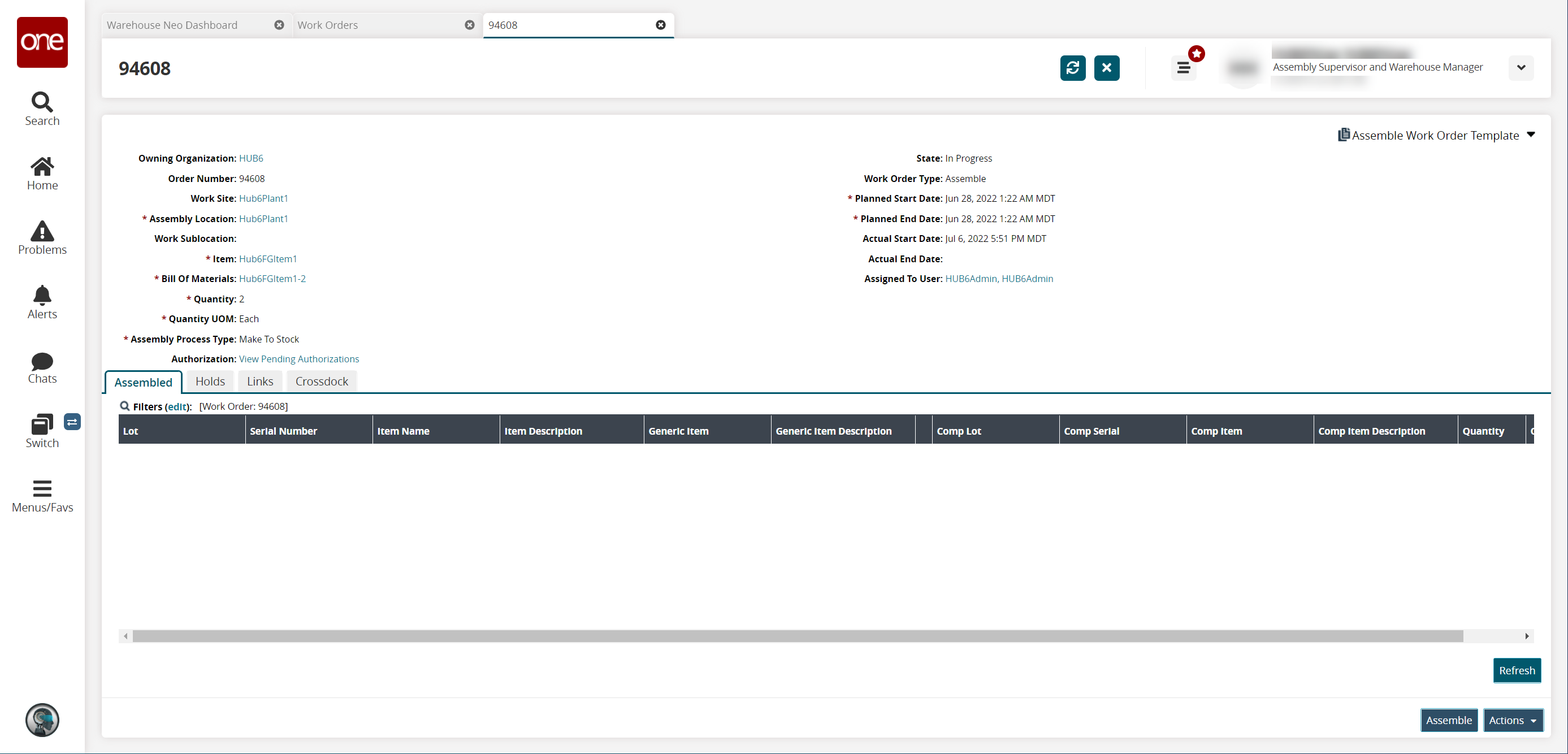
Click the Assemble button.
The Assemble popup window appears with the components listed. Note the expiration dates in the Expiry Date column.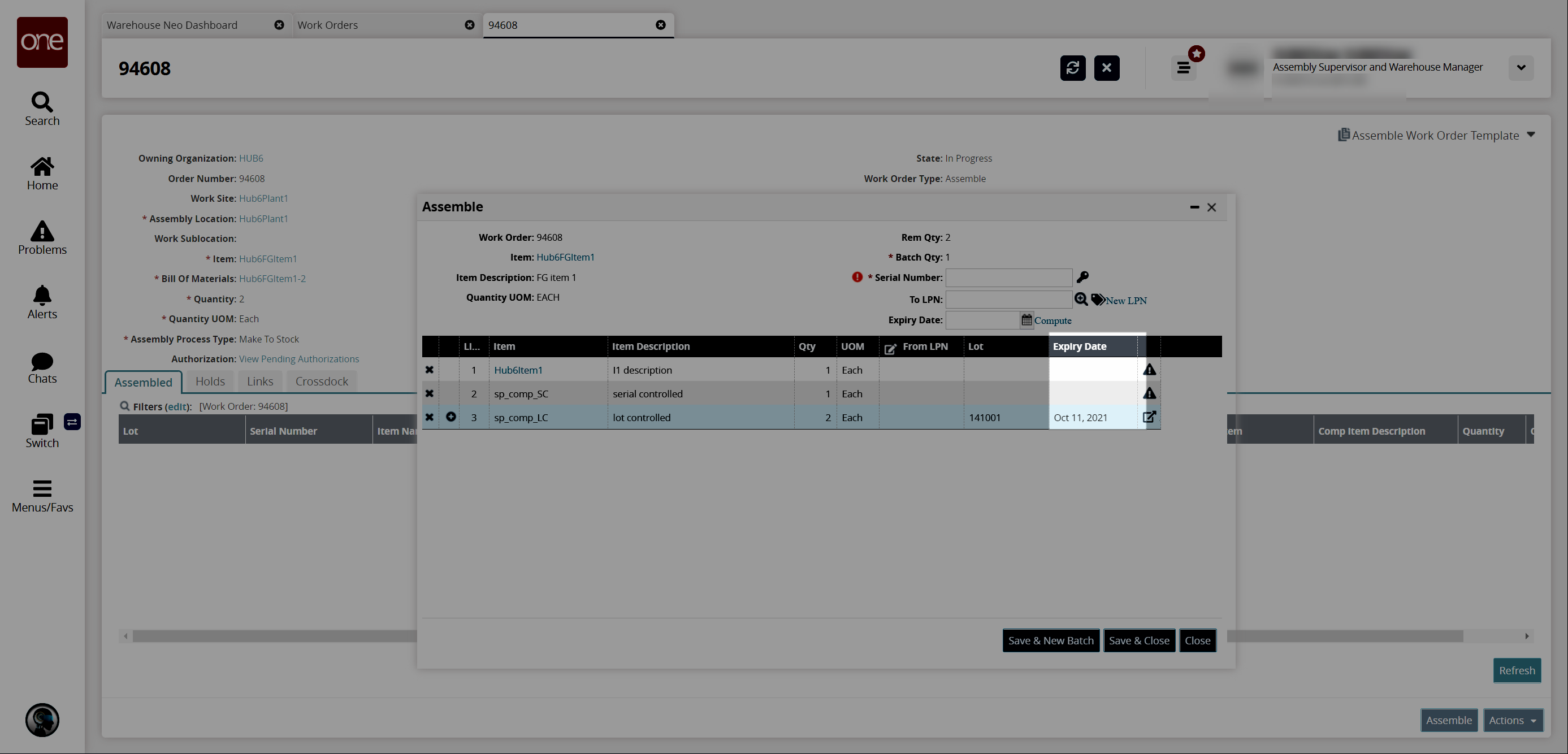
In the Expiry Date field in the Assemble popup window header, click the Compute link.
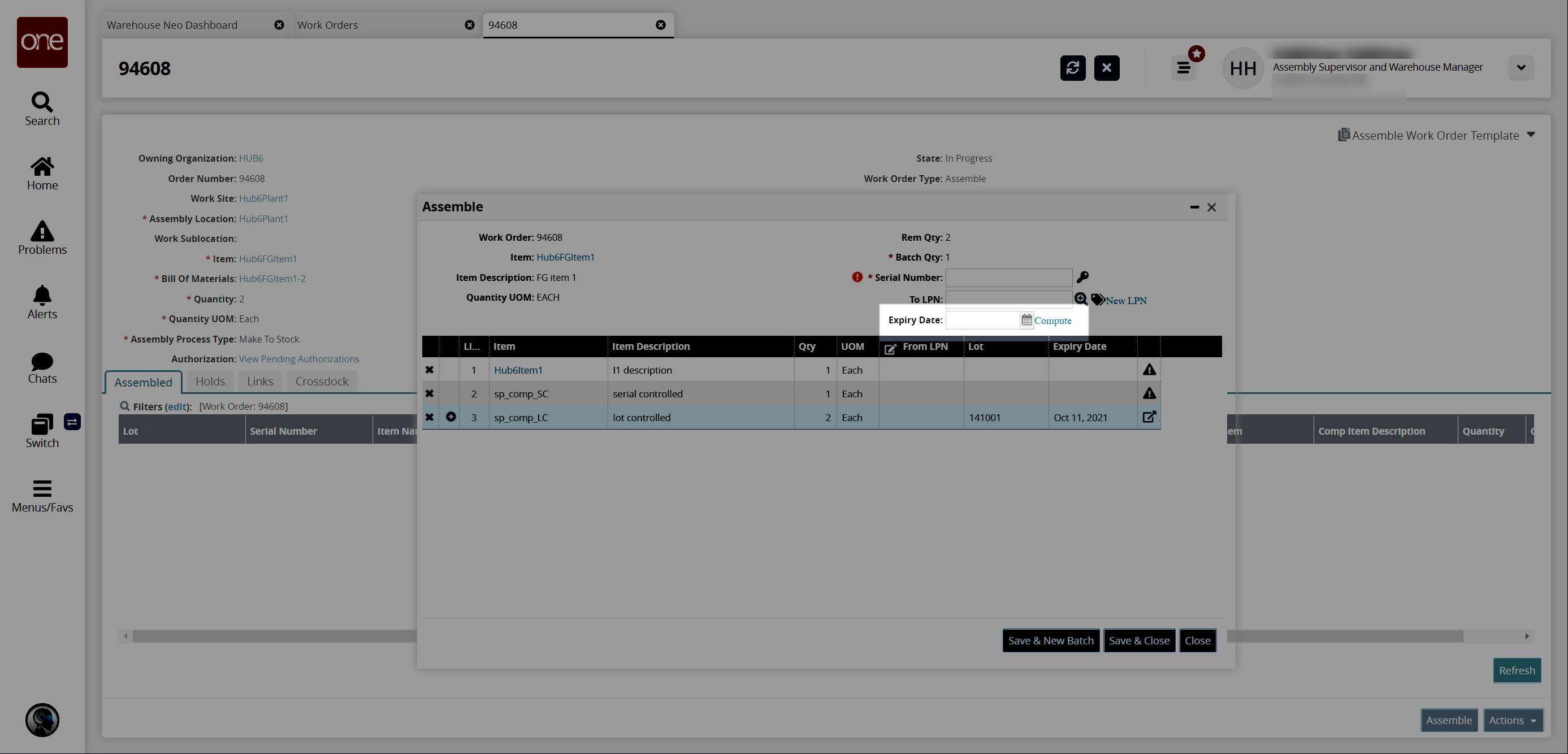
The Expiry Date from the components list appears in the Expiry Date field in the header.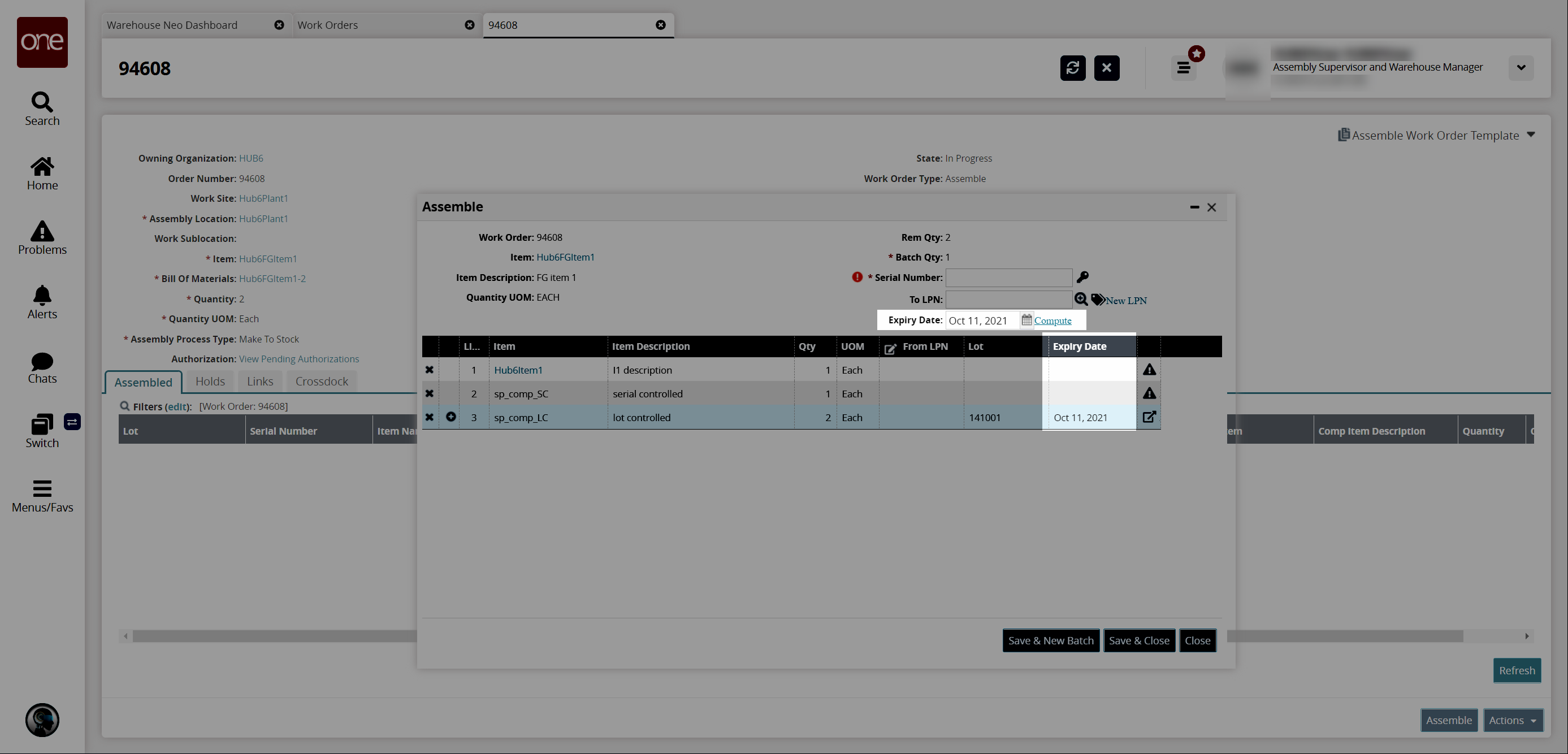
If multiple expiration dates exist for the components, the system defaults to the soonest expiration date.
If desired, click the calendar icon in the Expiry Date field to override the computation and select a different expiration date.
Click the Save & Close button.
A success message appears.