Warehouse Workload Summary Report
The Warehouse Workload Summary report displays the inbound and outbound shipments for a warehouse which are linked to the timeline and warehouse processing stage. The timeline can be set to 30-minute intervals or 1-hour intervals.
Complete the following steps to view the Warehouse Workload Summary report:
Log in to the ONE system.
Click Menus/Favs > Warehouse Mgmt > Reports > Warehouse Workload Summary.
The Warehouse Workload Summary screen appears with filters visible.
Select a Site using the picker tool.
Select a Time Scale and Direction using the dropdown menu.
Select a Timeline using the Date and Time button.
When all search criteria have been entered, click the Search link.
A list of results appears.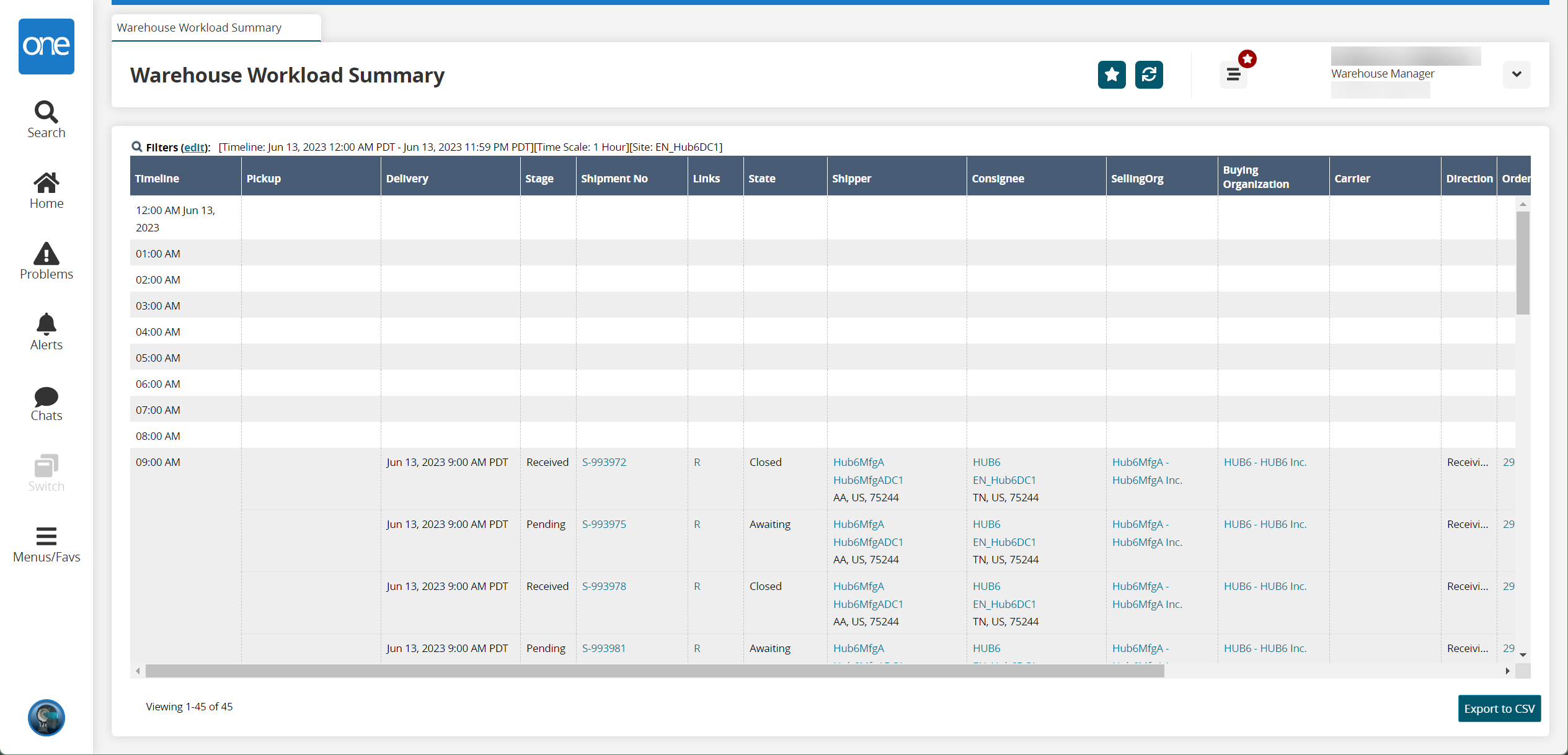
Click the Export to CSV button to export the report to a CSV file.