Working with Dynamic Enumerations
The Dynamic Enumeration feature in NEO UI allows Enterprise Admin users to customize specific itemized lists within the system. Users can define custom data subsets for organizing data by adding or subtracting items from lists. For example, users may want to add more equipment types to the list of equipment models. Users with the appropriate permissions can add and remove values from itemized lists (enumerations) in the system.
The procedure for adding and removing items from an enumeration is the same for all enumerations.
The enumerations in the system which can be customized include the following:
Appointment Change Reason Codes
Appointment Request Rejection Type
Broker Service Level
Business Area
Cancel Reason Code
Collaboration Task Type
Disposition
ETA Reason
Entry Type
Equipment Model
Equipment Size
Item Type
Manufacturer ID
Off-Network Assist Type
Packaging Type
Program
Rating Type
Reschedule Reason Code
Shipment Change Reason Code
Shipment Line Package Type
Shipment Package Type
Sold To IOR
Tax Identification Number
VAT Number
Complete the following steps to manage enumerations:
Log in to the ONE system.
Select Menu/Favs > Tools > Dynamic Enumerations.
The Dynamic Enumerations screen appears.
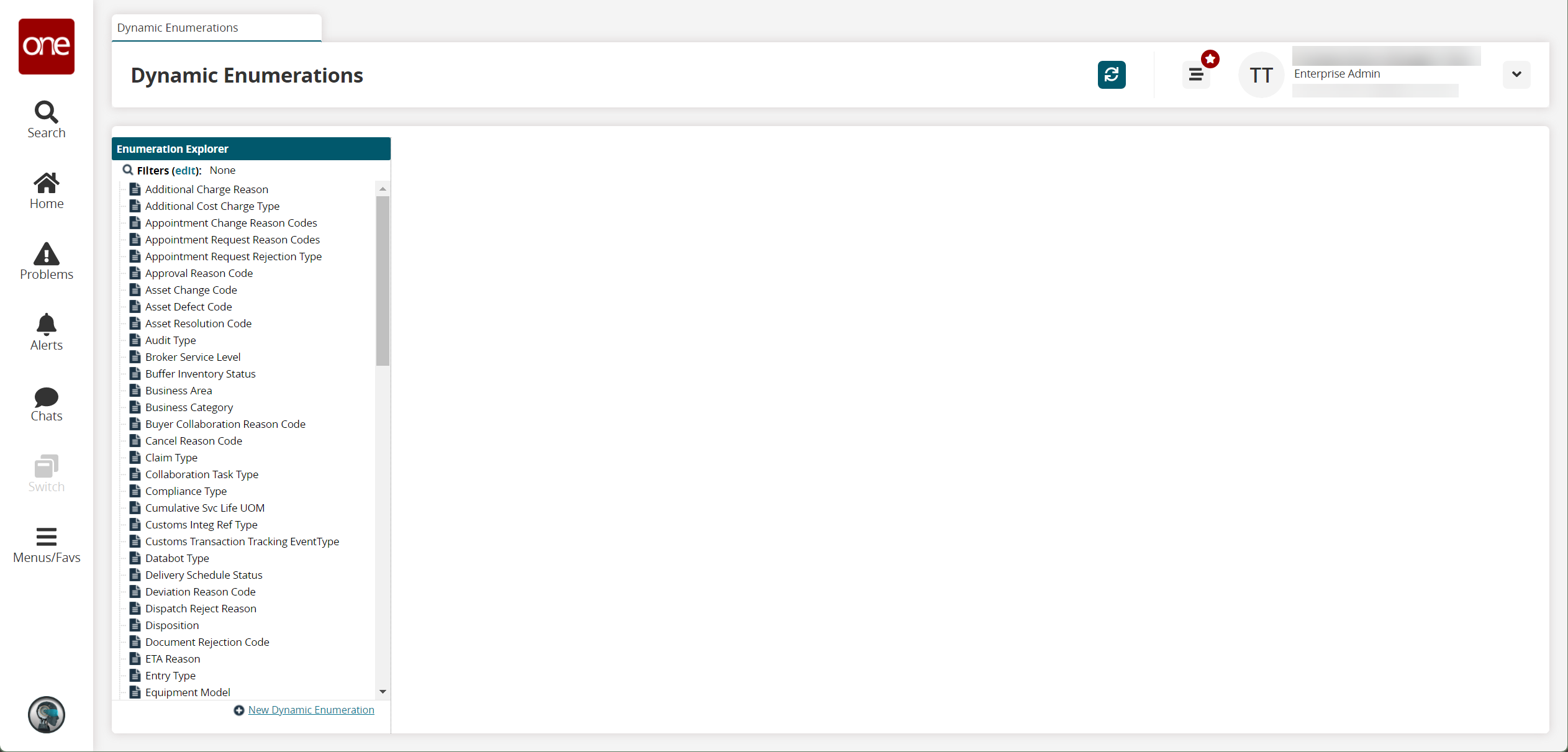
Click the name of the list you wish to manage.
The list contents appear.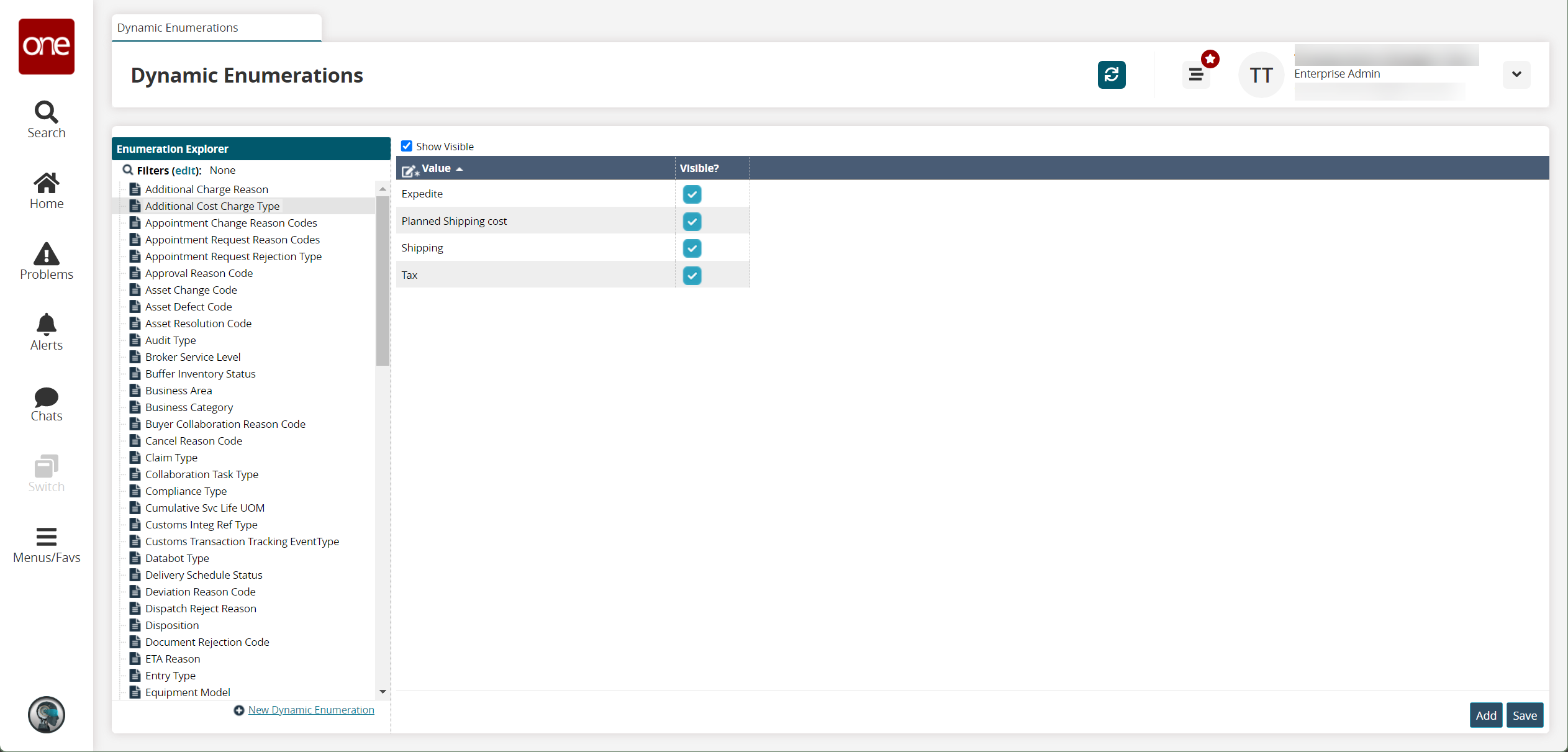
Add an Item to a List (Enumeration)
Click Add to add a new item to list.
A new item field appears at the end of the list.Enter a name for the new item.
Click Save.
A success message appears.
Remove Items from a List (Enumeration)
To remove an item from the list, remove the check from the checkbox in the "Visible?" column in the same row as the list item.
Click Save.
A success message appears. The item is removed from the list.