Managing Your Logistics User Profile
This screen allows Transportation Management System users to configure their Logistics and Transportation user profile settings. These settings are separate from the global user preferences and settings available from the UI user menu.
Complete the following steps to manage your user profile:
L og in to the ONE system.
From the Administration menu, click Profile.
The User: <user name> tab appears.
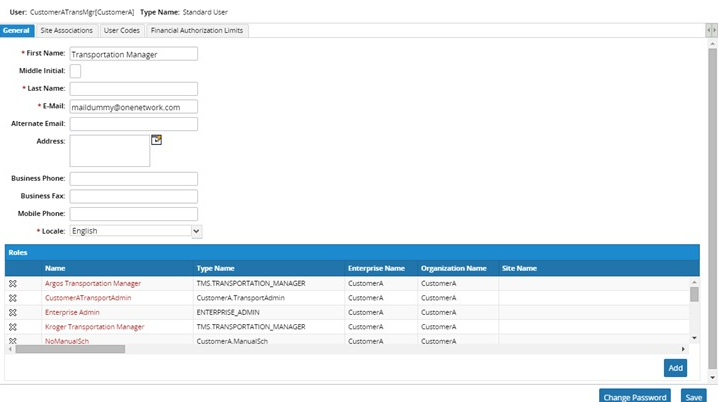
For the user, type values for First Name, Middle Initial, Last Name, E-Mail, and Alternate E-Mail.
In Address, click the Edit button.
The Address dialog box appears.In the data-entry boxes, type the address information for the address, and then click outside the box to close it.
In the Business Phone, Business Fax, and Mobile Phone boxes, type phone numbers for the user.
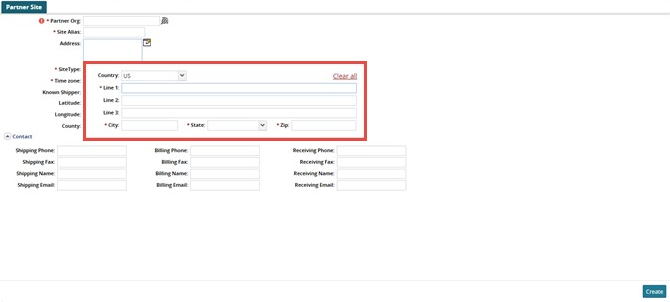
In the Roles table, click Add to display the Select Roles dialog box.
The Select Roles dialog box appears.Note
You can type search criteria for Name, Organization, or Site Name, or you can leave them blank to search for all roles.
Type values for Name, Enterprise Name, Organization, and Site Name.
Click the Search link.
All role names that match the search criteria will appear in the list of roles.
Select one or more roles, and then click OK. Each selected role appears in the Roles table.Click Save.
A success message appears in the information box.