Working with Integration Event Configuration
Users can enable the EDI event configuration policy for customizing tracking events and define post-event steps.
Complete the following steps to configure EDI event reports:
Log in to the ONE system.
Navigate to Menus/Favs > Transporation > Policies > Integration Event Configurations.
The Integration Event Configurations screen appears.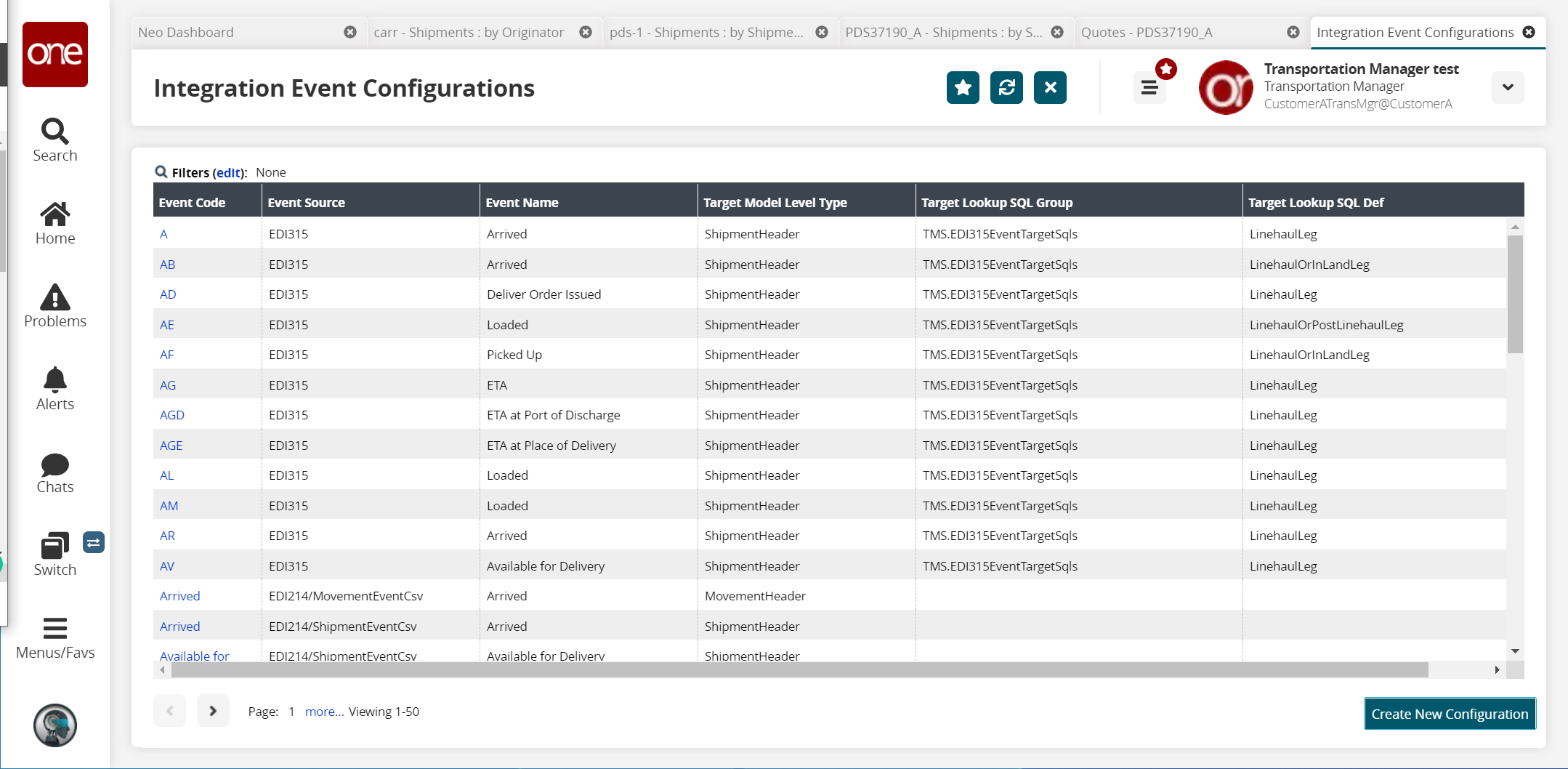
Click Create New Configuration.
The New Integ Event Configuration screen appears. Fields with an asterisk ( * ) are required.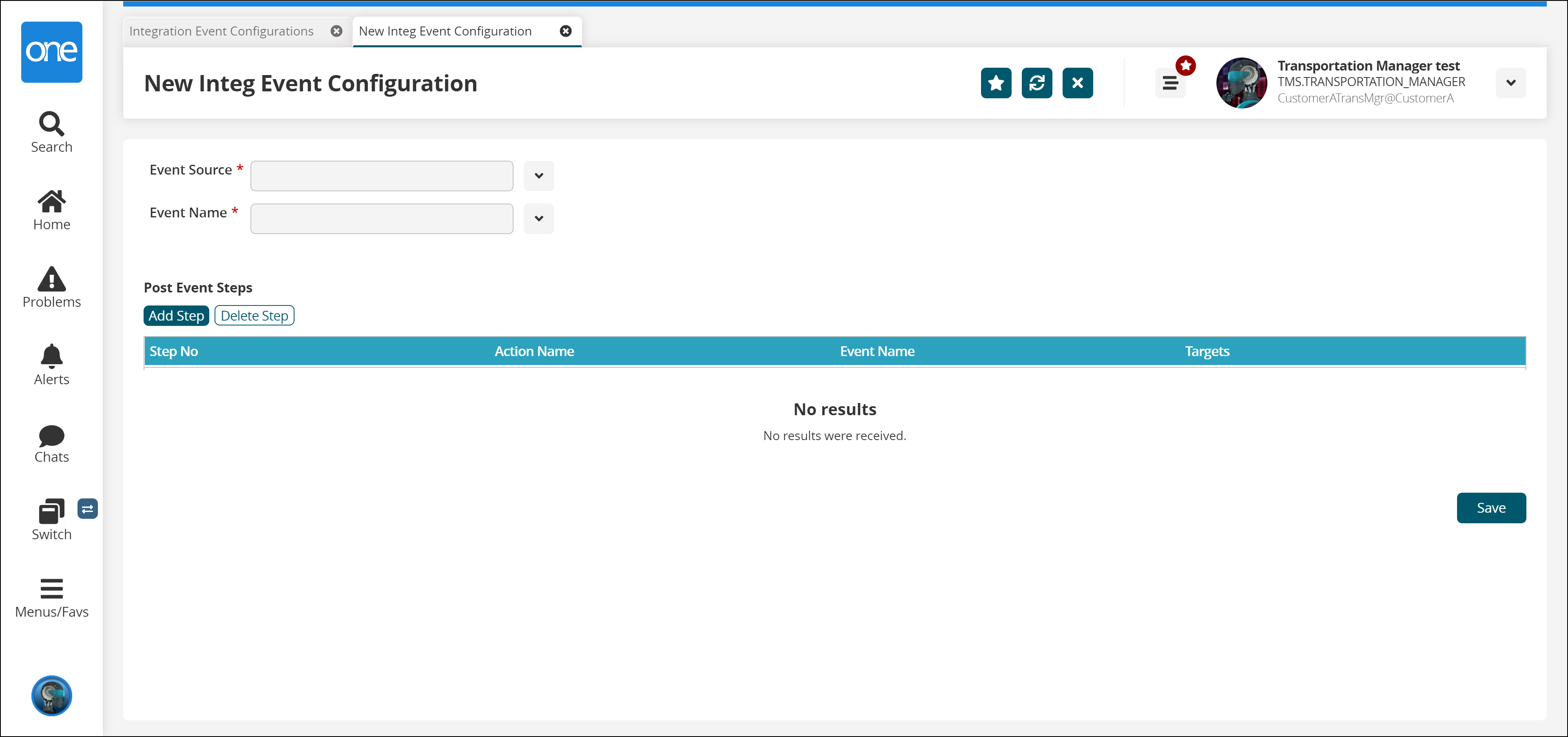
Select the EDI type from the * Event Source drop-down list.
Select the * Event Name from the drop-down list.
Note
The Event Code and Target Lookup SQL fields are visible to users based on the value selected for the Event Source field.
Enter the unique code for the specified event in the * Event Code field.
Select the customized SQL file from the * Target Lookup SQL drop-down list.
Click Save.
The Event Configuration is saved successfully.
Post-Event Steps
Select the Add Steps button to define post-event activities.
From the Action Name, Event Name, and Targets drop-down menus, select relevant values.
Click the Save button.