Working with Split Shipments
About Split Shipments
This action can be invoked on a target shipment to populate the target shipment with the split Wt, Vol, and Qty from an original shipment. For example, a user invokes the "Split Shipment" action on a given shipment and provides "Original Shipment No" and "Split %" values. The system auto-populates the Wt, Vol, Qty values from the original shipment using the defined percentage of the original shipment. If the new shipment split percentage is 50%, then 50% of the original shipment is now on the new shipment.
Users can update the split percentage as needed. Once submitted, the system applies the given values to the selected shipment and then reduces those values from the original shipment. Both the original shipment and selected shipment are then re-rated.
Splitting a Shipment
From the Transportation menu, select Planner Report.
The Planner Report tab appears.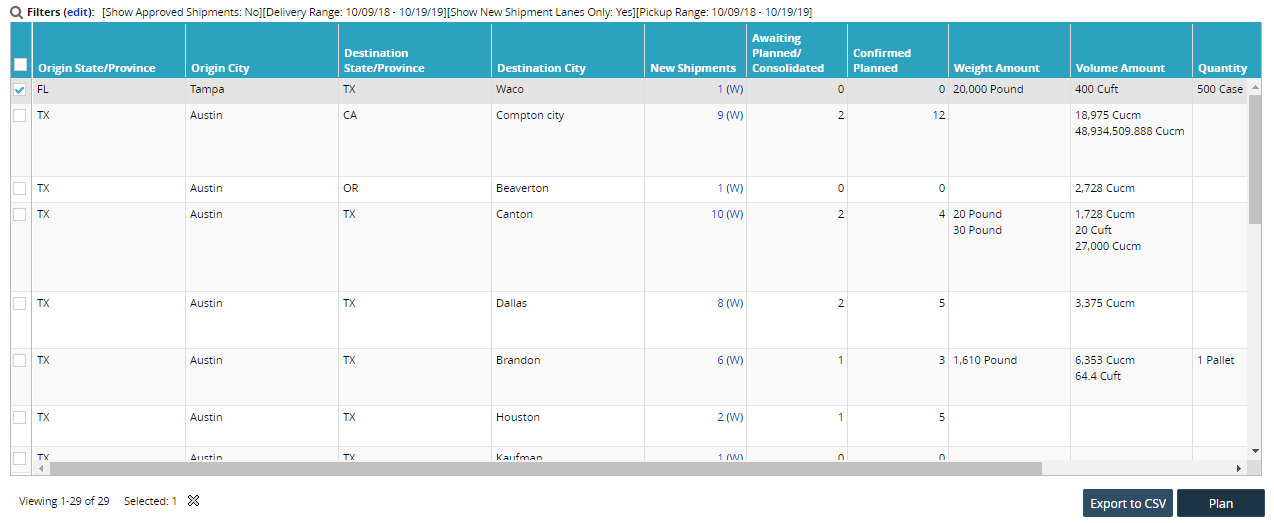
Select a shipment lane from the planner report.
Click the Plan button at the bottom of the screen.
The Planner Workspace tab appears.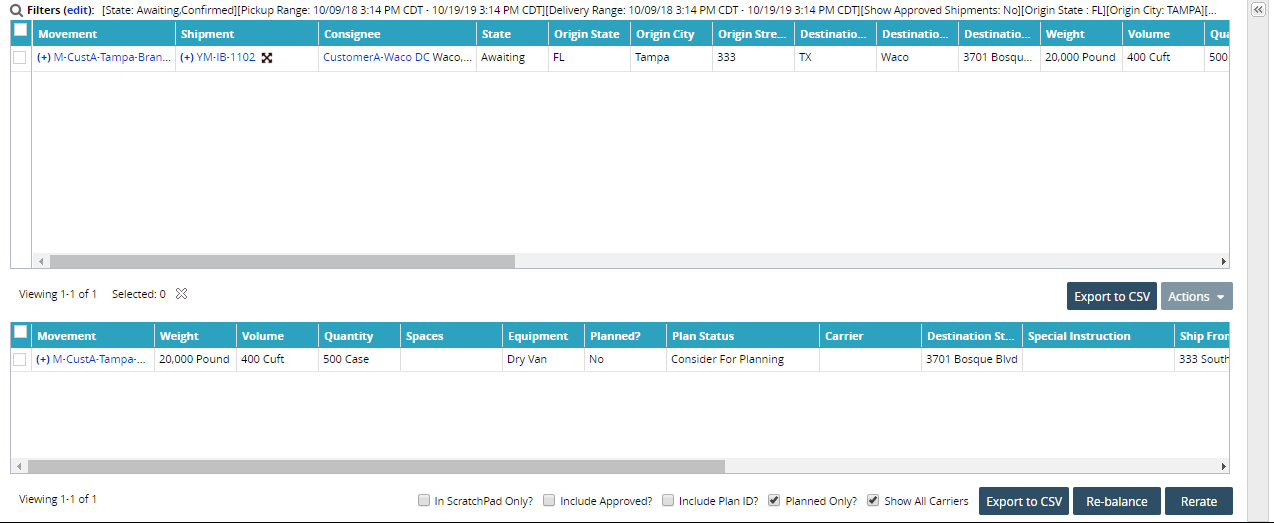
Select one of the shipments from the upper window.
Open the Actions menu, and select Split Shipment.
The Split Shipment window appears.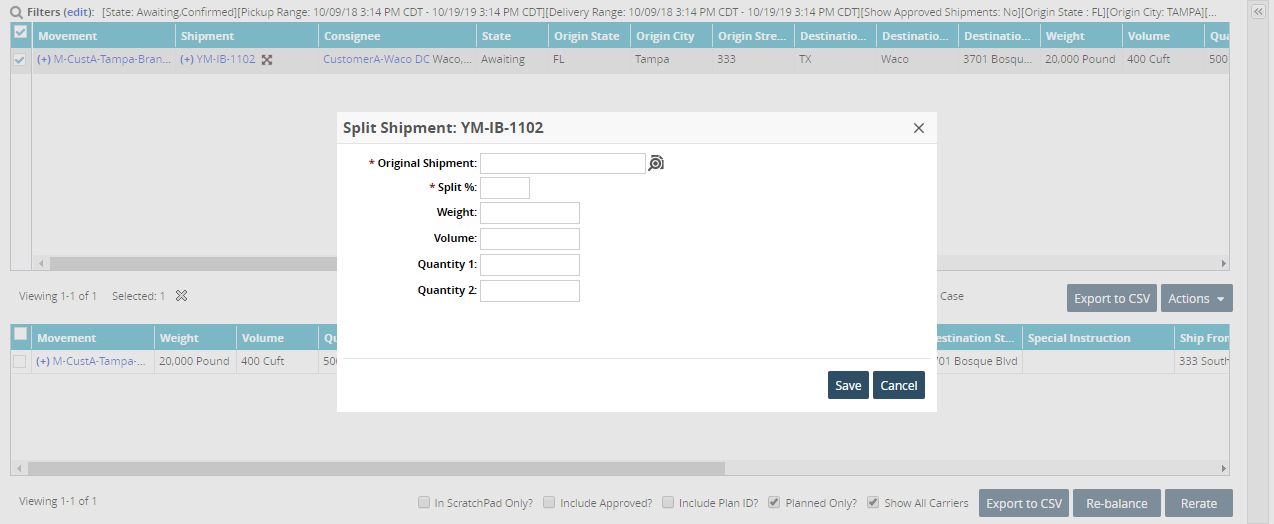
Select a shipment for Original Shipment. This is the shipment being split.
Enter the split percentage in the Split% field. This is the percentage of the original shipment included in the new shipment.
Click Save.
Once submitted, the system applies the given values to the selected shipment and then reduces those values from the original shipment. Both the original shipment and selected shipment are then re-rated.