Working with the Shipment Summary
The Shipment Summary screen allows you to view shipments by state. Not all users and roles have access to this particular feature. From this screen, you can view a Shipment State report for all shipments in a state, view details of shipments and movements, attach documents, apply actions, or export the search results to a spreadsheet.
Complete the following steps to view the shipment summary:
L og in to the ONE system.
Click Menu/Favs > Transportation > Shipment Summary.
In the NEO UI, users can click on the Menus/Favs icon on the left sidebar and type in the name of the screen in the menu search bar. For more information, see "Using the Menu Search Bar."
The Shipment Summary screen displays.To view details of a shipment by state, click a link in the Count column for that state.
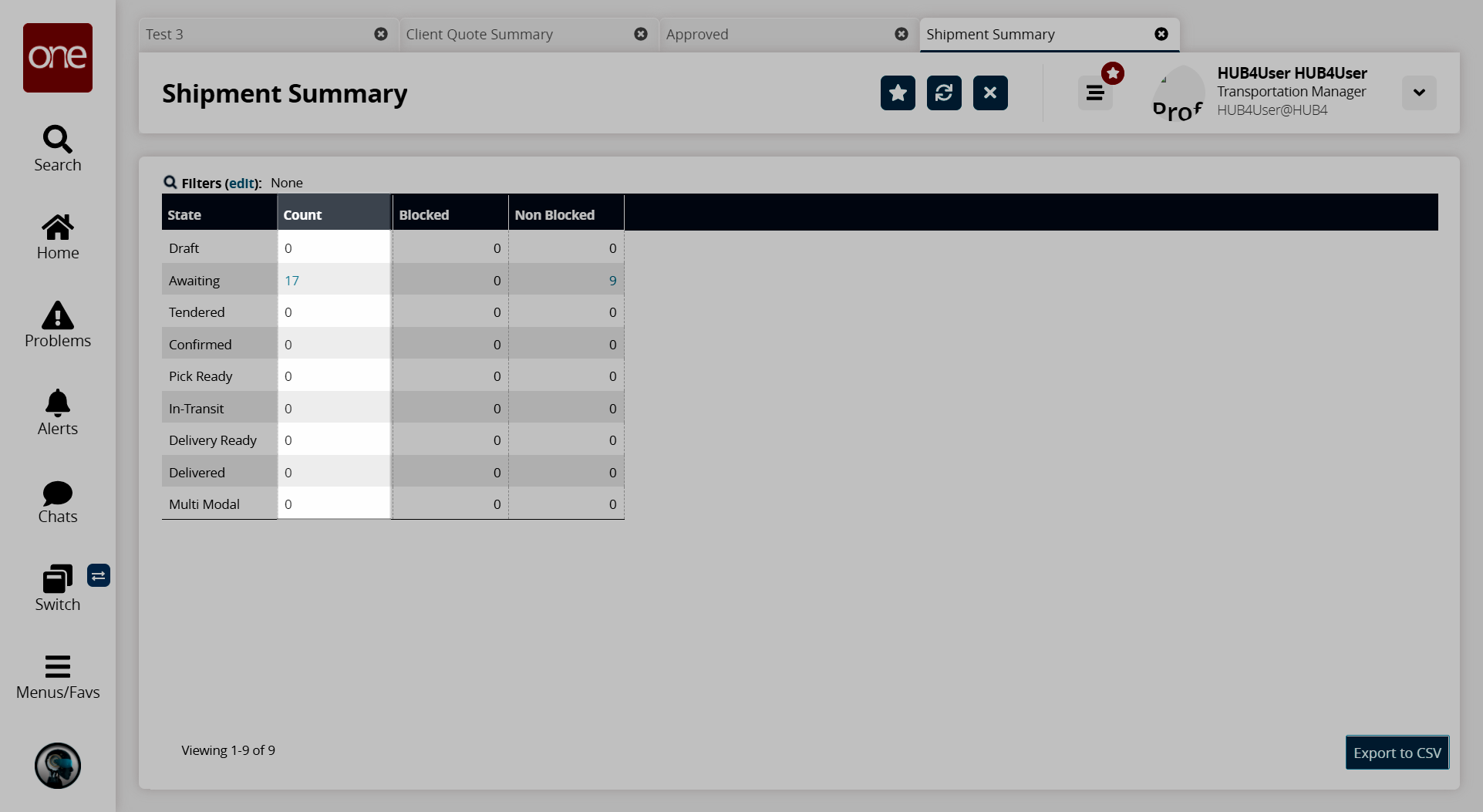
A new tab opens a Shipment State report showing all shipments in the selected state.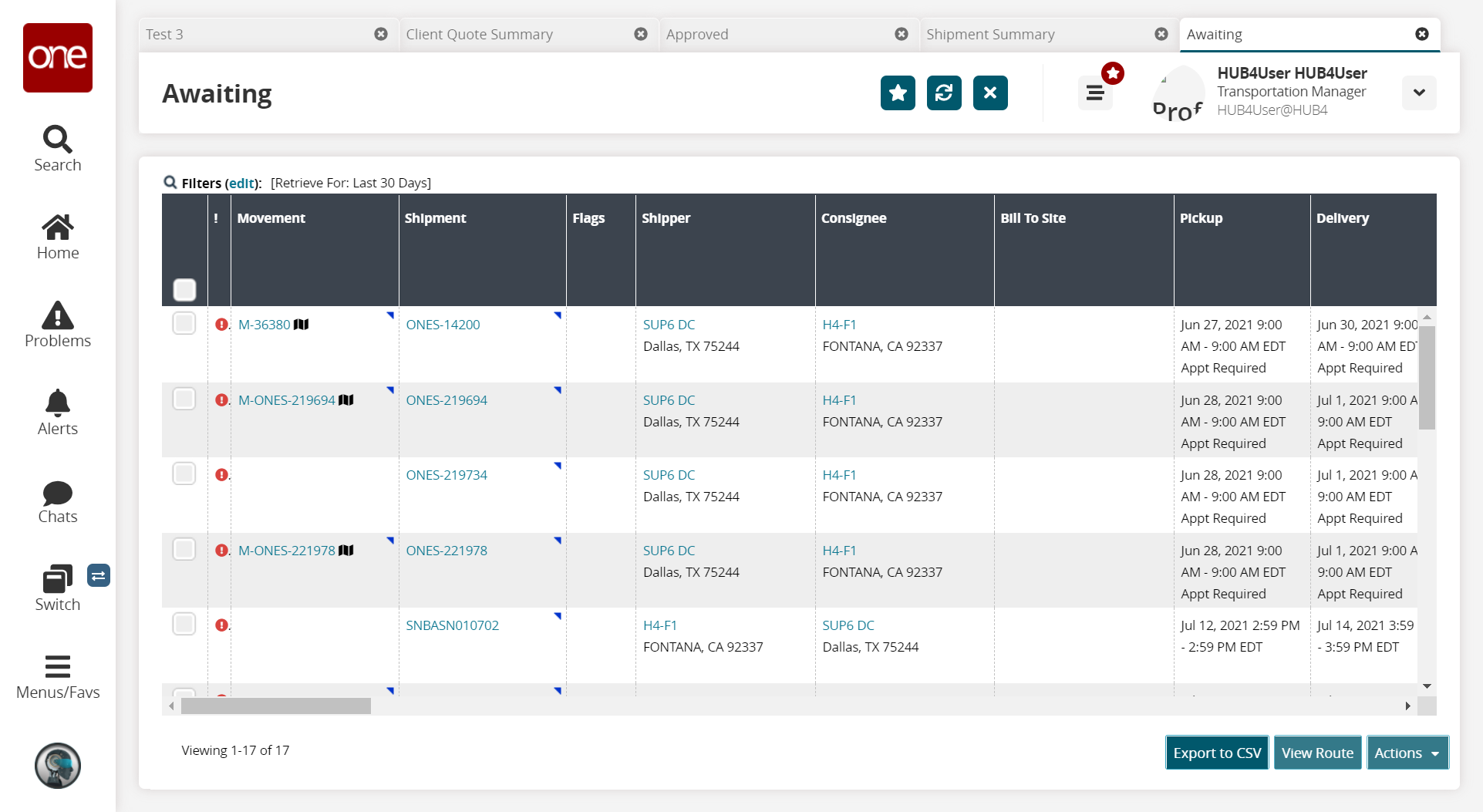
For more information, see the "Working with Shipment State Reports" section in Online Help.