Working with the Issue Computation Engine
Complete the following steps to run the Issue Computation Engine:
Log in to the ONE system.
Click on Menus/Favs > Tools > Run Engines >Run Issue Computation Engine.
The Run Issue Computation Engine screen appears.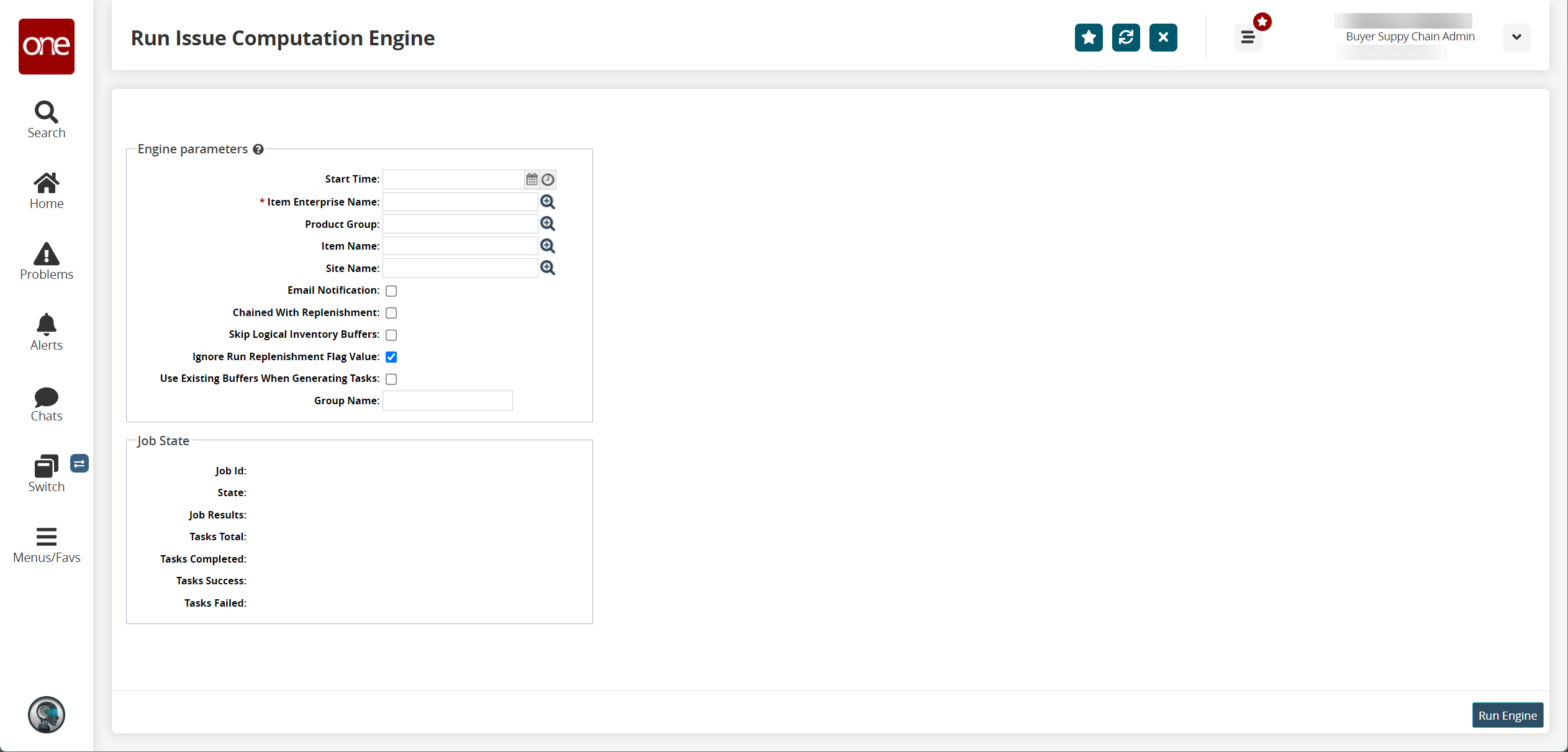
Fill out the following fields. Fields with an asterisk ( * ) are required.
Field
Description
Start Time
Use the calendar tool to select the start time.
* Item Enterprise Name
Use the picker tool to select the item enterprise name.
Product Group
Use the picker tool to select the product group.
Item Name
Use the picker tool to select the item name.
Site Name
Use the picker tool to select the site name.
Email Notification
Check the box to receive email notifications.
Chained With Replenishment
Check the box to activate chained with replenishment.
Skip Logical Inventory Buffers
Check the box to skip logical inventory buffers.
Ignore Run Replenishment Flag Value
Check the box to ignore the run replenishment flag value.
Use Existing Buffers When Generating Tasks
Check the box to use existing buffers during the engine run to reduce the processing effort.
Group Name
Enter a name to limit engine lookup to specific buffers like DAILY or WEEKLY.
Click on the Run Engine button.
A green success bar displays and the Job State fields update.