Working with the Shipper Workbench
The Shipper Workbench, which is available to users with a shipper role, provides an efficient way to view process-level issues, such as delays in shipments, or no available carriers, for a shipment. This helps users navigate the system more quickly, and ensures they make appropriate changes to resolve an issue. Users can collaborate on an issue from inside the One Network system instead of using unstructured communications outside of the system.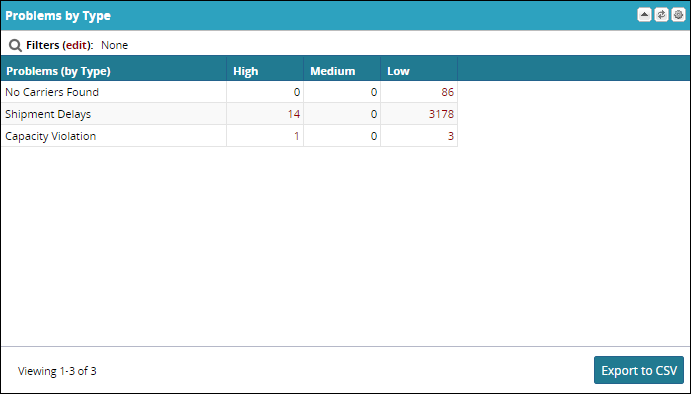
Adding the Shipper Workbench Widget
Complete the following steps to add a Shipper Workbench widget to the Dashboard:
Click the Options icon at the upper-right portion of the page
Select Add widget.
The Add widget window appears.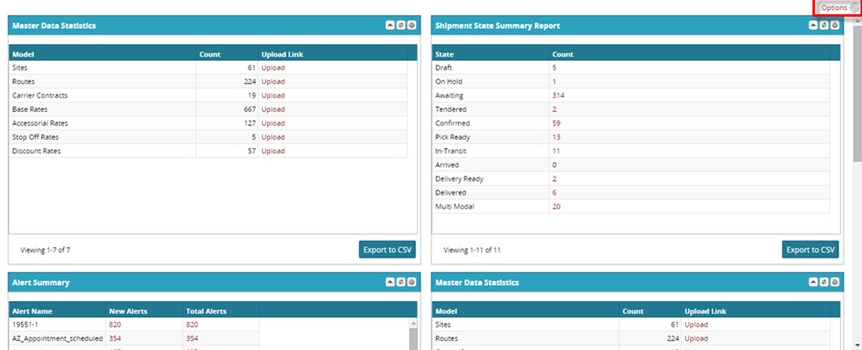
At the bottom of the Add widget window, there is a category entitled Workbench. Select Problems By Type.
Click Add.
The widget is added to the dashboard.
The widget can be dragged and dropped anywhere on the dashboard.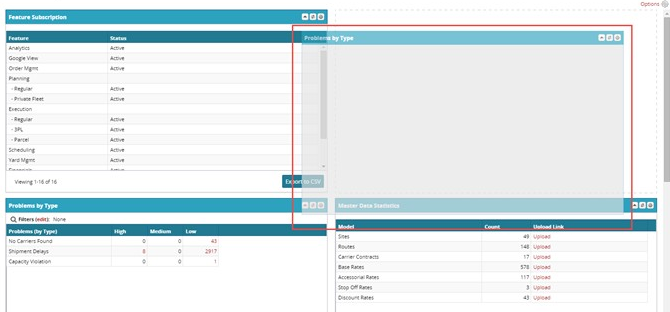
Configuring the Shipper Workbench
There are a few user-configurable options for the shipper workbench widget.
Renaming the Shipper Workbench Widget
You can rename the shipper workbench widget to have whatever name you like. The default name is Problems by Type.
Complete the following steps to rename the shipper workbench widget:
Click the Options icon to open the Options menu.
Select Rename.
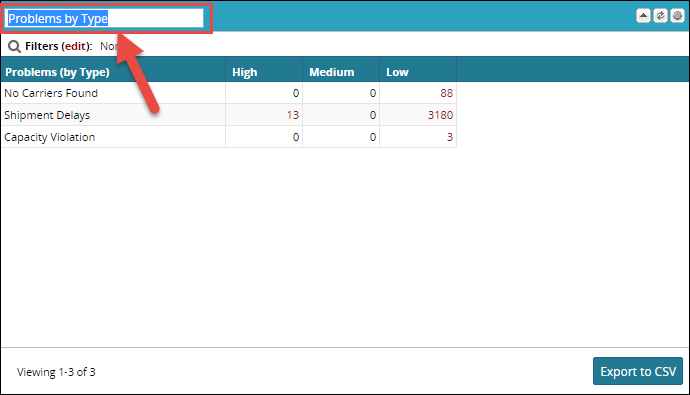
The Name field becomes editable.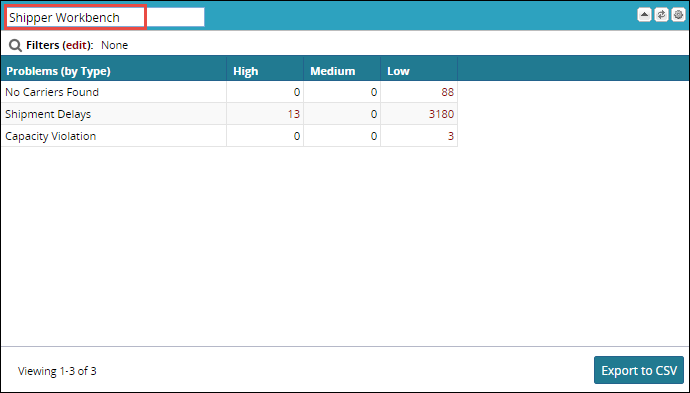
Enter the new name for the widget into the name field.
When finished editing the name, click the Apply button.
Saving Sorting and Filter Preferences
You can save your sorting and search filter preferences for the shipper workbench widget so they stay the same every time you log into the system.
Complete the following steps to save your sorting and search filter preferences:
Click the Options icon to open the Options menu.
Select Preferences.
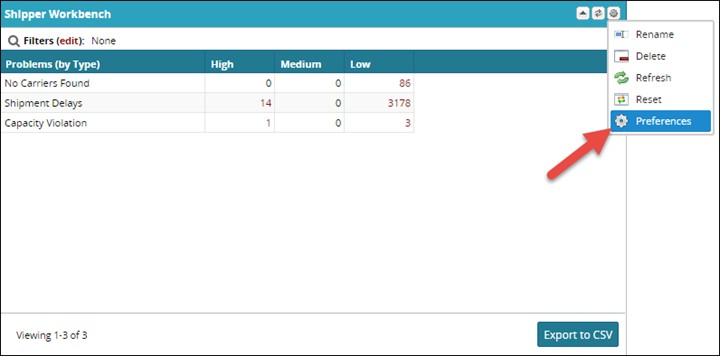
The Preference menu appears.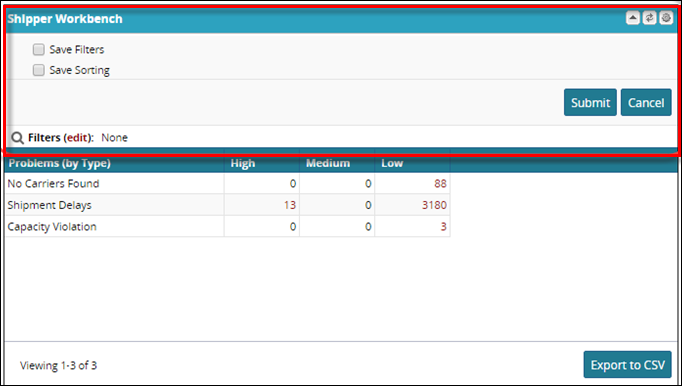
Select Save Filters to save any filters you have applied to the widget.
Select Save Sorting to save any sorting you have applied to the widget.
Click the Submit button.
Resetting the Shipper Workbench widget
You can reset the shipper workbench widget to its default settings as needed.
Complete the following steps to reset the shipper workbench widget to its default settings:
Click the Options icon to open the Options menu.
Select Reset.
You are asked to confirm the resetting of the widget.Click Yes.
The preferences are reset, however, the custom name remains.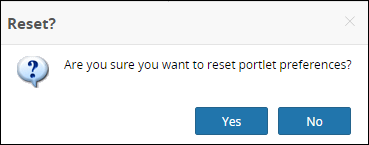
Refreshing the Shipper Workbench Widget
You can refresh the data in the shipper workbench widget as needed.
Complete the following steps to refresh the widget:
Click the Refresh icon to refresh the data.
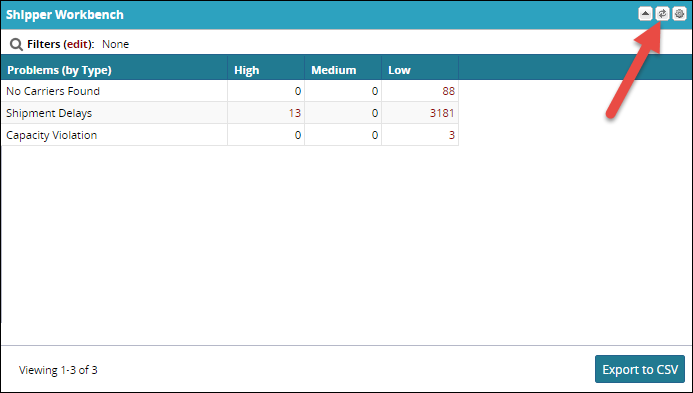
Removing the Shipper Workbench Widget
You can remove the shipper workbench widget from your dashboard as desired. Deleting the widget is not permanent, you can add it again anytime you like.
Complete the following steps to remove the shipper workbench widget from your dashboard:
Click the Options icon to open the Options menu.
Select Delete.
You are asked to confirm the action.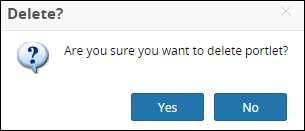
Click Yes.
The widget is removed from your dashboard.
Resolving Issues Using the Shipper Workbench
The system offers key innovations in regards to resolving issues. It is close to the Alerts framework, but with the following major shifts in the paradigm:
Prescriptive UI Flows: Alerts are generally read-only and unchangeable where the user is being alerted on the issues; still, the user is expected to explore the UI on how to resolve the issues. For example, if there is an issue where all tenders are rejected, the user typically searches for the movement in question, goes to "Tender Plan" or "Change Shipments Characteristics" to make changes, or cancels the movement in the Shipment State report. Now, instead of the user navigating these various options unguided, the system presents the most typically used resolution flows to help the user make the appropriate changes.
Unstructured Collaboration: Previously, although the system captured many of the collaboration and decision-making touchpoints as a structured flow, the user still had to exchange information through e-mails and phone calls. For example, if the shipper needed to cancel a load, the shipper may have had to talk to the buyer to get approval; similarly, if there was a need to secure a non-contracted carrier at a spot rate, the shipper had to identify the rate and confirm the load with a sport rate. Instead of having these unstructured communications occurring outside of the system, the user is now allowed to have chat capabilities via the Chat Room feature, available in the context of the problem resolution.
Analytics: Previously, analytics available to the user were typically meant for quarterly and yearly analysis, but not used to affect the user's decision-making process. For example, if the shipper found out that a particular carrier, which rejected a tender, is rejecting almost 90% of the time, he was able to use such information while talking with the carrier. The system now presents these analytics as part of the problem and their resolution flows.