Connecting to the Database
Having set up a connection, you can then open the connection, supply your login credentials, and then begin issuing queries against the database.
Procedure 3.13. To open a connection:
Double click the connection in the Connections view. Alternatively, you can right-click a connection and select "Connect".
Figure 3.20. Connecting to the Platform database.
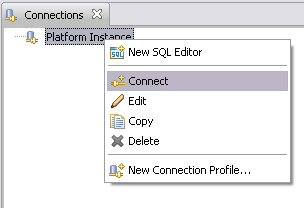
You are prompted for your database login credentials, which should be filled in for you. There is a check box to indicate whether you want statements to automatically commit. This is normally checked.
Figure 3.21. Logging in to the Platform database.
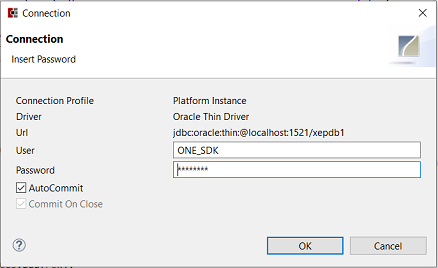
Click OK. The Database Structure tab appears, and the Connections tab indicates an active database session.