Working With The Order Allocation Widget
The Order Allocation widget is a read-only widget that displays order allocation by customer
site.
Please see the "Adding Widgets" section in the Online Help for more information on adding
this widget to your dashboard.
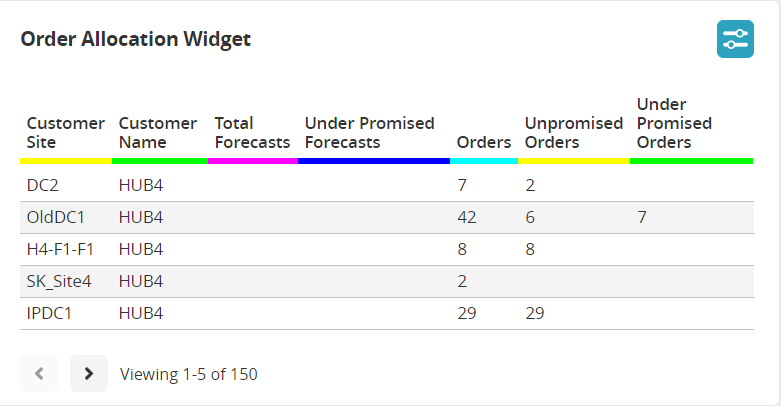
Complete the following steps to configure this widget:
Log in to the ONE system.
Click on the Filter Options of the Order Allocation widget.
The Filter Options popup window displays. Fields with an asterisk ( * ) are required.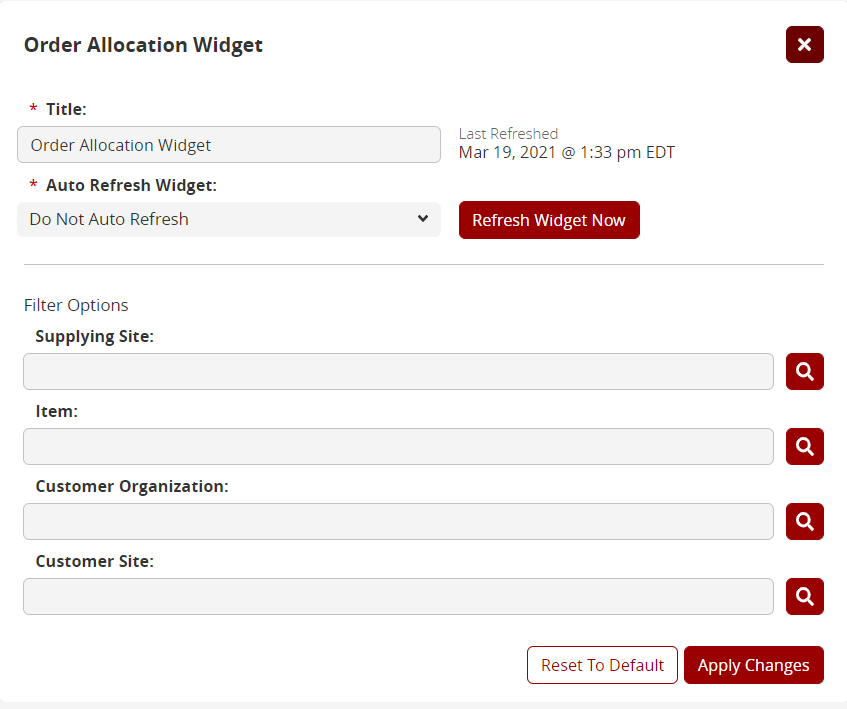
Modify the text in the * Title field for customization.
Select the duration for the system to refresh the widget from the * Auto Refresh Widget dropdown menu.
Click on the Refresh Widget Now button to refresh the widget data.
Use the picker tool to select the Supplying Site.
Use the picker tool to select the Item.
Use the picker tool to select the Customer Organization.
Use the picker tool to select the Customer Site.
Click the Apply Changes button to apply the filter to the widget.
The widget refreshes with the new filter options.