Working With The Push Engine Widget
The Push Engine Widget is a read-only widget that provides a view of sites and items to
determine if the supply is in excess of capacity or a desired quantity; it then creates
deployment orders to "push" the inventory downstream. For example, if a production order
will exceed a plant's warehouse capacity or if an overseas shipment will overwhelm a
warehouse, the inventory can be pushed to lower-level sites.
Please see the "Adding Widgets" section in the Online Help for more information on adding
this widget to your dashboard.
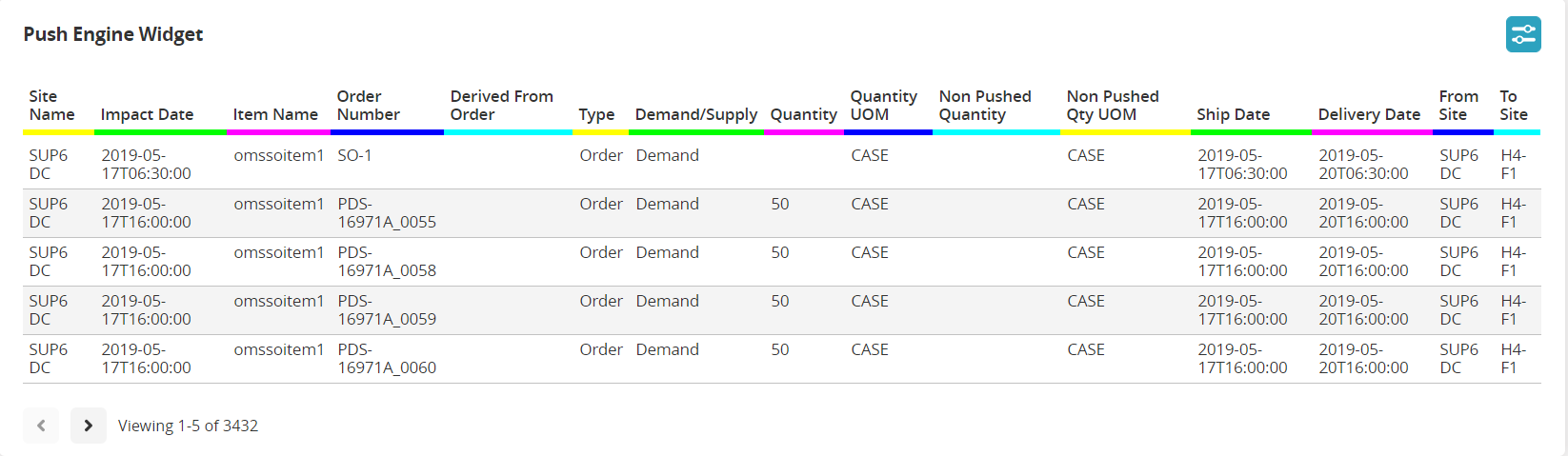
Complete the following steps to configure this widget:
Log in to the ONE system.
Click on the Filter Options of the Push Engine widget.
The Filter Options popup window displays. Fields with an asterisk ( * ) are required.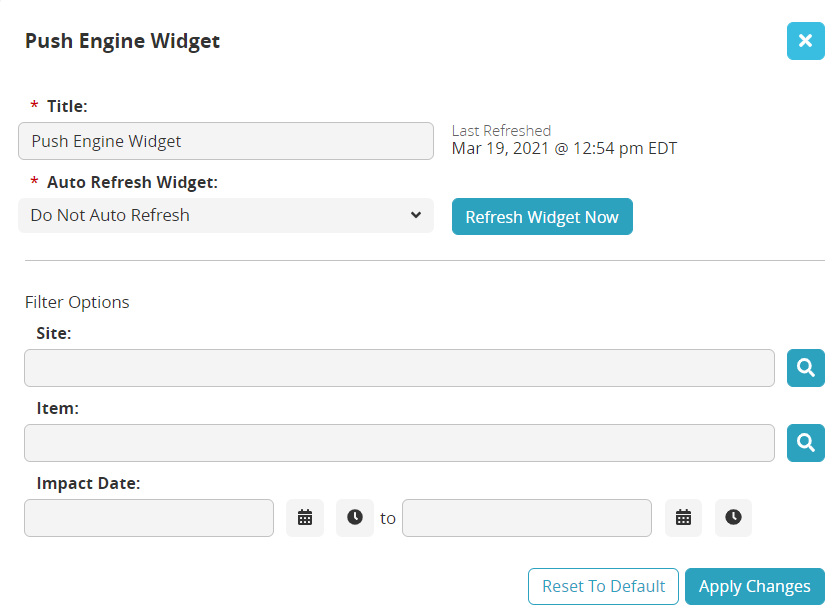
Modify the text in the * Title field for customization.
Select the duration for the system to refresh the widget from the * Auto Refresh Widget dropdown menu.
Click on the Refresh Widget Now button to refresh the widget data.
Use the picker tool to select the Site.
Use the picker tool to select the Item.
Use the date and time calendar tools to select a start and end Impact Date.
Click the Apply Changes button to apply the filter to the widget.
The widget refreshes with the new filter options.