Adding Accessorial Costs to Tenders Manually
Users can include accessorial costs on a tender plan as a separate line without the accessorial cost being part of a carrier contract.
Complete the following steps to add an accessorial cost on a tender manually:
Adding accessorial costs on a tender is only available for shipments in the Awaiting state and cannot be used for tenders with Spot Bidding enabled.
Log in to the ONE system.
Click Menus/Favs > Transportation > Awaiting. In the NEO UI, users can click on the Menus/Favs icon on the left sidebar and type in the name of the screen in the menu search bar. For more information, see "Using the Menu Search Bar."
The Awaiting Shipments screen displays.
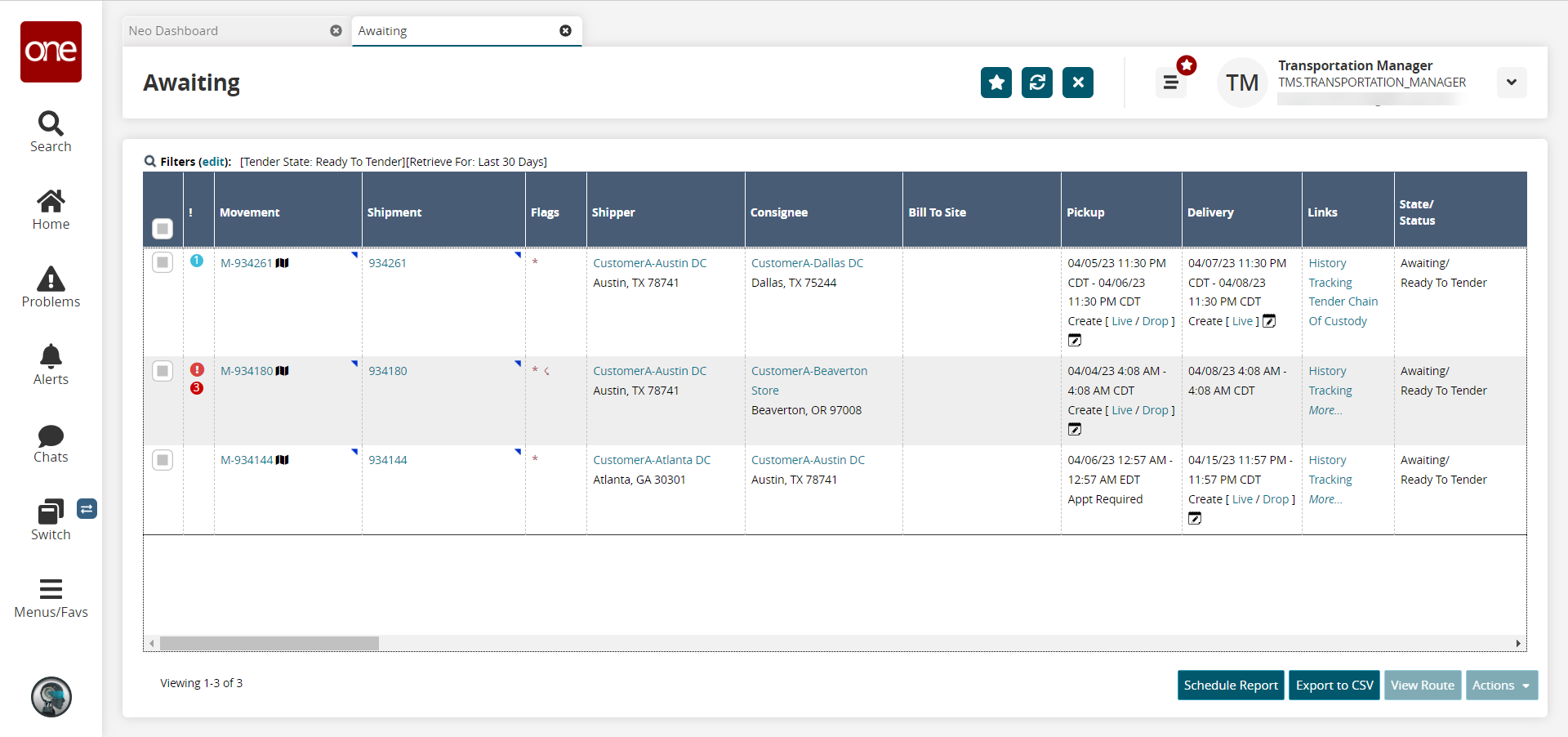
Click the Filters (edit) link to narrow the results to locate the desired shipment.
In the Links column, click the Tender link for the shipment to which you want to add an accessorial cost. You may have to click the More... link (as shown below) to display the Tender link.
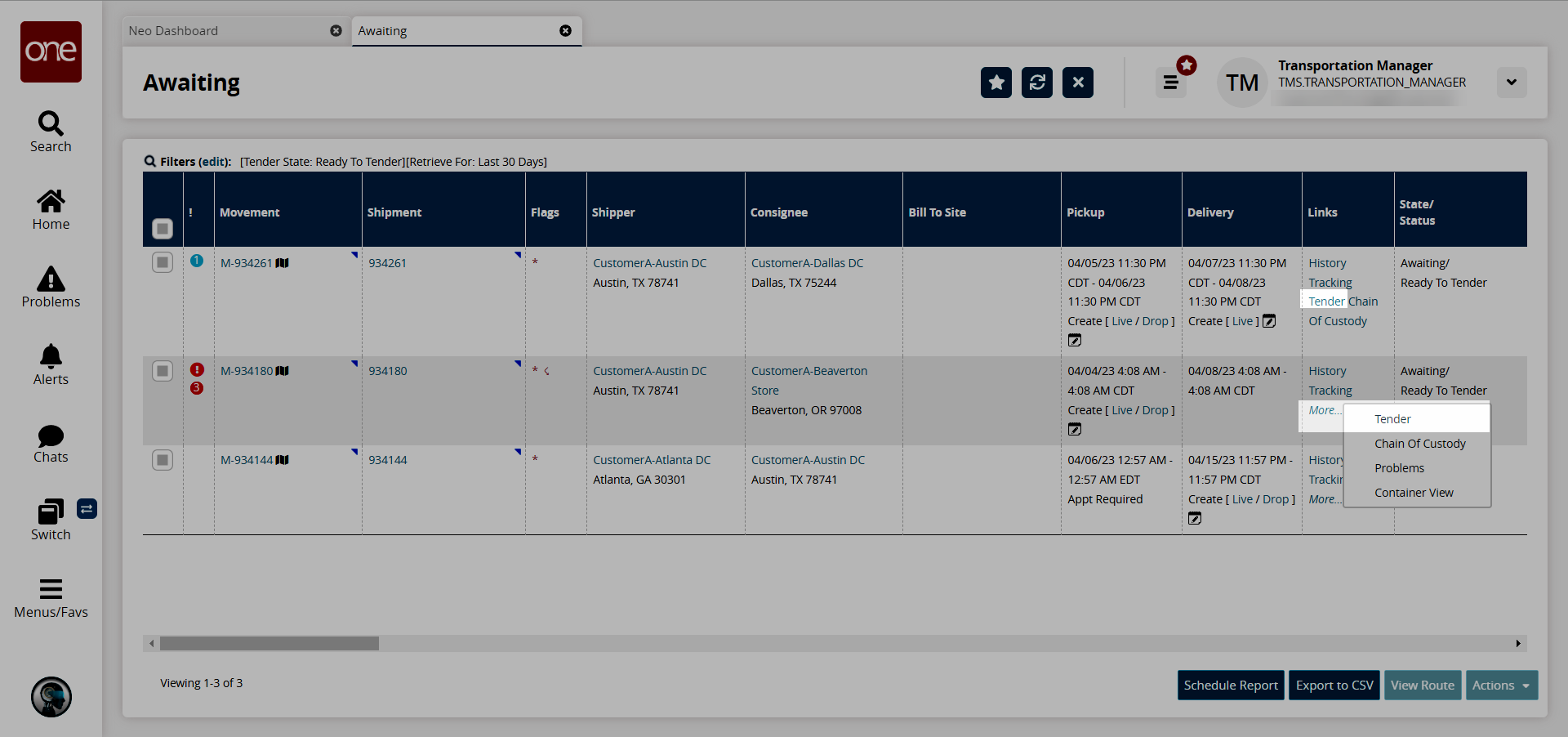
Tender Plan details display.
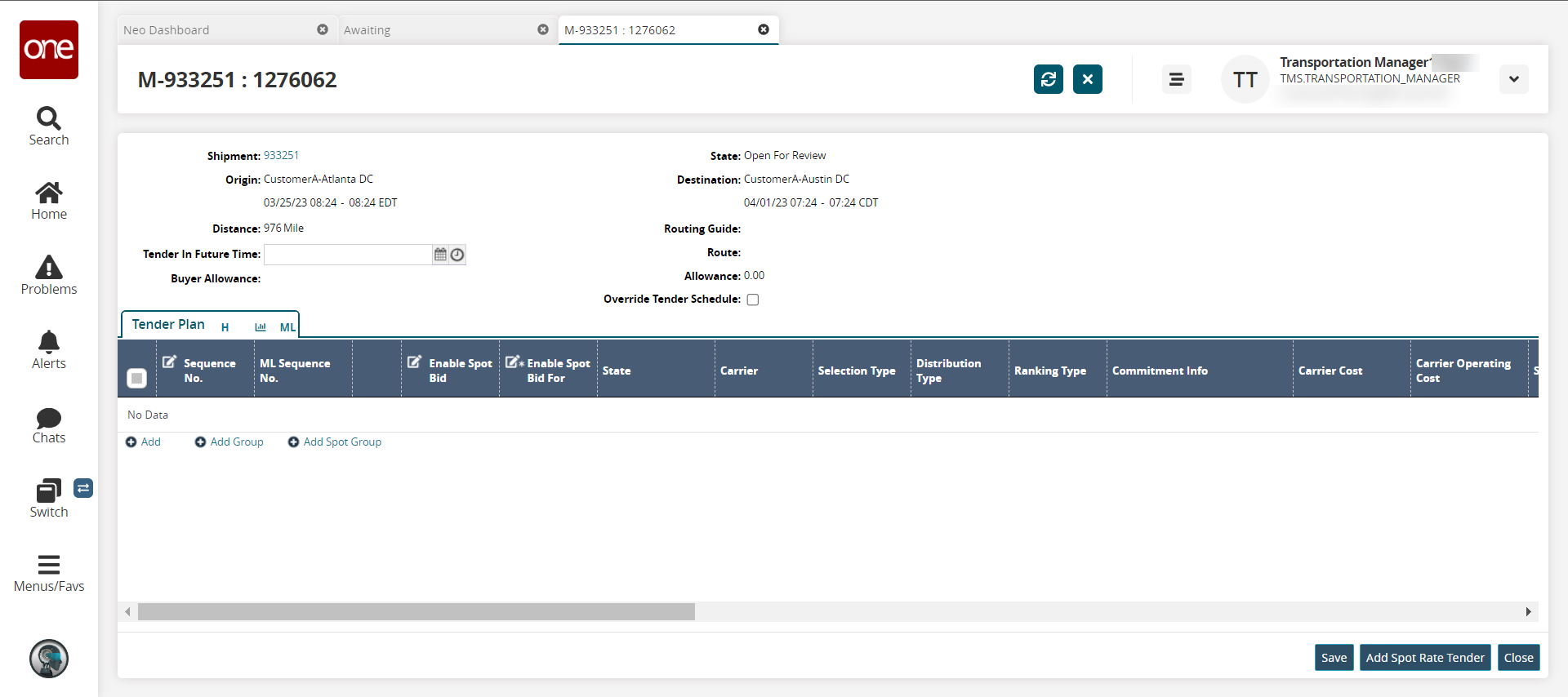
Click the Add Additional Charge button.
The Additional Charges popup window displays.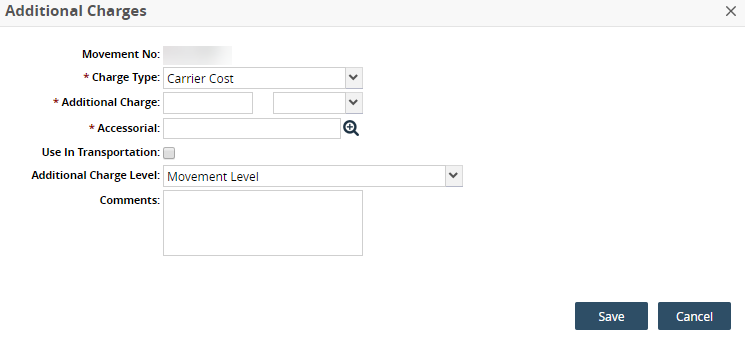
Fill out the following fields. Fields with an asterisk ( * ) are required.
Field
Description
Movement No
This field auto-populates.
* Charge Type
Select the charge type from the dropdown list.
* Additional Charge
Enter the additional charge amount in the first field, and select the unit of measurement (UOM) from the dropdown list in the second field.
* Accessorial
Use the picker tool to select the accessorial.
Use In Transportation
Click the checkbox if the additional charge is for use in transportation.
Additional Charge Level
Select the additional charge level from the dropdown list.
Comments
Enter comments.
Click the Save button to add the charge to the tender plan.
A green success message displays, and the charge is added to the details screen.