Viewing the Accrual Report
This report shows accrual data based on the accrual policy configured in the system. The report data represents total invoice costs allocated on respective movements and shipments based on the movement or shipment’s weight.
Complete the following steps to view the Accrual report:
L og in to the ONE system.
Select Menus/Favs > Financials > Accrual Report. In the NEO UI, users can click on the Menus/Favs icon on the left sidebar and type in the name of the screen in the menu search bar. For more information, see "Using the Menu Search Bar."
The Accrual Report screen opens.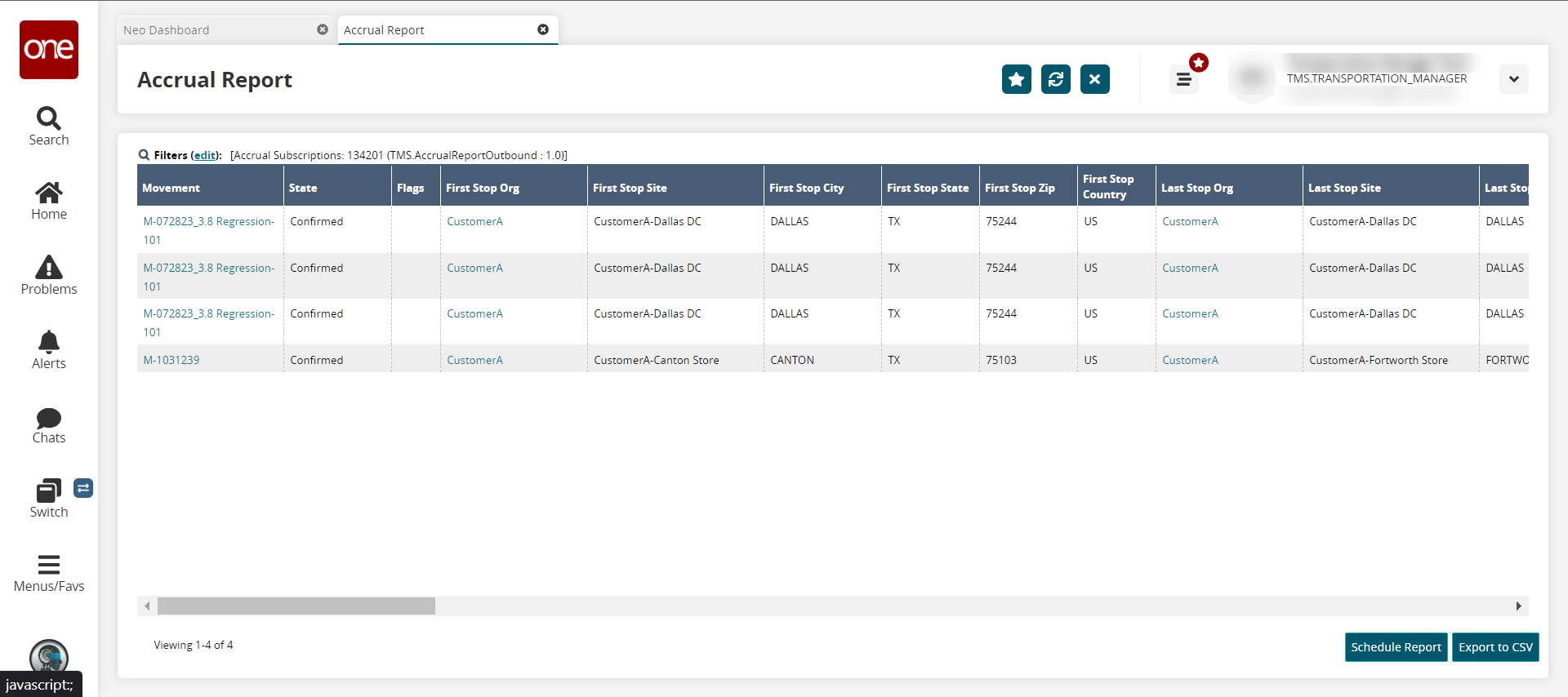
Click the Schedule Report button.
The Existing Subscription Details popup displays.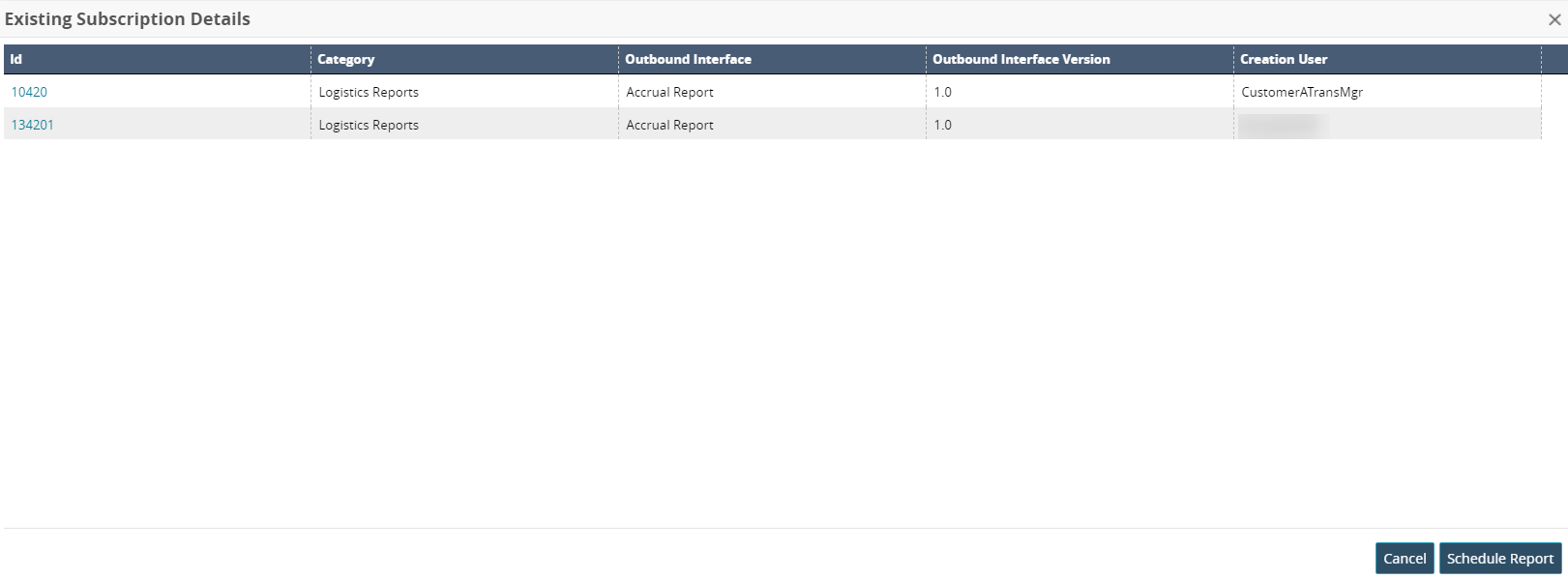
Click the Schedule Report button.
A confirmation popup displays.Click the Yes button.
The Create Integration Subscription screen opens. See the "Creating a New Integration Subscription" for more information.Click the Export to CSV button to export the report to a CSV file.