Adding Auditors to Databots
Databot creators and participants can add auditors to a databot to audit participant responses. Each participant's response can be assigned to one or more auditors.
Note
This topic describes how databot creators can add auditors. Participants can add auditors by selecting a databot and clicking the Add Auditors action under the Actions column on the My Databot screen.
Complete the following steps to add auditors to databots:
L og in to the ONE system.
Create and publish a With Audit databot.
See the "Creating a Databot Using the Databot Builder" section in the Online Help for more information.To add auditors for a participant, click the Participants tab.
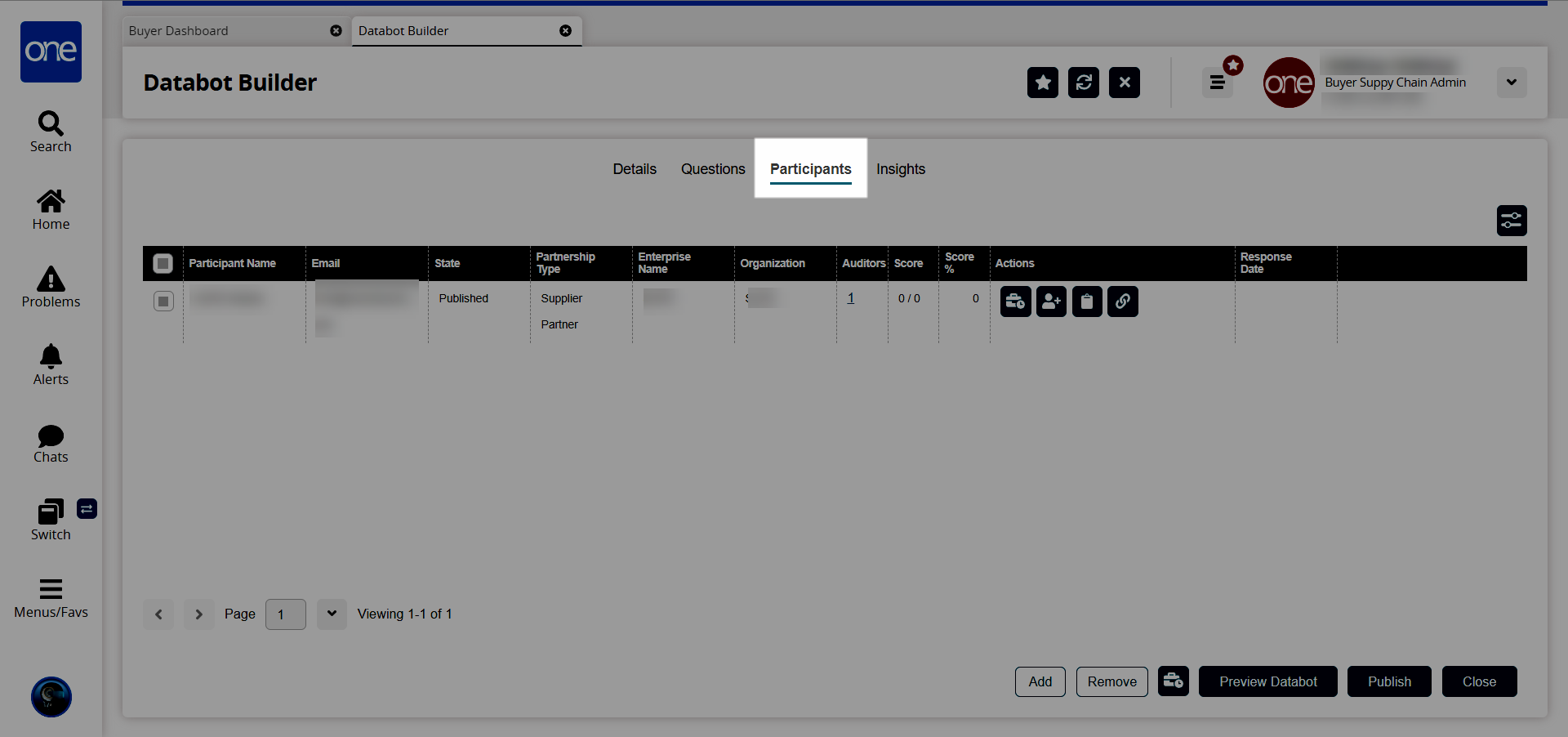
In the Actions column, click the Add Auditors icon.
Note that the databot must be published before the Add Auditors icon appears.
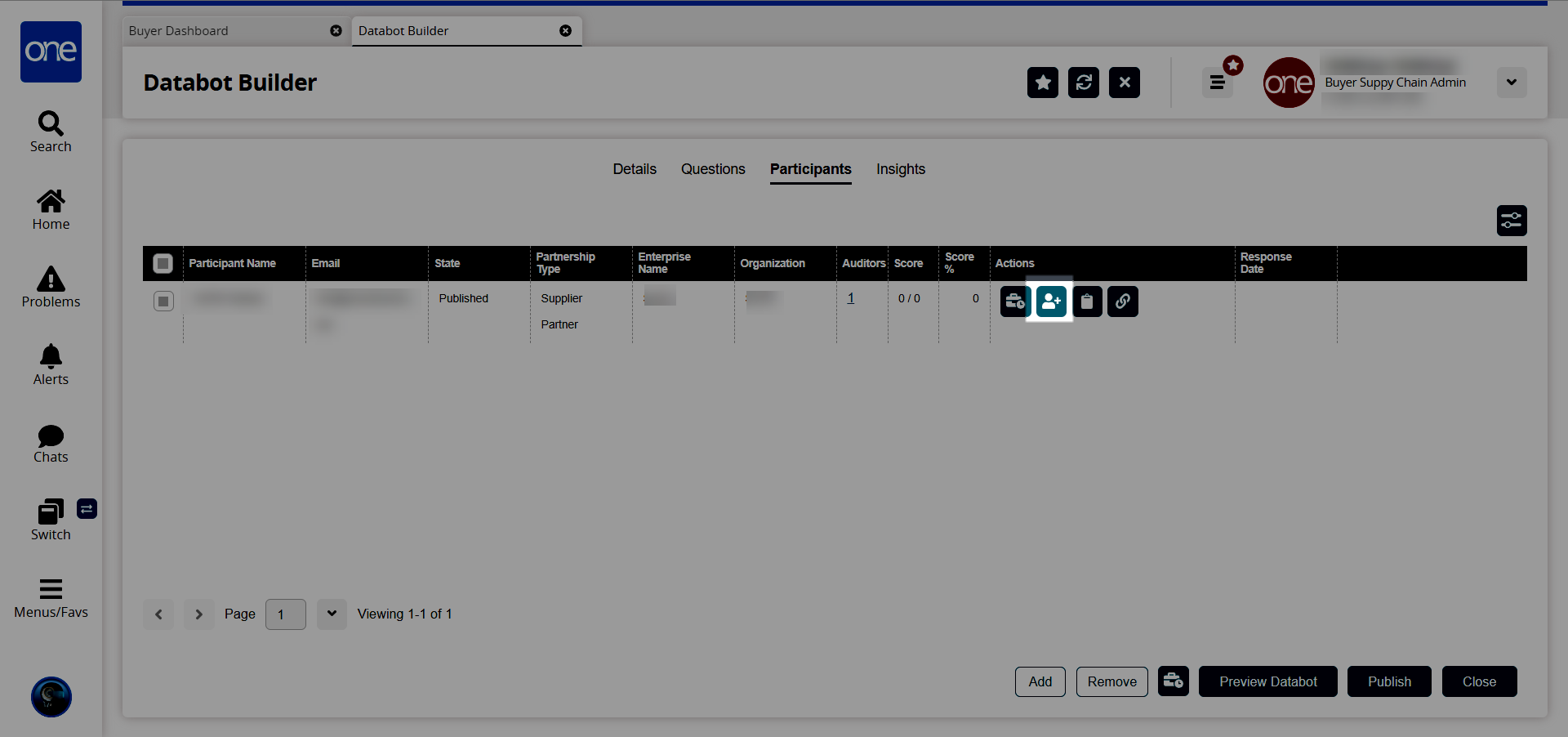
The Add Auditors popup screen appears with the Lookup tab displayed by default.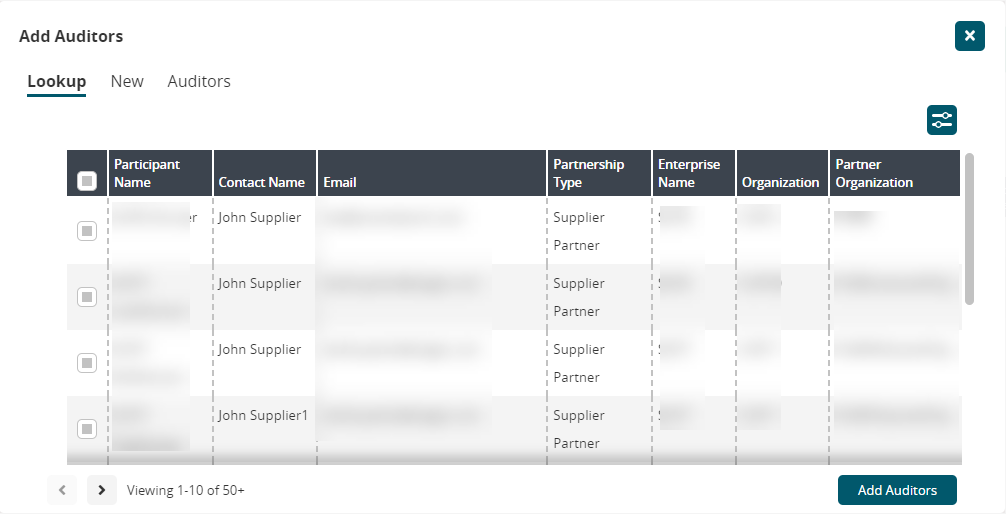
Select an existing user and click the Add Auditors button to add them as an auditor.
To add a new auditor, click the New tab.
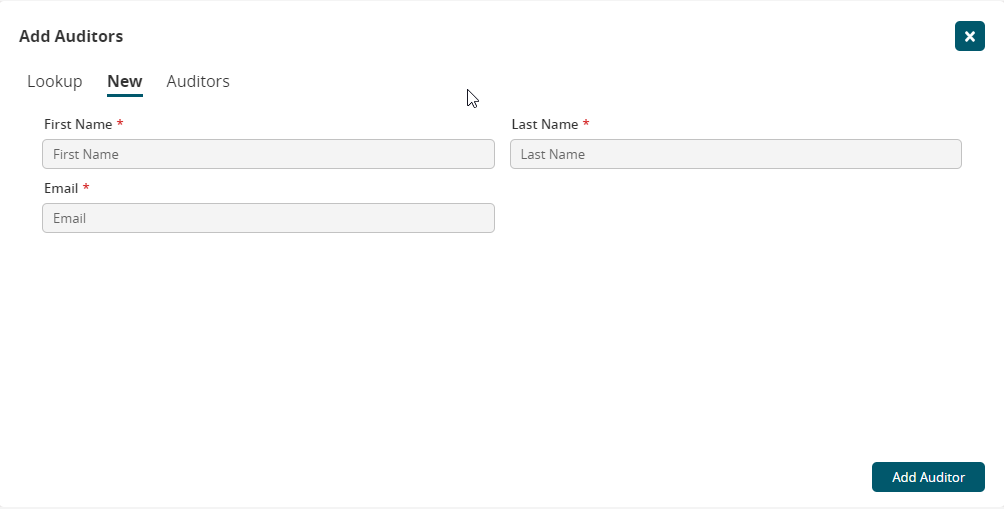
Enter the First Name * , Last Name * , and Email * of the person you want to add as an auditor.
Click the Add Auditor button to add the auditor.
Auditors can access the databots they have been added to as auditors on the My Databots screen.Click the Auditors tab to view current auditors for the databot.