Creating Databots from Order Details Screens
From the order details screen, users can create a databot or view the existing databots related to the order.
Databots can be initiated from the following detail screens: purchase order, sales order, return order, or requisition order. This example is from the purchase order details screen, but a similar procedure can be followed for other order types.
Complete the following steps to create a databot from the purchase order details screen:
L og in to the ONE system.
Search for the desired purchase order and click the purchase order number link to open the purchase order details screen. See the "Searching Purchase Orders" section in the Online Help for instructions on searching for a purchase order and opening the details screen.
The purchase order details screen appears.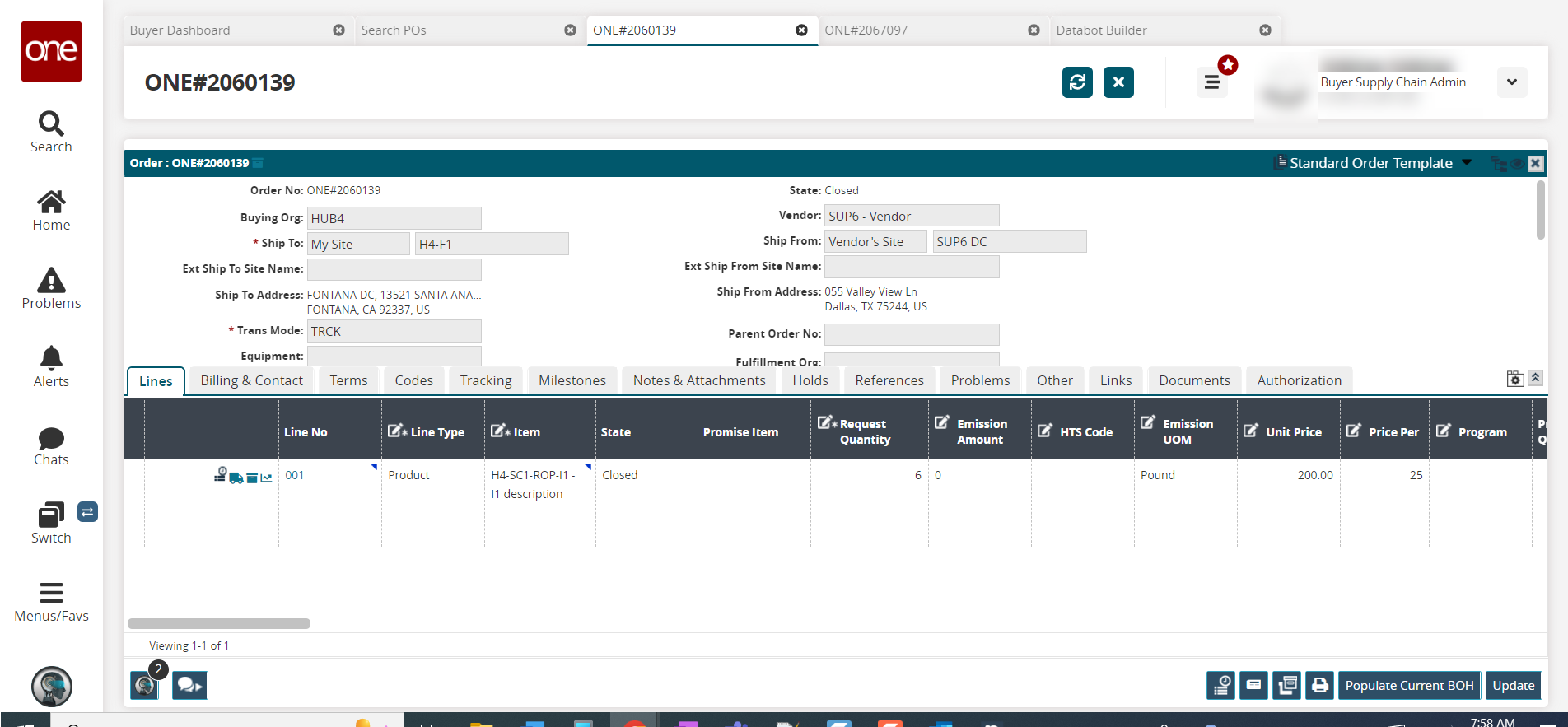
On the order details screen, click the Databot icon. Note that the small number in the corner of the icon indicates how many databots are currently initiated for the order.
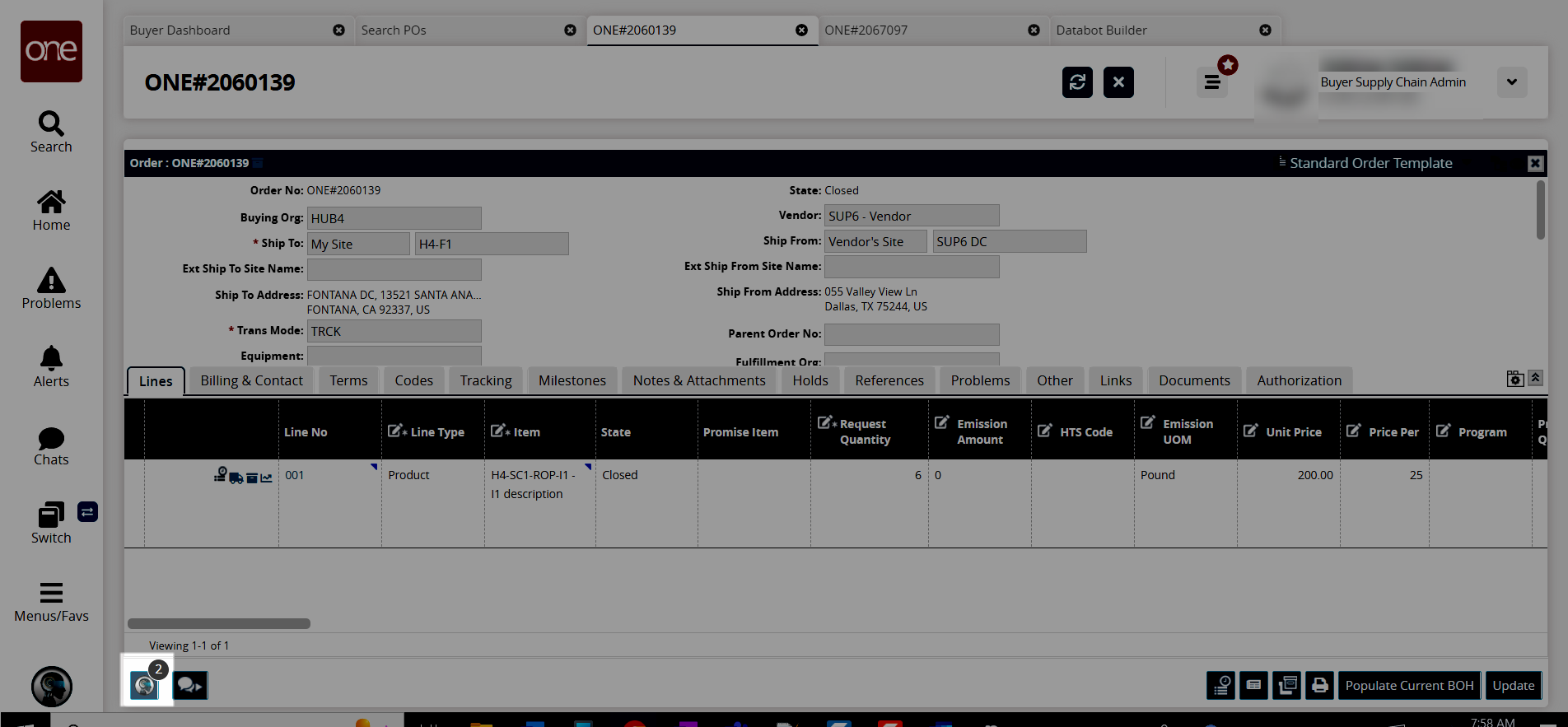
The List Of Databots popup window appears.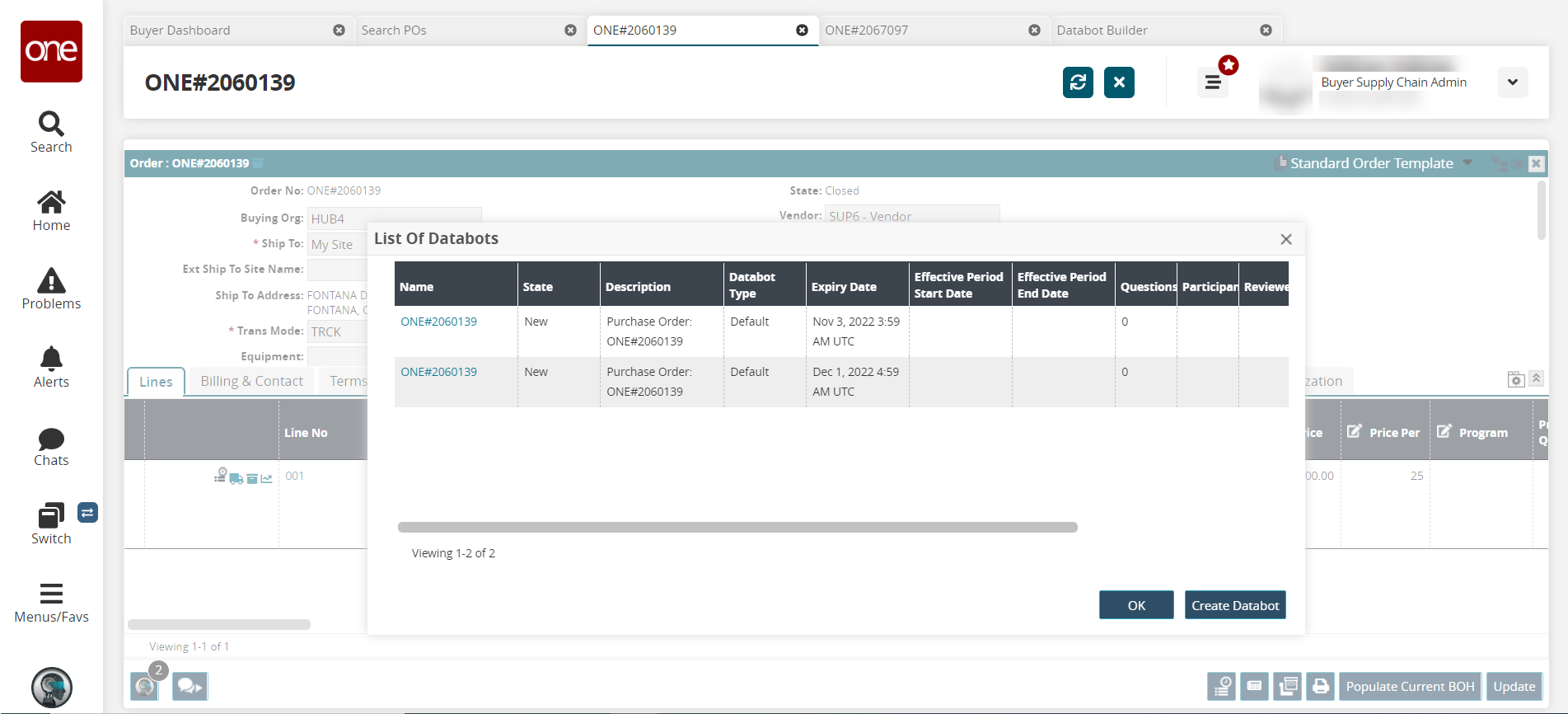
Click the Create Databot button to create a new databot for the order.
The Databot Builder screen appears.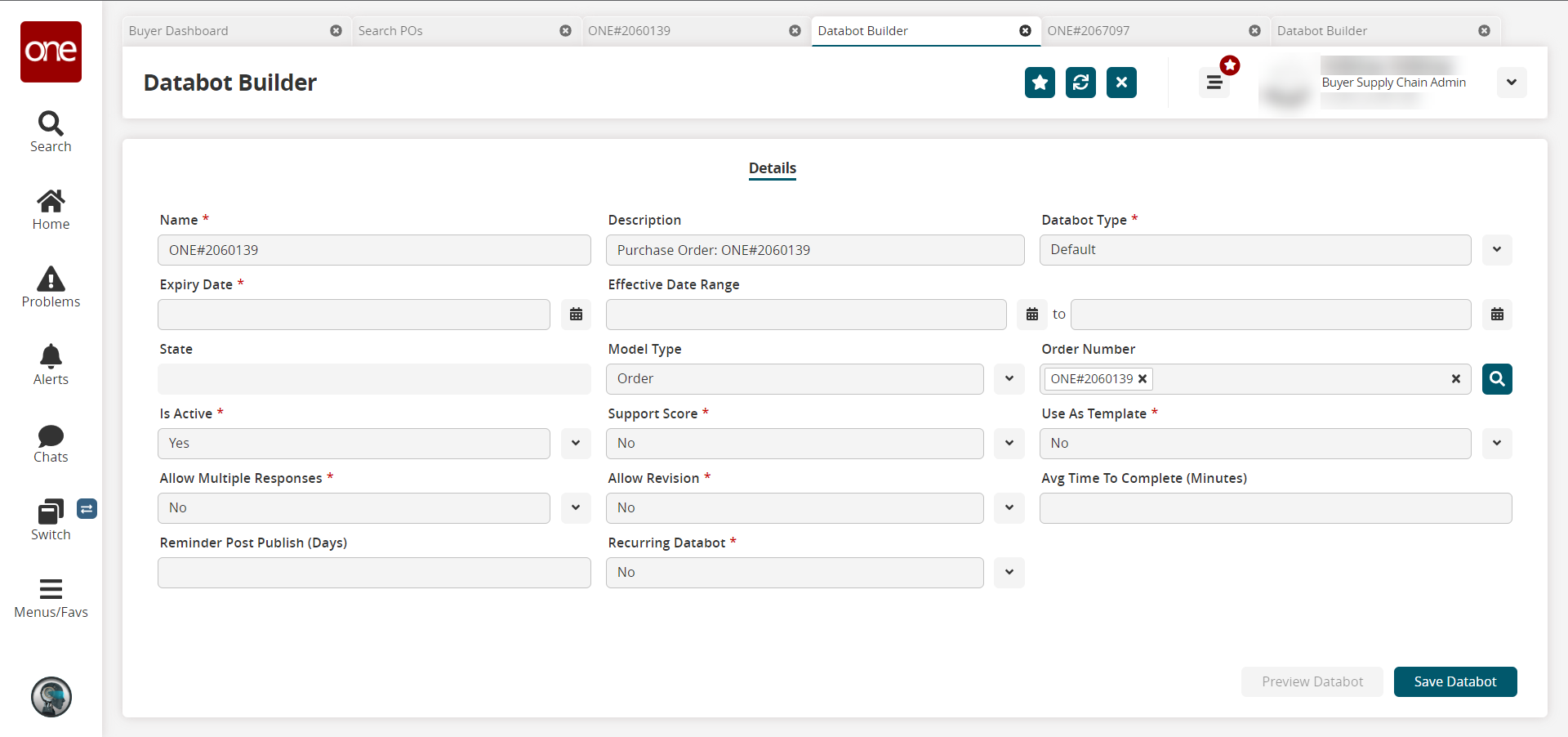
See the "Creating Databots with the Databot Builder" section in the Online Help for further instructions.