Adding Holds on Blanket Orders
Users can manually add holds on blanket orders. Holds can be added to the orders that are in the New state.
Complete the following steps to add holds on a blanket order:
L og in to the ONE system.
Select Menus/Favs > Contract Mgmt > Search Blanket Order.
In the NEO UI, users can click on the Menus/Favs icon on the left sidebar and type in the name of the screen in the menu search bar. For more information, see "Using the Menu Search Bar."
The Search Blanket Order screen appears.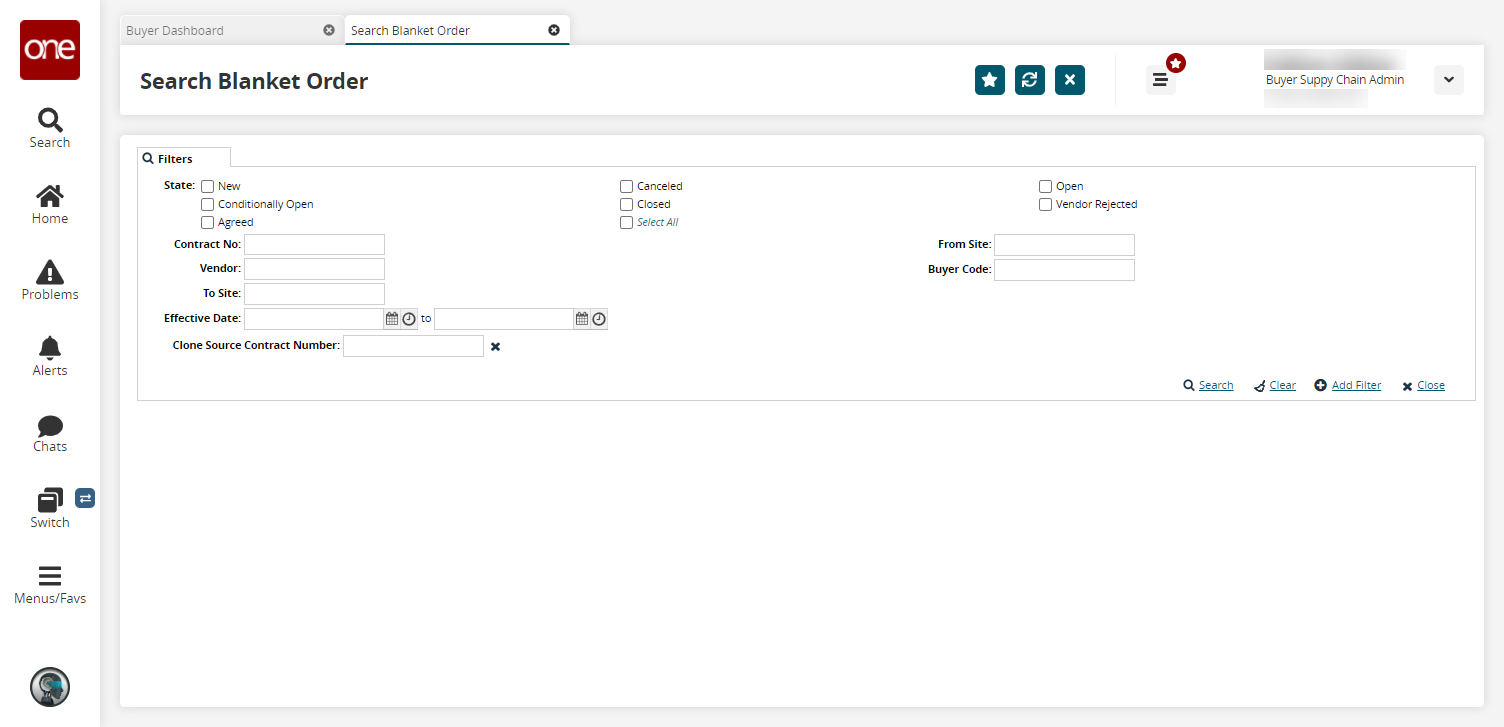
To add more search filters, click the Add Filter link, and then click one or more filter options from the Add Filter list.
Fill out the filters as desired, and click the Search link.
The search results display.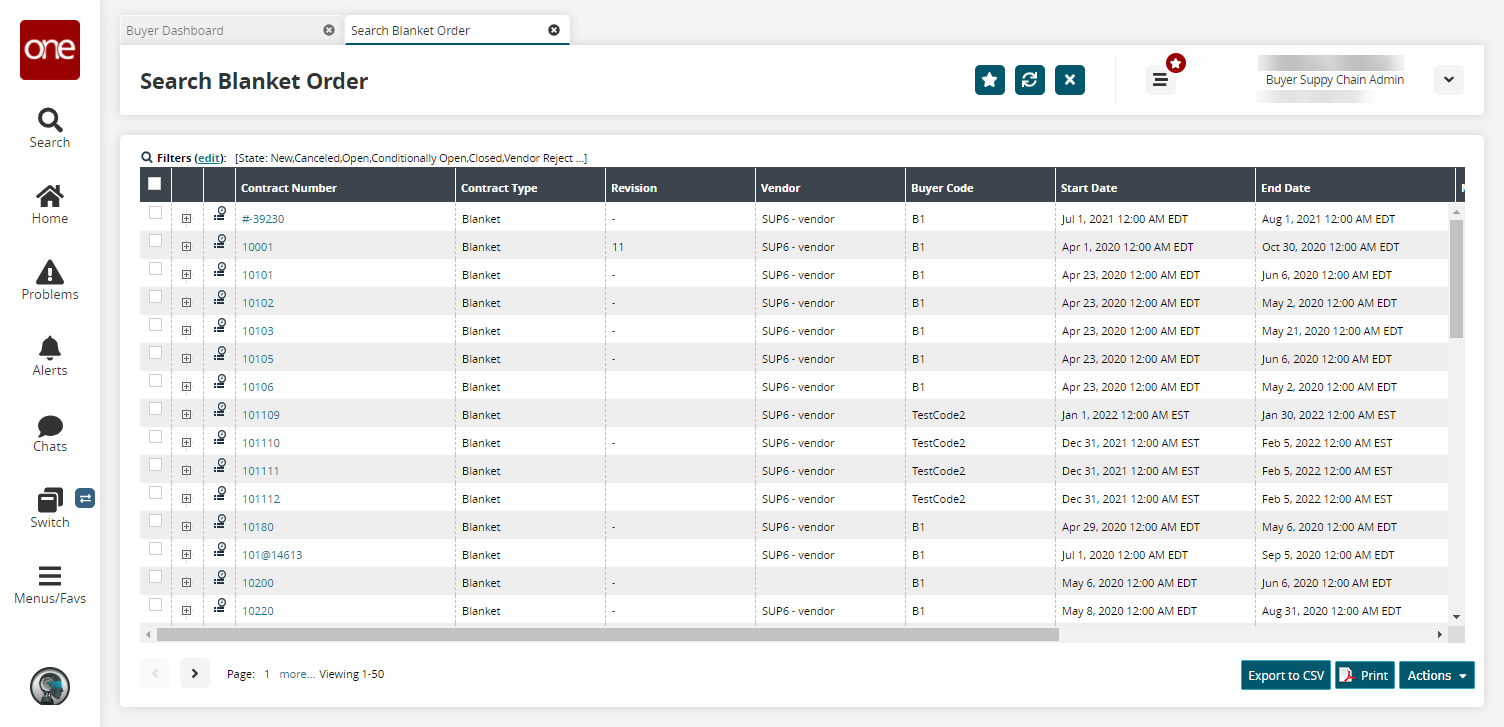
Click a Contract Number link.
The blanket order details screen appears.Click the Holds tab.
Click the Add Hold button to add a hold on the blanket order.
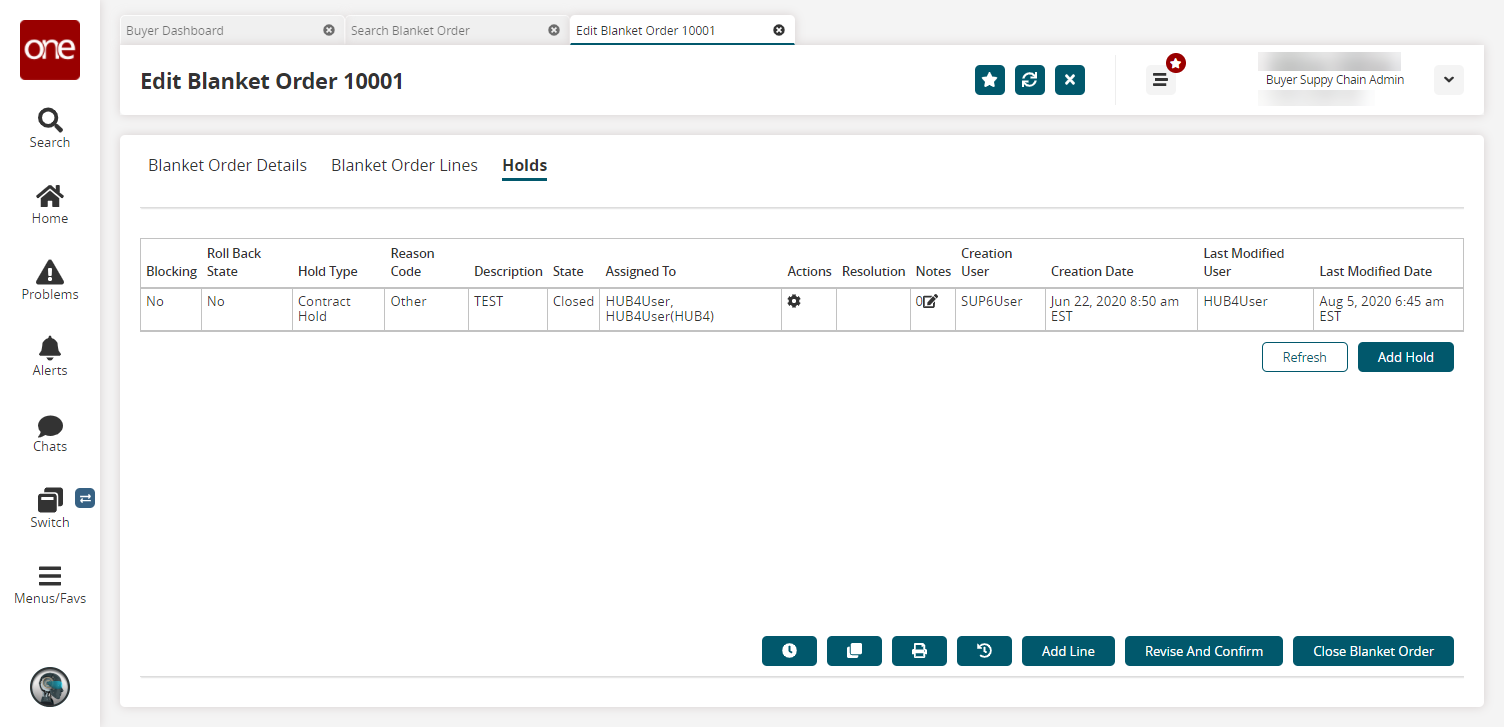
The Create Hold popup window appears.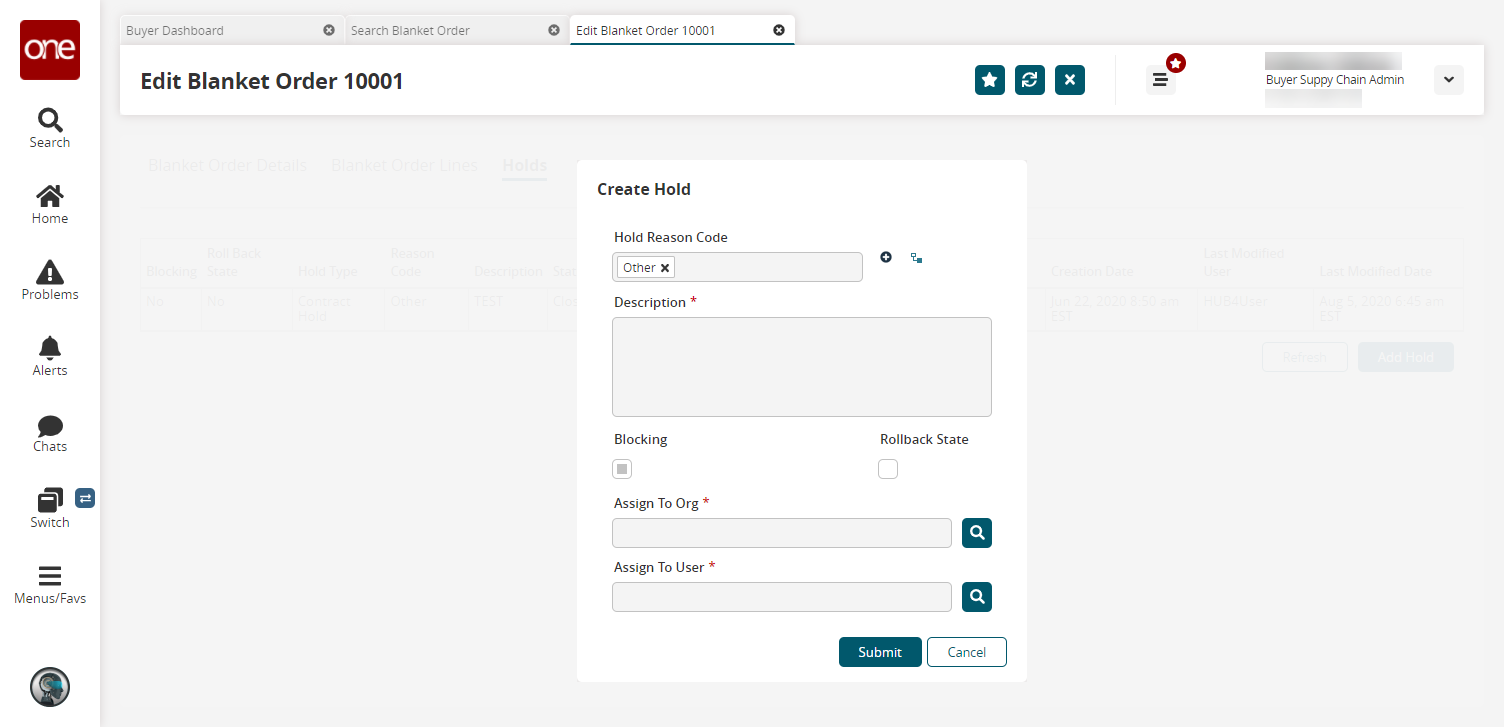
Fill out the following fields. Fields with an asterisk ( * ) are required.
Field
Description
Hold Reason Code
Select a hold reason code. By default, Other is selected.
* Description
Enter a description.
Blocking
Select this checkbox if this is a blocking hold.
Rollback State
Select this checkbox to roll back the hold state.
* Assign to Org
Select an assign-to organization.
* Assign to User
Select an assign-to user.
Click Submit.
The newly added hold details appear in the table.Users can perform Override, Assign, or Close actions under the Actions column.