Adding Lines to Blanket Orders
Complete the following steps to add lines to a blanket order:
Follow the steps in the "Searching Blanket Orders" section of Online Help to locate the desired blanket order.
Click the blanket order Contract Number link.
The blanket order detail screen displays.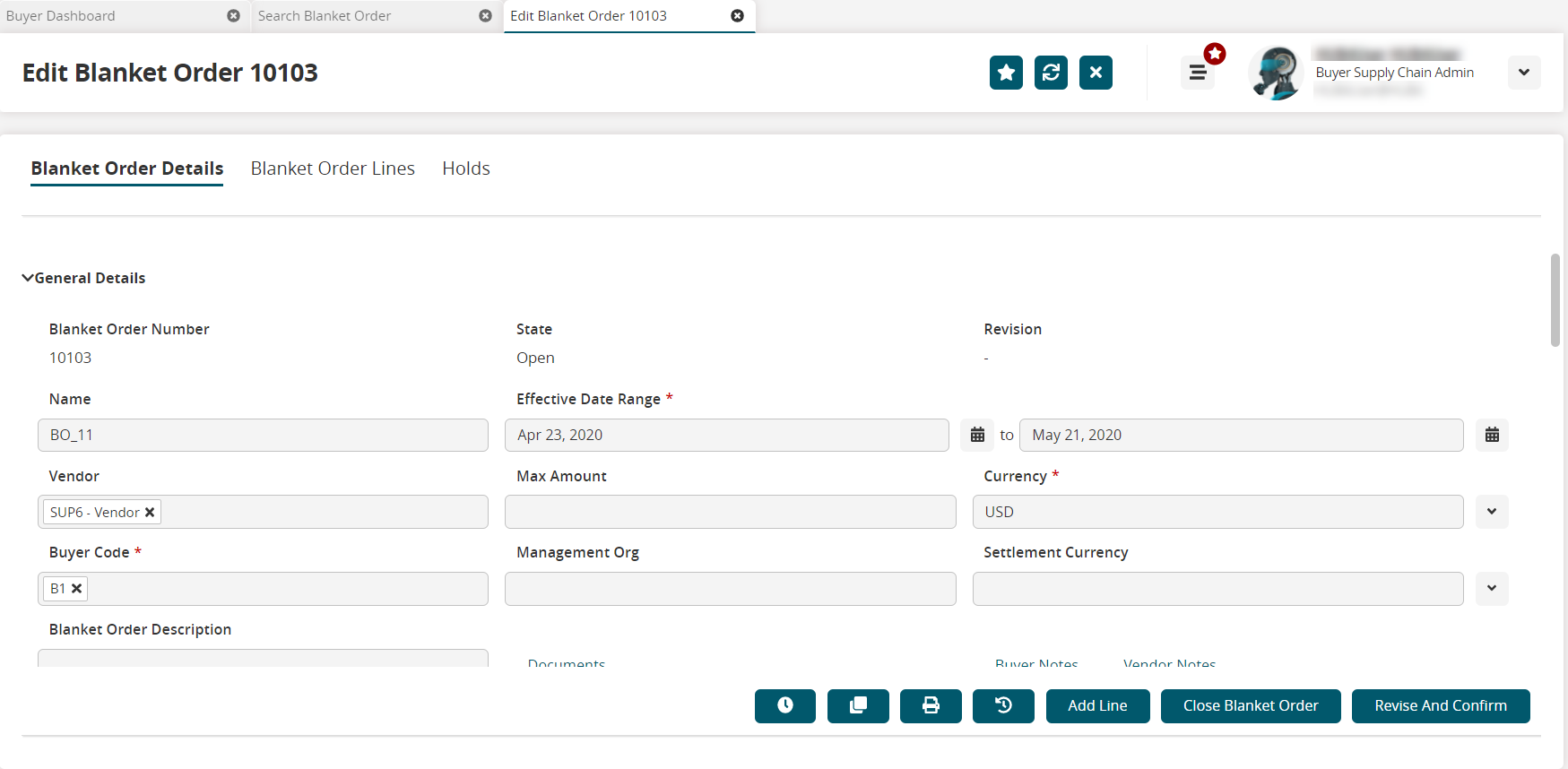
Click the Add Line button.
The Line Details tab displays.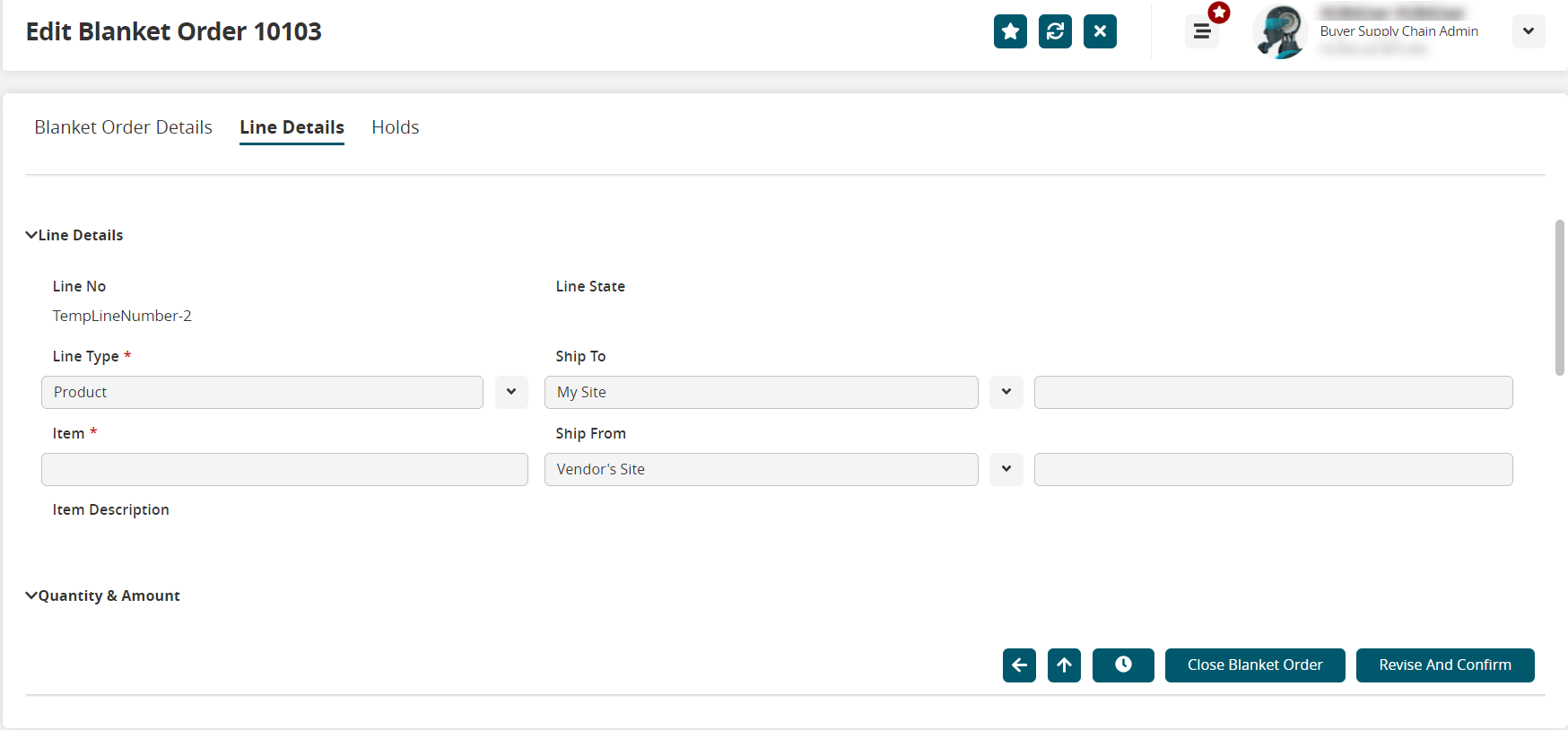
Fill out the following fields. Fields with an asterisk ( * ) are required.
Section
Field Name
Description
Line Details
Line No.
Auto-populated by the system.
Line State
Auto-populated by the system.
Line Type *
Enter or select the type of line being created. Available options are Category, Product, and Service.
Ship To
Enter or select the destination type. Available options are My Site, My Partner Site, and My Location. In the text box next to this field, enter the first few letters to display relevant items and select one from the available options.
Item
Enter the first few letters to display relevant items and select one from the available options.
Ship From
Enter or select the origin type. Available options are Vendor's Site, Vendor's Partner Site, and Vendor's Location. In the text box next to this field, enter the first few letters to display relevant items and select one from the available options.
Quantity & Amount
Price Type *
Enter or select a price type. Available options are Fixed, Price Per, Time-Varying, Time-Varying & Volume Tiered, and Volume Tiered.
Min Order Quantity *
Enter the minimum order quantity.
Max Order Quantity *
Enter the maximum order quantity.
Quantity UOM
Enter or select a unit of measurement for the minimum and maximum quantities.
Price *
Enter the price for the order line.
Price Per *
This field becomes visible if Price Per is selected in the Price Type dropdown list. Enter the price unit of measurement (UOM).
Total Min Amount
Enter the minimum value for the new order line.
Total Max Amount
Enter the maximum value for the new order line.
Reset Date
Select the date for the Reset Date field. The system automatically resets the cumulative quantity to 0 on this date.
Comments
Enter additional notes, if any.
Lead Time (In Days)
Order Lead Time
The number of days from the requisition to fulfillment.
Target Lead Time
The ideal time between the requisition to fulfillment.
Order Ship Confirm Lead Time
The number of days before the shipment confirmation.
Order Commit Lead Time
The number of days before the order commitment.
Auto Shipment Conversion Threshold
The number of days to wait before the shipment is converted to an automatic shipment.
Click the Revise and Confirm button.
A success message appears.Click the back arrow to go back to the Blanket Order Lines screen.
Click the up arrow to go to the Blanket Order Details screen.
Click the Update button to save the current information and stay on the Blanket Order Lines screen.
