Adding Location Product Association Hierarchy
You can add a location to the associated product in the system.
Complete the following steps to add a location product association:
Log in to the ONE System.
Click Menus/Favs > Administration > Site > Location Product Association Hierarchy.
The Location Product Association Hierarchy screen opens.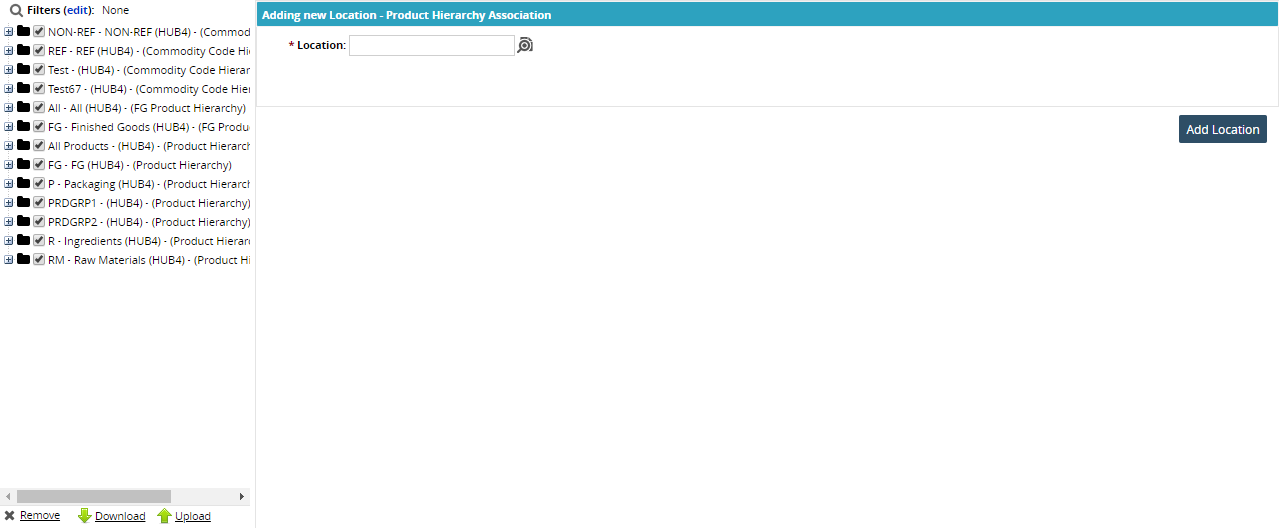
In the *Location field, use the picker to add a location.
On the left navigation panel of the screen, select the desired product hierarchy where you want the location added.
Click the Add Location button.
The location is now added to the hierarchy.To remove the location from the hierarchy, select the location, and click the Remove link at the bottom.
Click Yes.