Adding Orders
Complete the following steps to add orders on the Content tab:
Click the Add Orders link.
The Add Orders popup appears.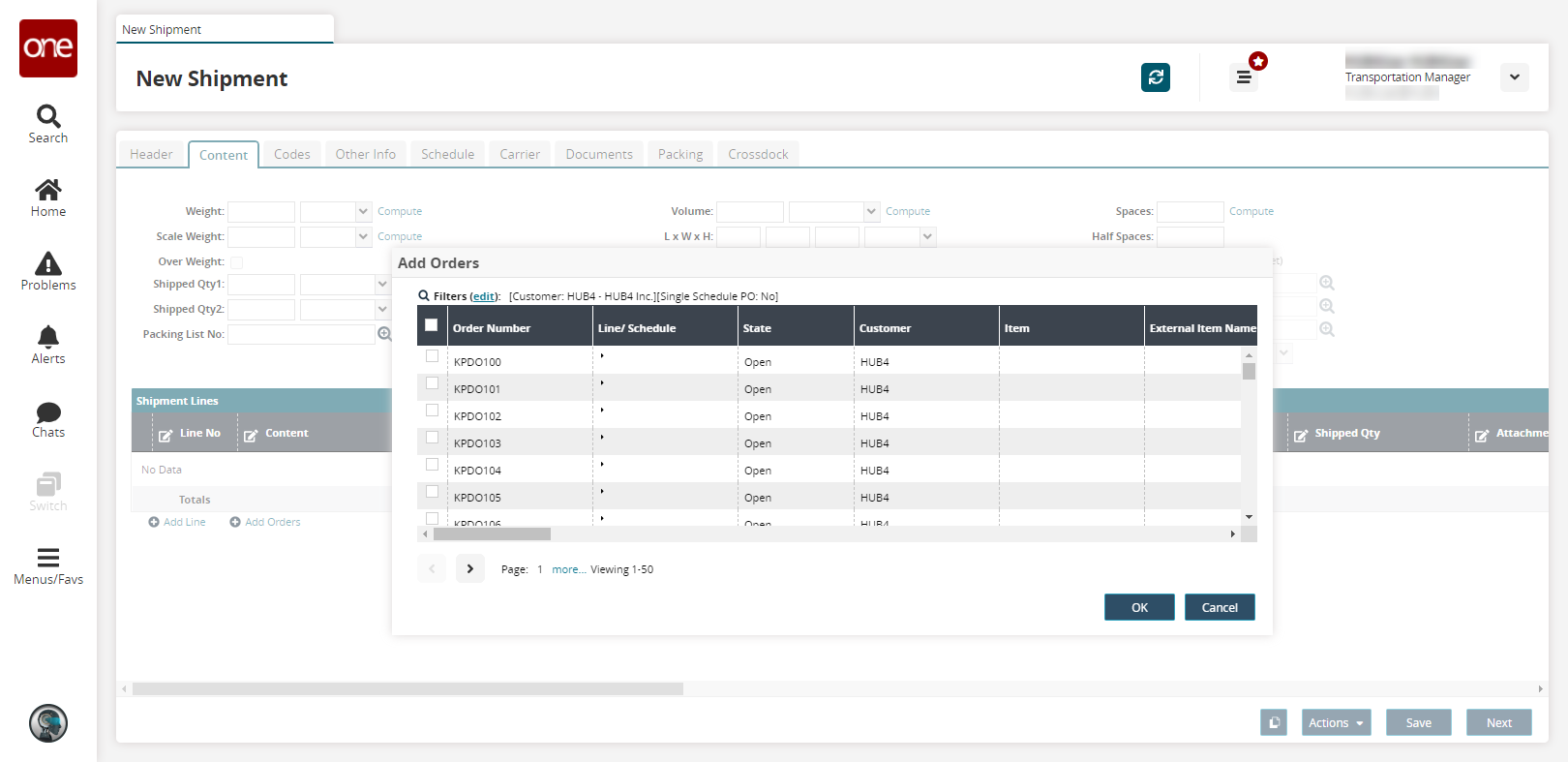
Click the Filters (edit) link to filter which orders appear.
To add orders to a shipment, the s hip from site, ship to site, ship date and delivery date for all the selected delivery schedules must match.Select checkboxes for any order(s) you would like to add.
Click OK.
The order(s) appears in the table.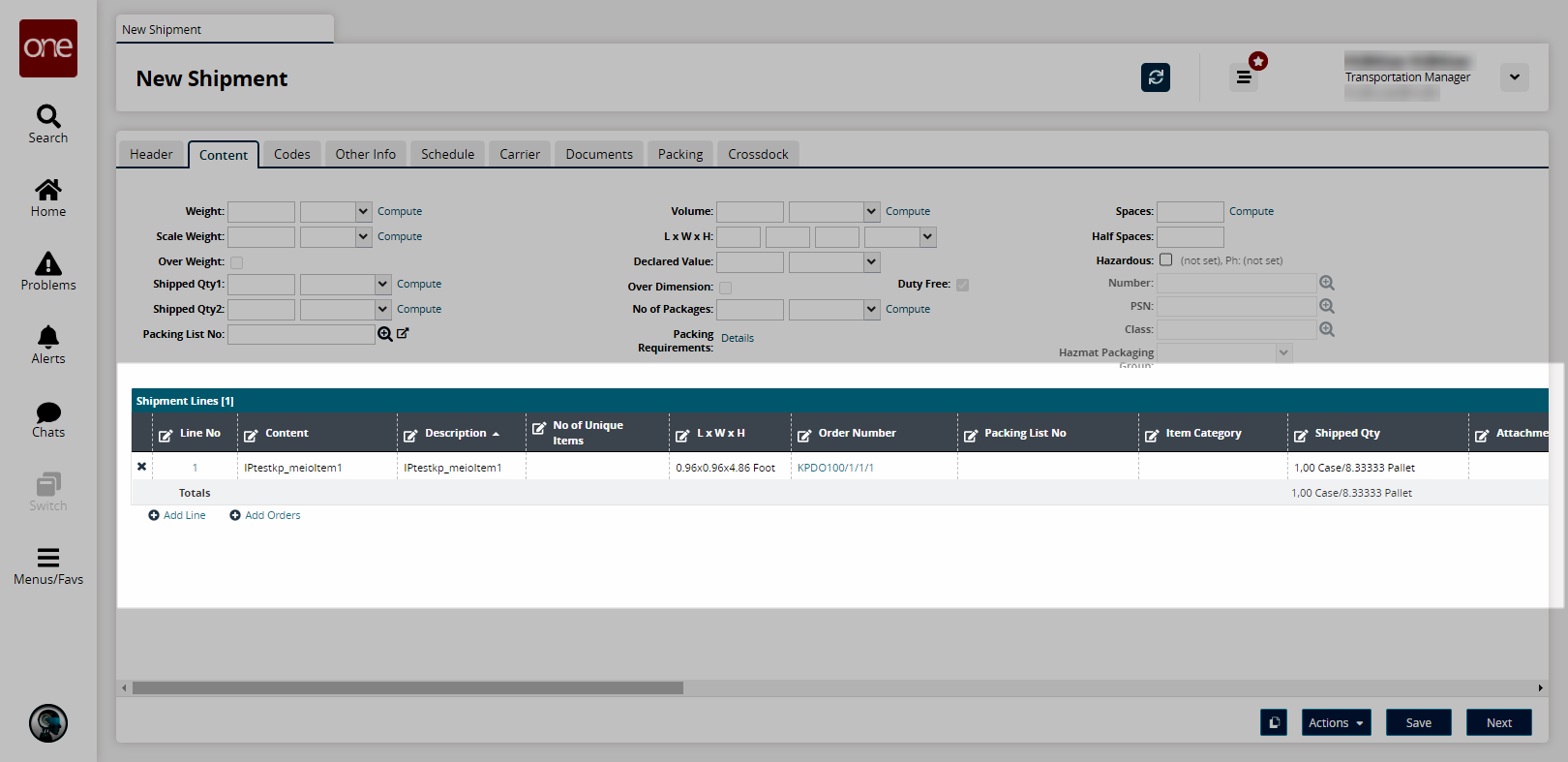
Click Save.