Adding PSLs to a Base Rate
Transportation Manager users can mark one or more base rates as Premium Service Levels (PSLs). Base rates flagged as such are labeled with a tag called Premium, and a ny base rate can be flagged as a PSL.
Complete the following steps to add a premium service level flag to a base rate:
L og in to the ONE system.
Select Menus/Favs > Contract Mgmt > Client Contracts.
In the NEO UI, users can click on the Menus/Favs icon on the left sidebar and type in the name of the screen in the menu search bar. For more information, see "Using the Menu Search Bar."
The Client Contracts screen displays.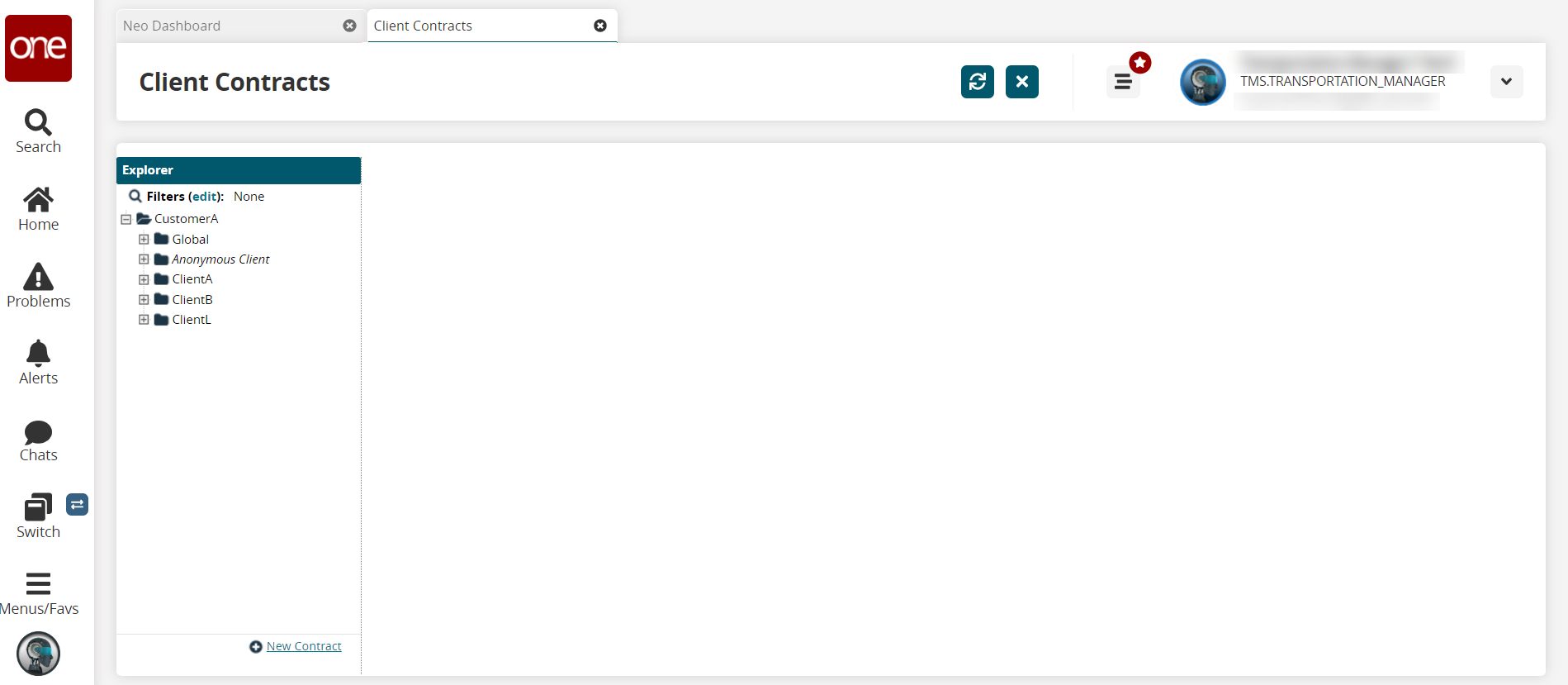
Select the desired base rate in the left Explorer pane.
Base rate details appear in the right pane.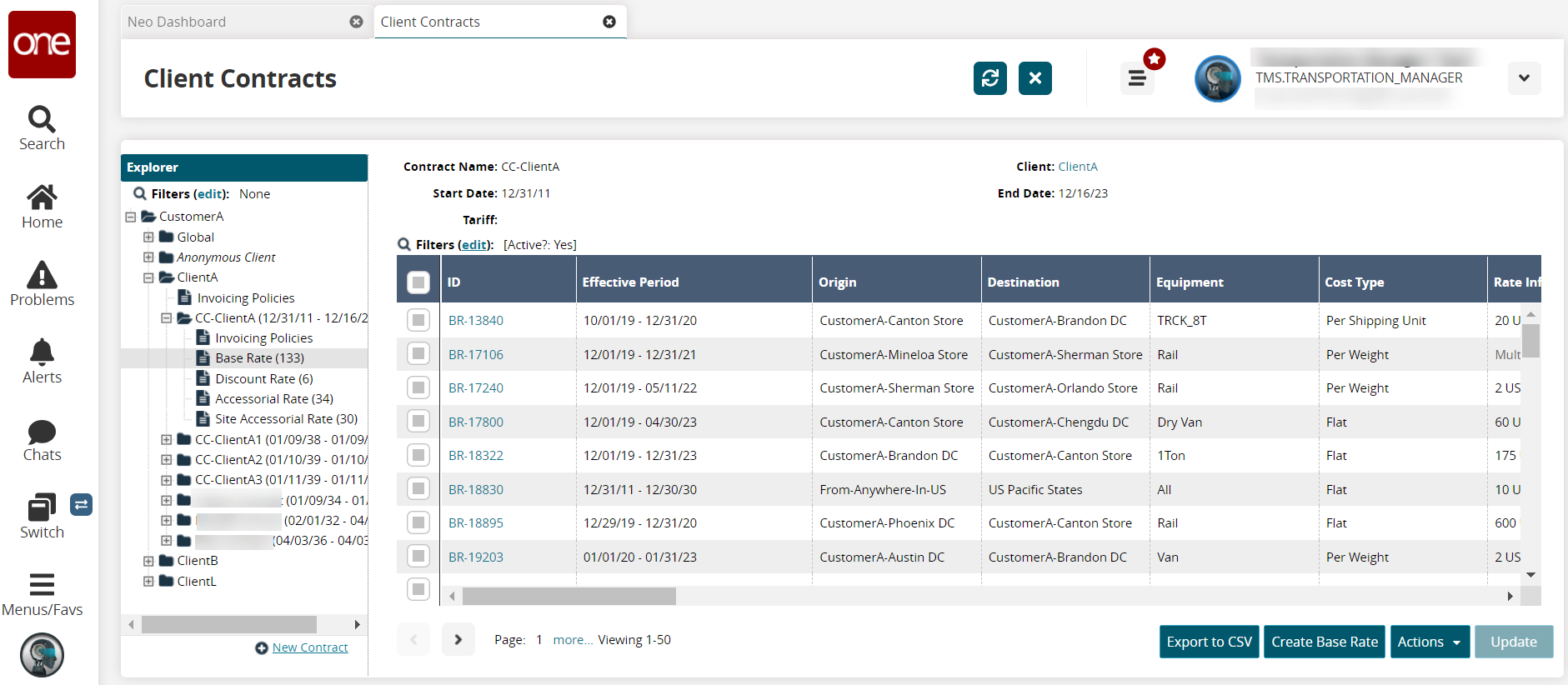
Click the desired base rate link in the ID column.
The Base Rate Detail screen displays.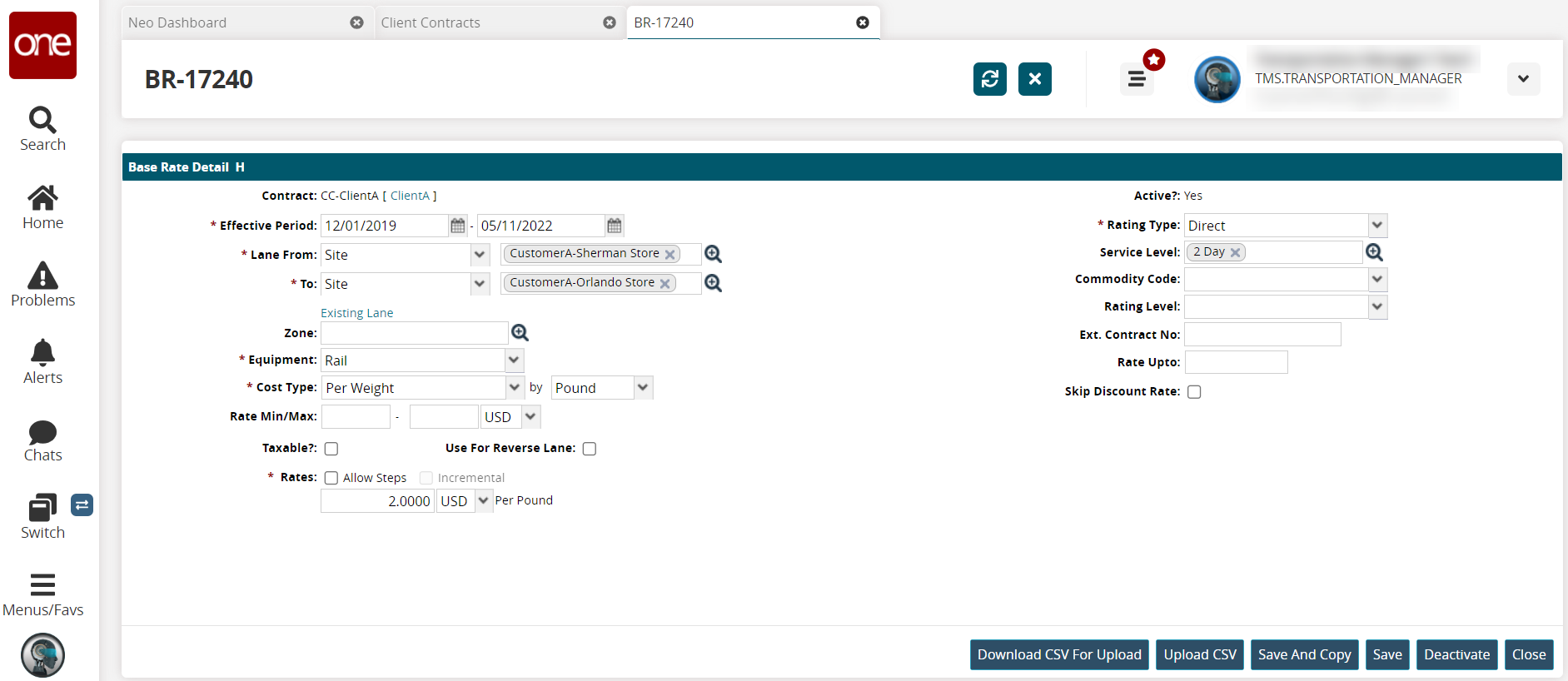
Click the search icon next to the Service Level field.
The Service Level popup displays.Select a service level that is flagged as Yes in the Premium column .
If no service levels are set as premium , one must be defined. To define a new service level, see "Managing Service Levels" in the Online Help.
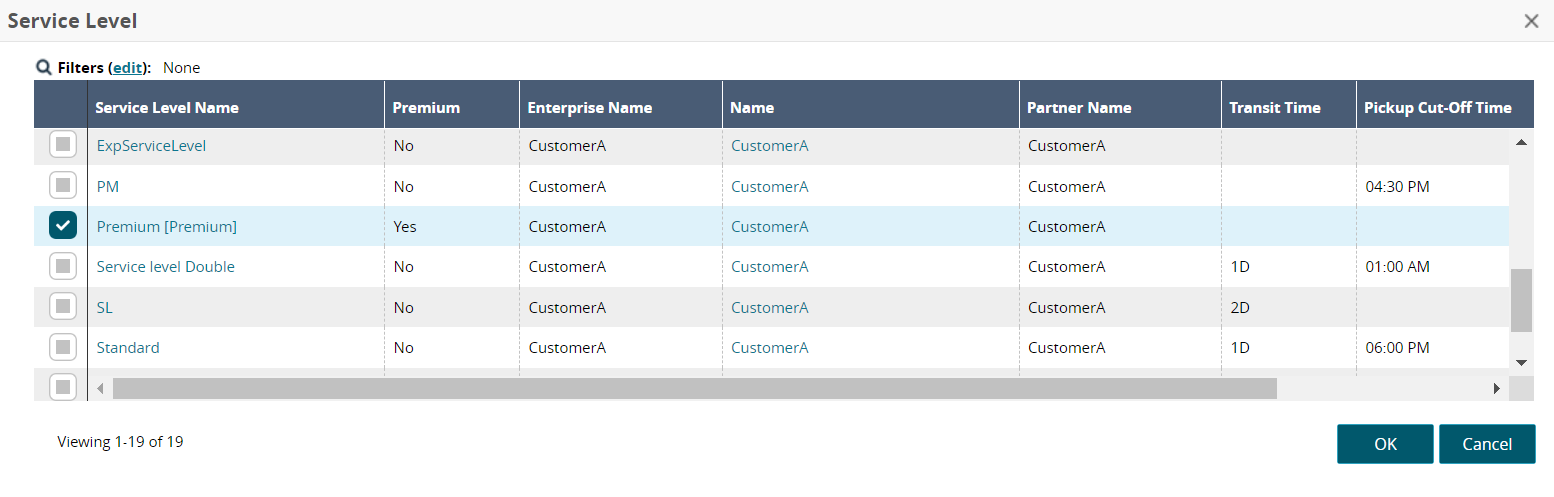
Click OK.
The selected service level displays in the Service Level field.Click Save.
A success message displays.