Creating PSL Overrides
Multiple shipments with different service levels can be consolidated into the same movement. Users can select an overriding movement service level that will override the service levels of the individual shipments. If the movement service level is set, the movement service level is used for rate derivation.
Users can also change the PSL on individual shipments using the same basic instructions described below for a movement by searching for a shipment.
Complete the following steps to override an existing service level:
L og in to the ONE system.
Select Menus/Favs > Transportation > Search Movements.
In the NEO UI, users can click on the Menus/Favs icon on the left sidebar and type in the name of the screen in the menu search bar. For more information, see "Using the Menu Search Bar."
The Search Movements screen displays.Click the movement ID link in the Movement column.
The Movement Details screen displays.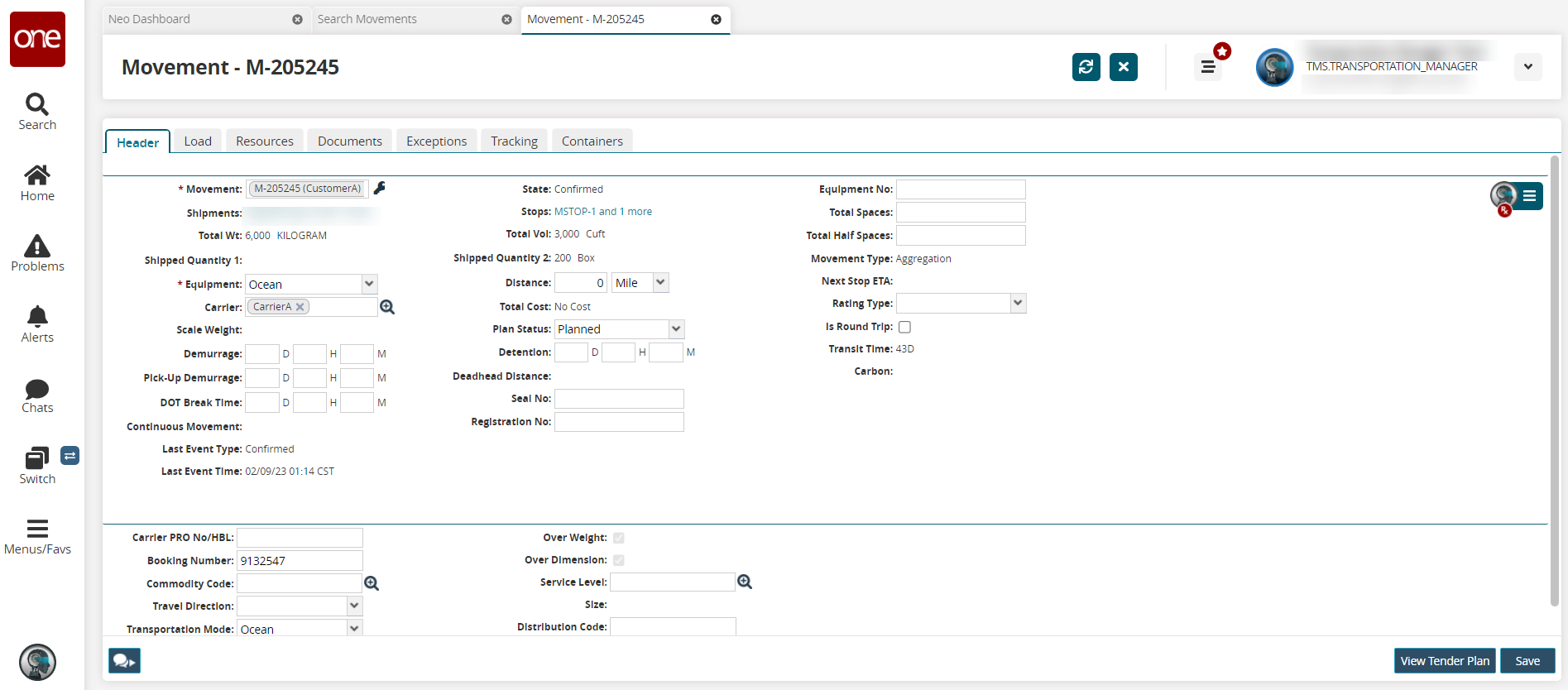
Click the picker tool icon next for the Service Level field.
The Service Level popup displays.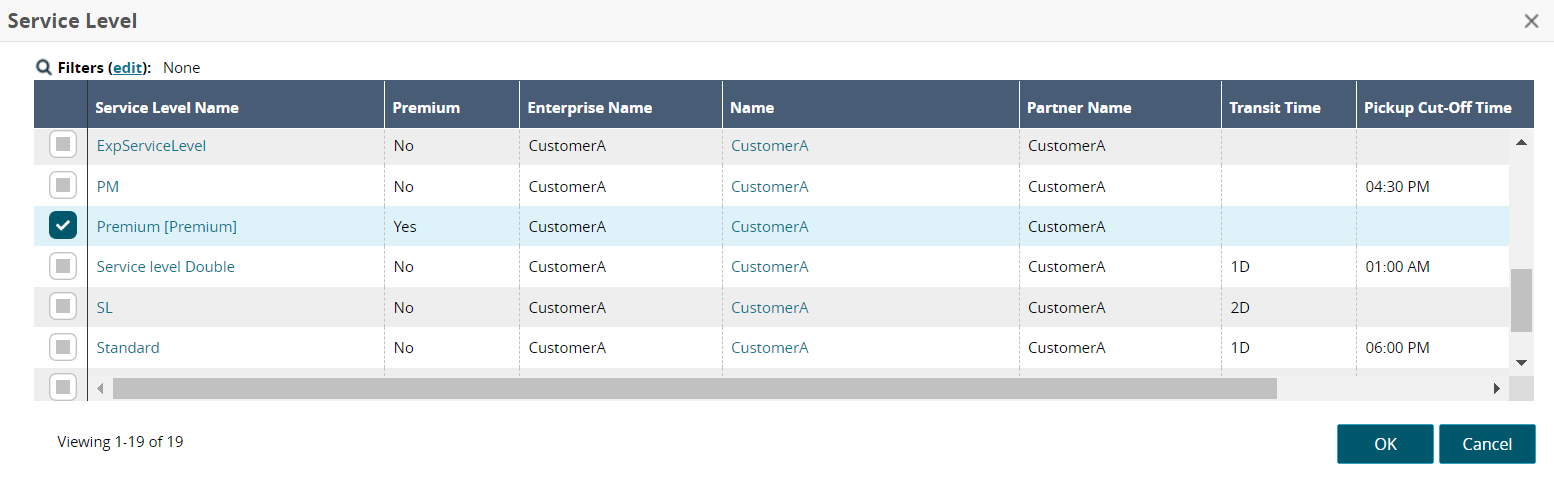
Select a service level, and then click the OK button.
The Movement Details screen shows the selected service level.Click the Save button.
A success message displays.