Adding Pass-in Tenders
Users can add pass-in tenders from the shipment search screens.
Complete the following steps to add pass-in tenders to movements:
Log in to the ONE system.
Search the desired shipment using the Search Shipments screen or the Awaiting state shipments screen..
The search result screen appears.Click the triangle icon under the Movement column, and then select the Add Pass-in Tender option.
The Add Pass-in Tender pop-up window appears.Enter a value for the *Carrier field using the picker tool.
Enter a numerical value for the *Carrier Cost field.
Enter a numerical value for the Tender Response Time field in HM (hours, minutes) format.
Click the Save Tender button to save the changes.
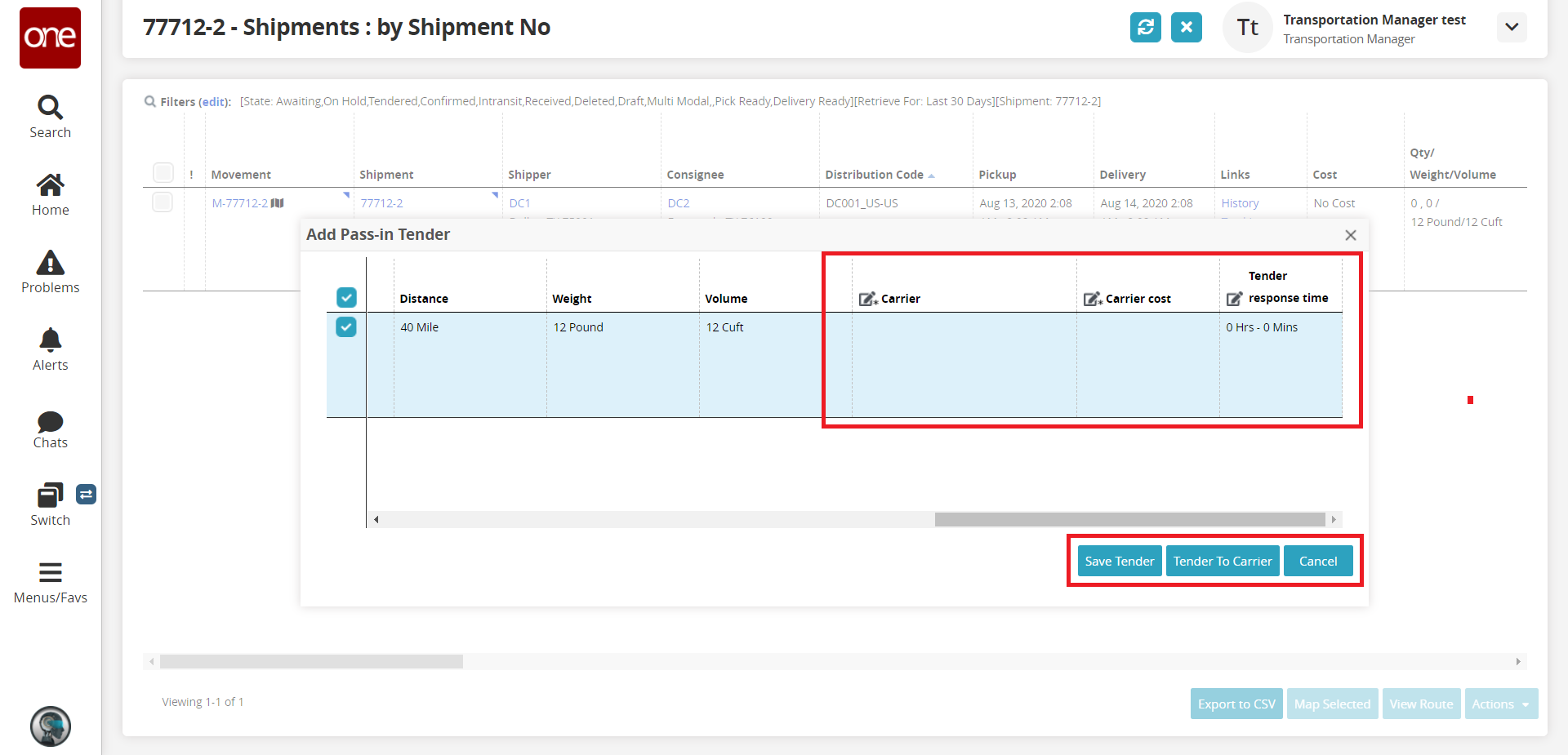
A success message appears.Click the Tender to Carrier button to forward the tender to the carrier.