Adding Product Group Levels to Product Hierarchies
You can view, add and update product group levels in the system. You can also create new levels. Note that instructions for the other sections on this screen are addressed on their respective pages.
Complete the following steps to add or upload product group levels:
L og in to the ONE system.
Click Menus/Favs > Administration > Item > Product Hierarchy.
The Product Hierarchy screen displays.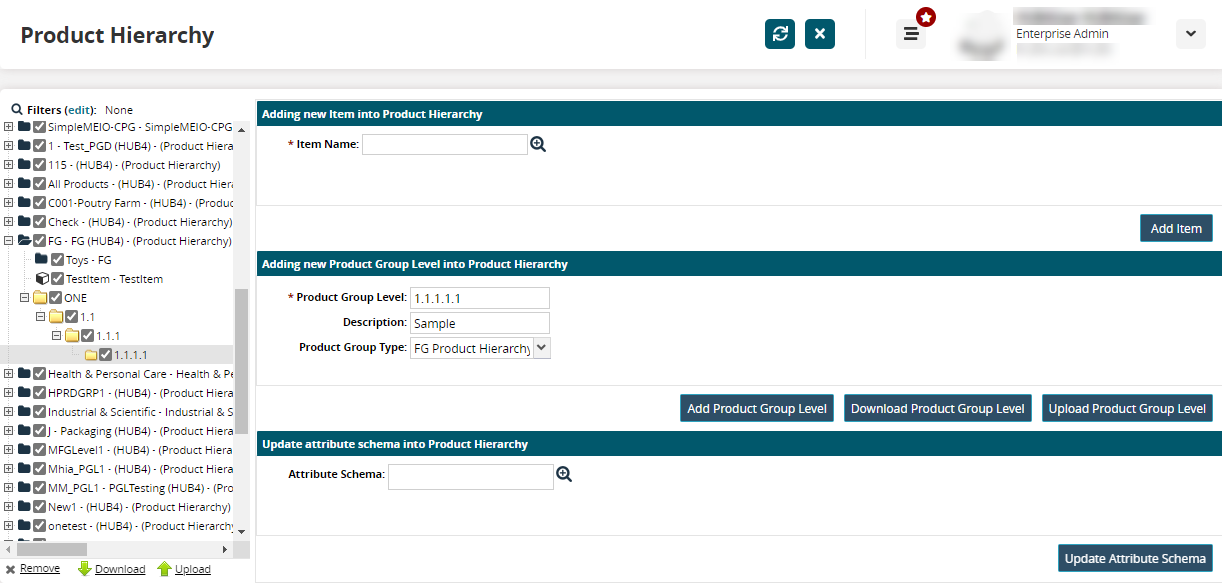
In the Filters pane, select the product group where the new product group level belongs.
In the Adding New Product Group Levels into Product Hierarchy section:
In the * Product Group Level field, enter a new product group level name.
In the Description field, enter a brief description for the new product group.
From the Product Group Type dropdown menu, select the type of product group.
Click the Add Product Group Level button.
The new group level displays under the selected product group.Click the Upload link in the Filters pane to upload a product group level.
The Product Hierarchy Upload screen displays.Upload the CSV file with new or updated product group hierarchies. Please see the "Uploading Files" section of the Online Help for more information.