Adding Regions
Complete the following steps to add regions:
Log in to the ONE system.
Select Menu/Favs > Administration > Regions and Lanes.
The Regions and Lanes screen appears with three tabs at the bottom: Regions (default), Lanes, and Zones.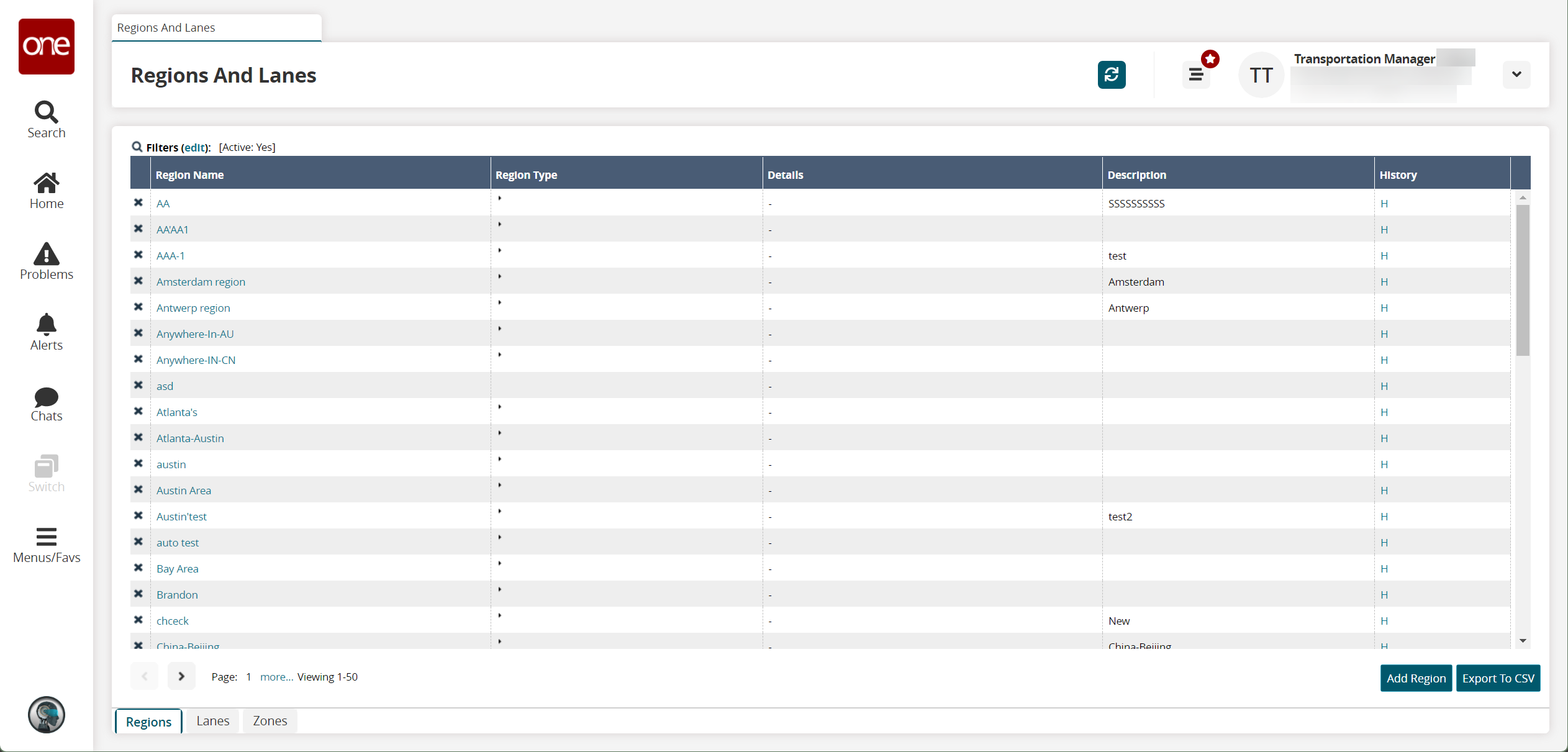
Click the Add Region button.
The New Region screen appears.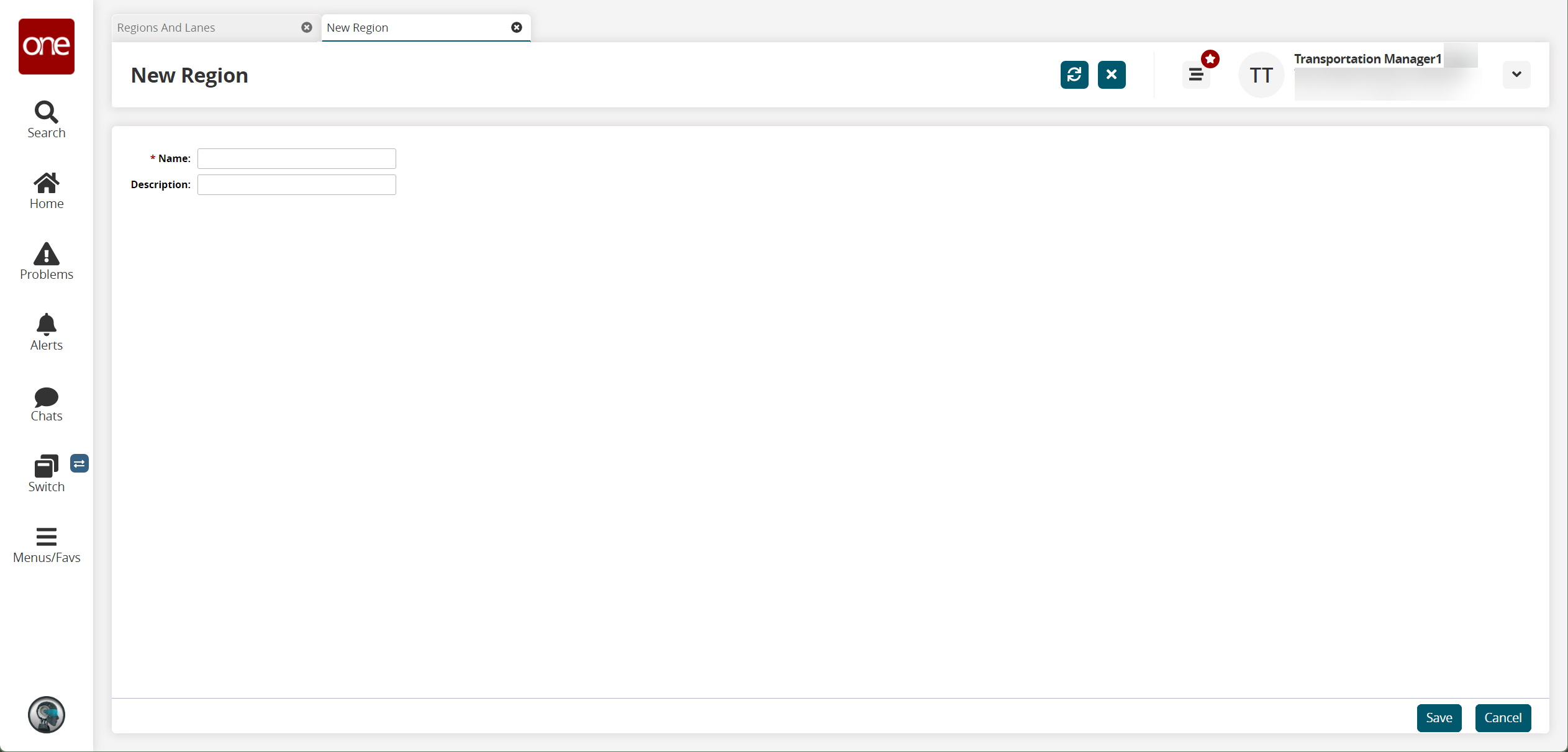
Enter a Name.
Enter a short Description.
Click Save.
The region details screen appears.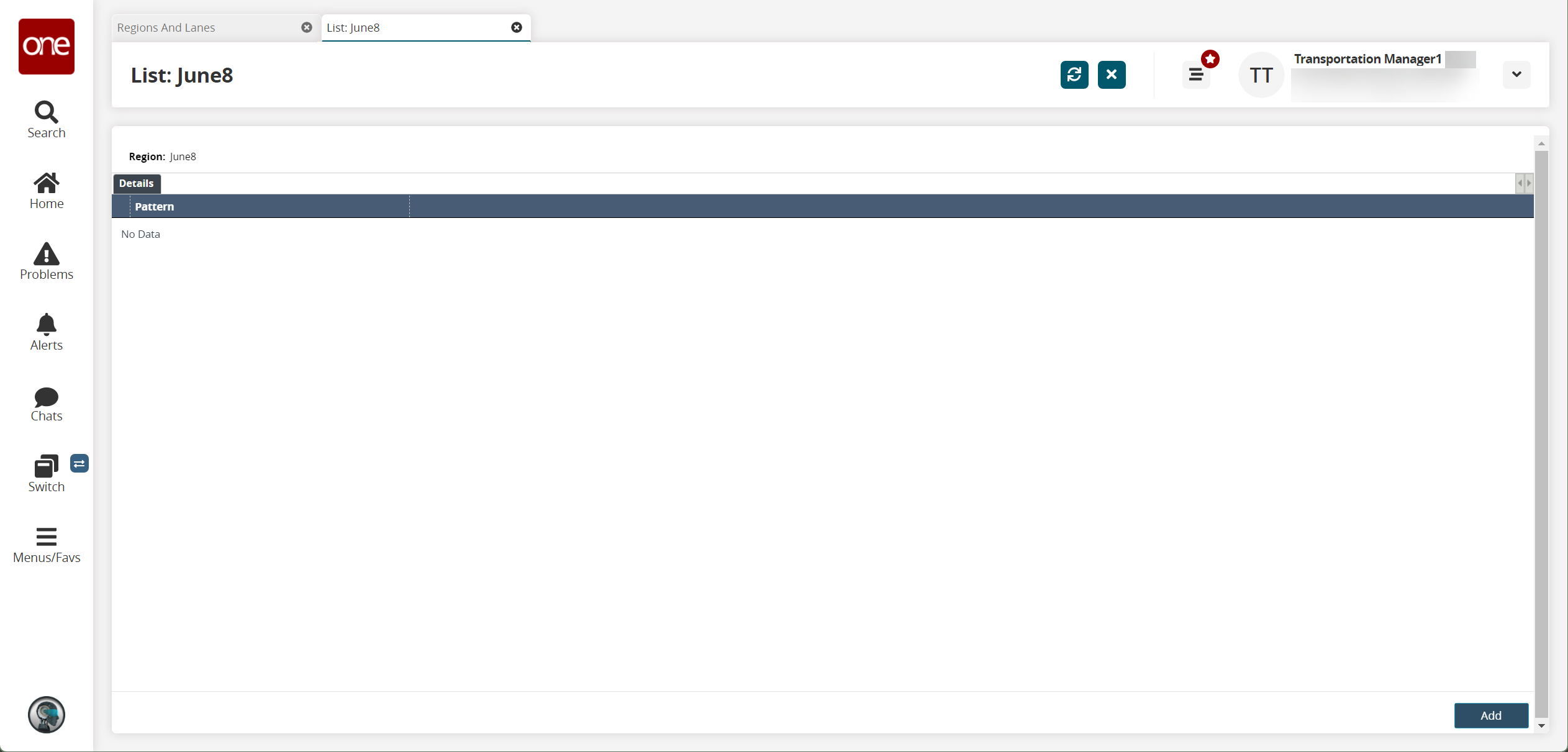
Click the Add button.
A popup appears.
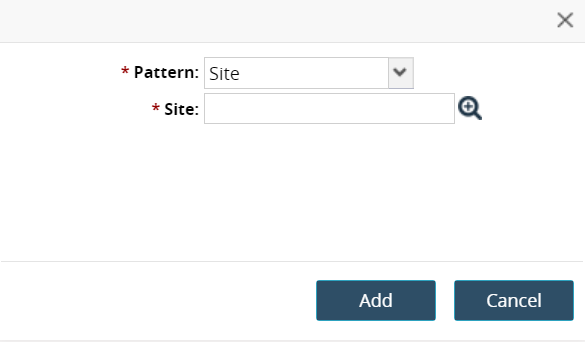
Select a Pattern and select a Site.
Click Save.
The region details screen updates.Click Save.
A success message appears.