Searching Regions
Regions are set up to define geographical areas. Regions are used when defining lanes (origin and destination regions).
Complete the following steps to search regions:
Log in to the ONE system.
Select Menu/Favs > Administration > Regions and Lanes.
The Regions and Lanes screen appears with three tabs at the bottom: Regions (default), Lanes, and Zones.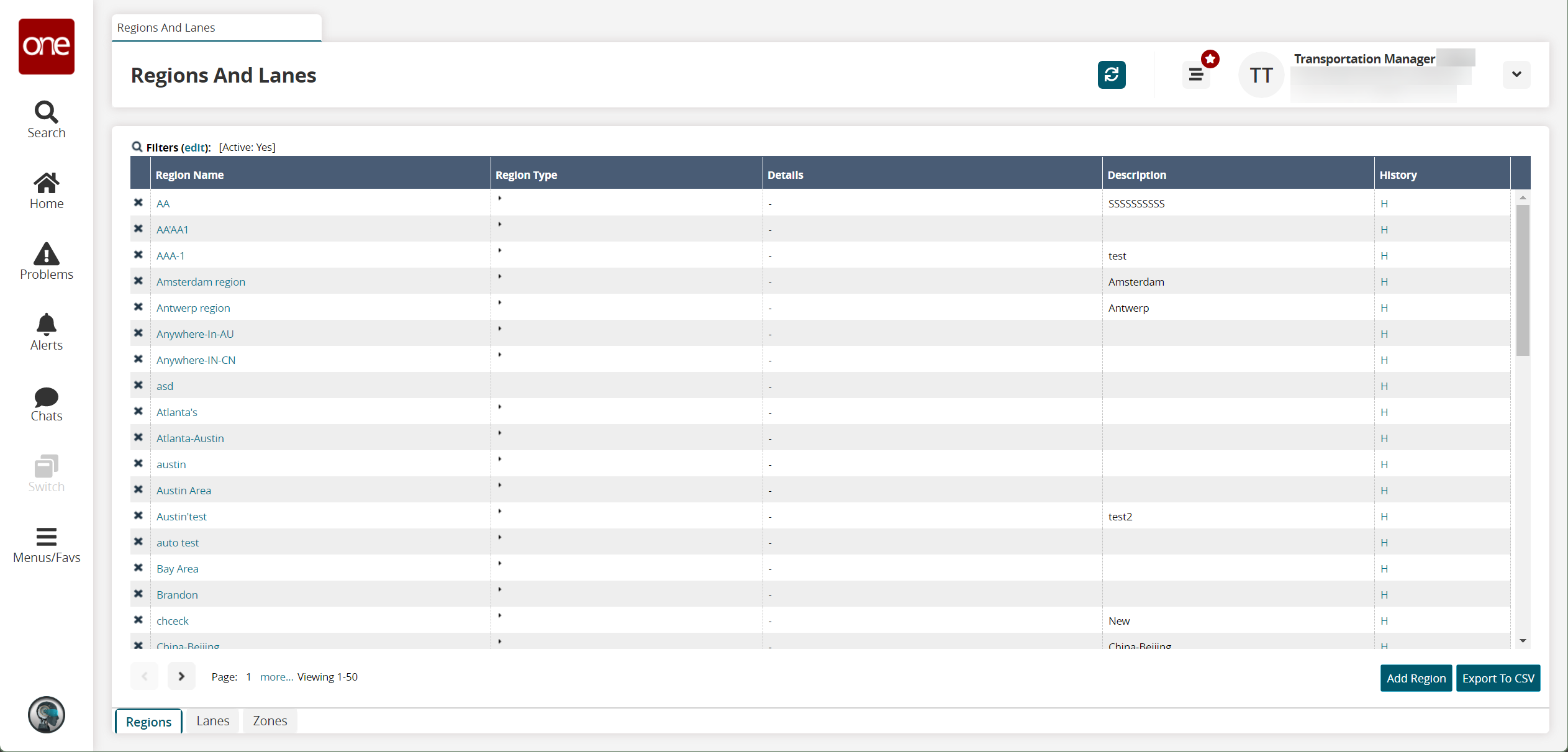
Click a Region Name link to view region details.
The region details screen appears showing details about the selected region.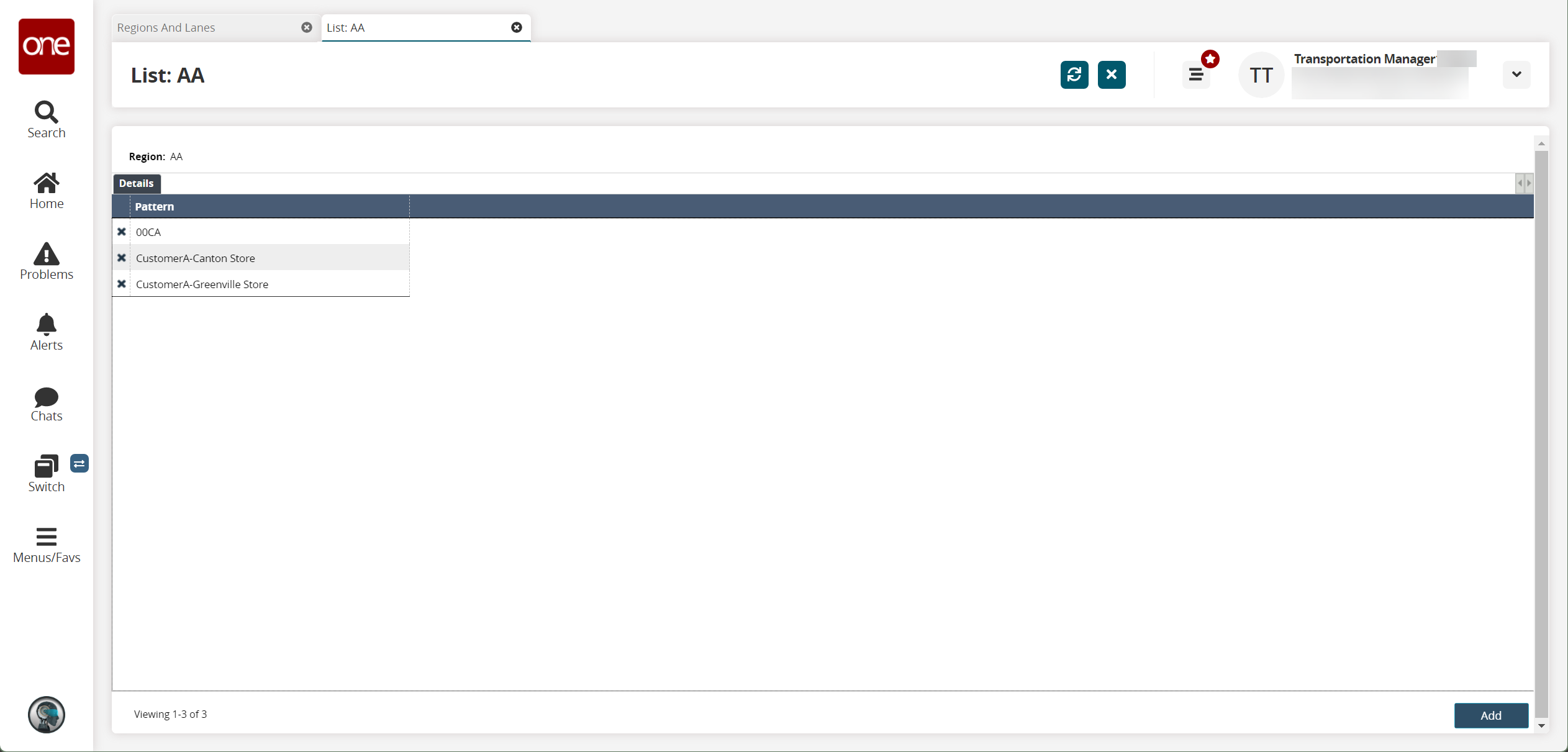
Click the Add button.
A popup appears.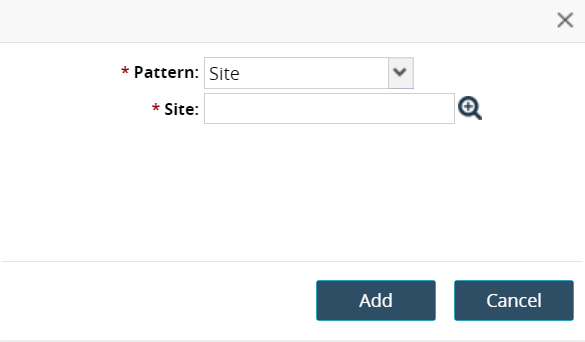
Select a Pattern and select a Site.
Click Save.
The region details screen updates.Back on the Regions and Lanes screen, expand a Region Type cell by clicking the triangle icon.
The row expands.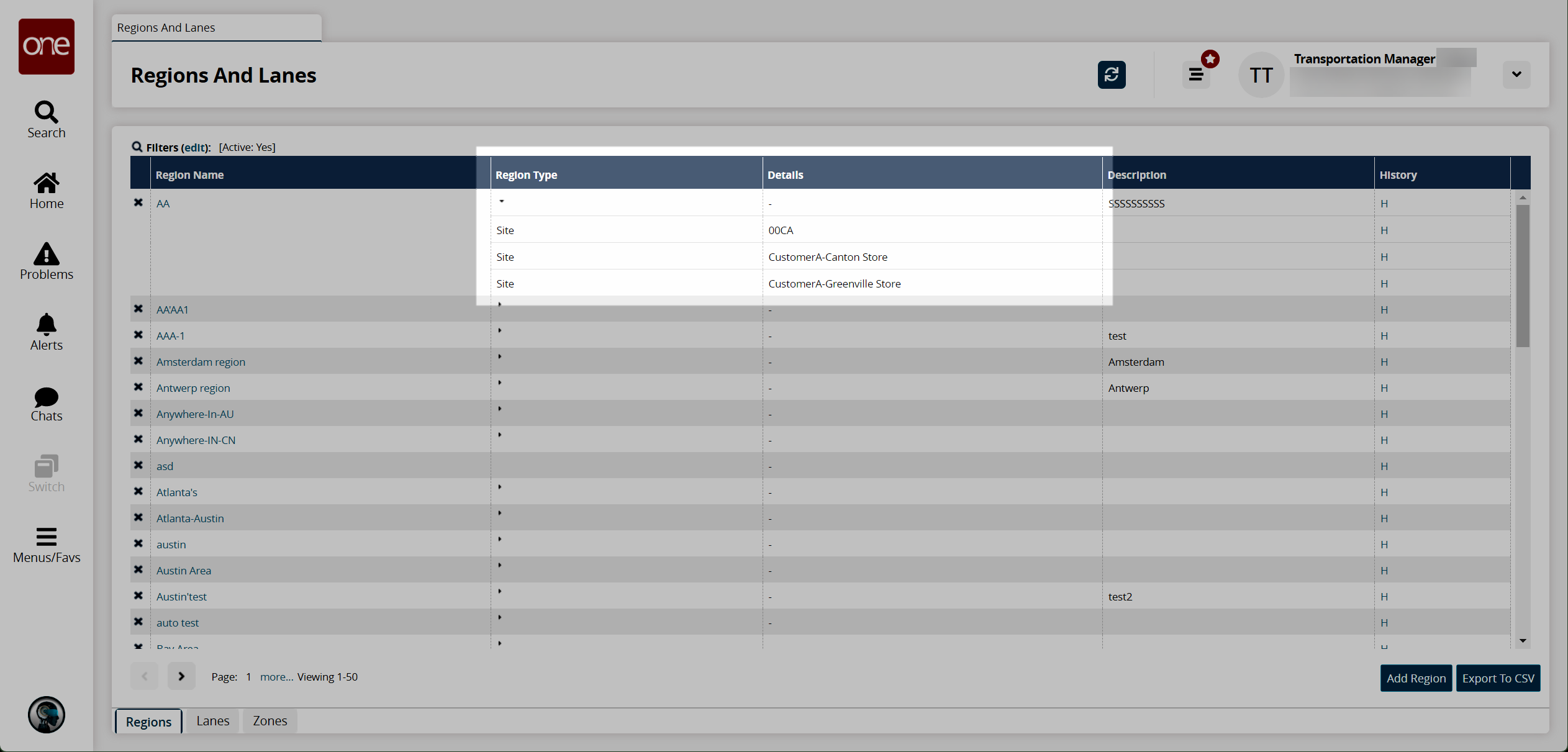
Click the Export to CSV button to export the report to a CSV file.