Adding Tracking Details
You can view and add tracking events to order as needed.
Complete the following steps to view existing order tracking events and add a tracking event to an order:
From the New PO screen, click the Tracking tab.
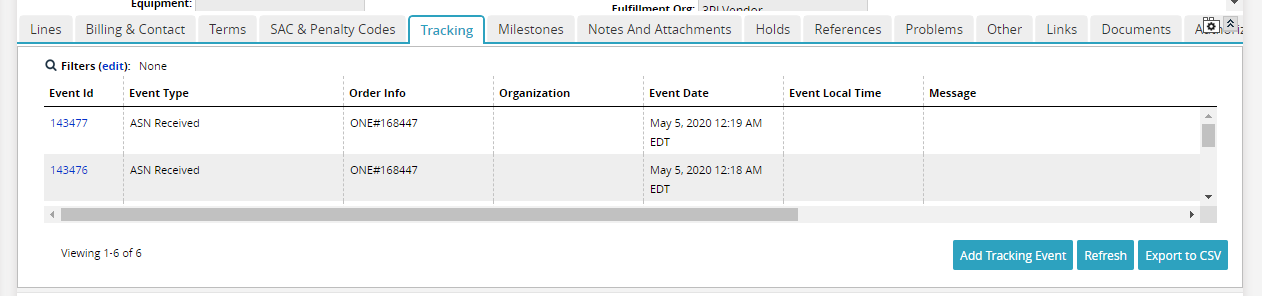
Click Add Tracking Event to add a tracking event to the order.
The Add Tracking Event popup window appears.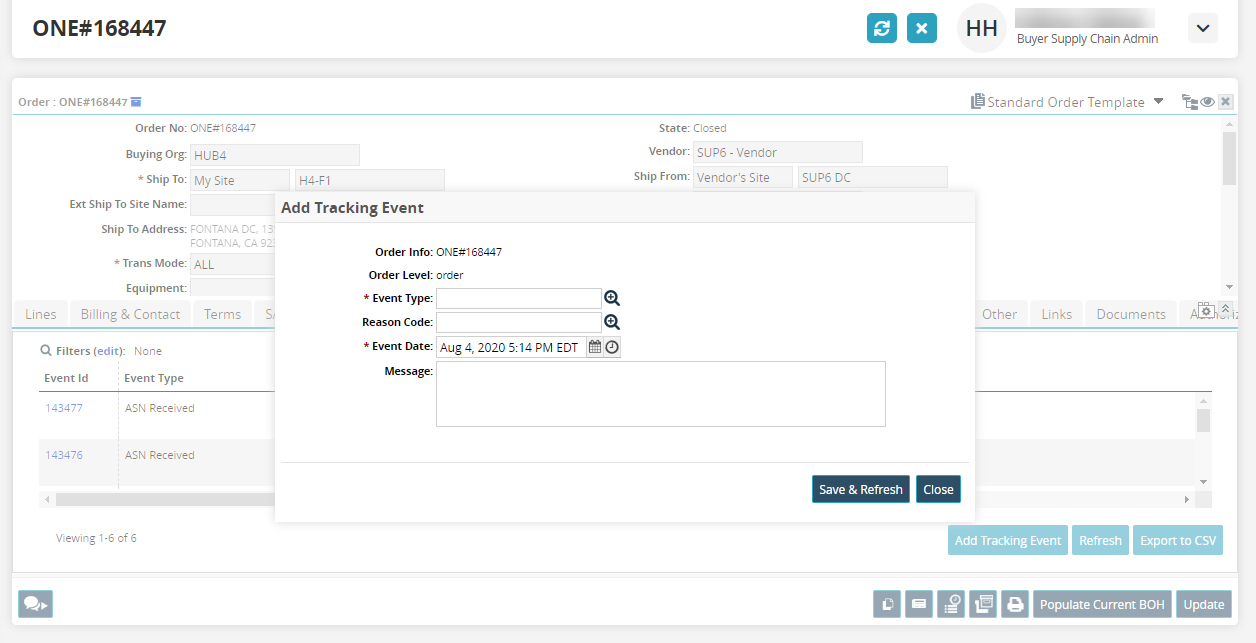
Use the picker tool to enter an Event Type.
Use the picker tool to enter a Reason Code.
Select an Event Date.
Enter a message in the Message field as necessary.
When finished, click Save and Refresh.
The new tracking event appears in the list of tracking events for the order.