Adding and Removing Columns in Reports
Users can customize the columns displayed in reports in the ONE system to meet their individual needs.
Complete the following steps to add or remove a column in a report:
Log in to the ONE system.
Open a report screen. In this example, click Menus/Favs > Tools > Alert Subscriptions.
The report displays.Click the column edit icon.
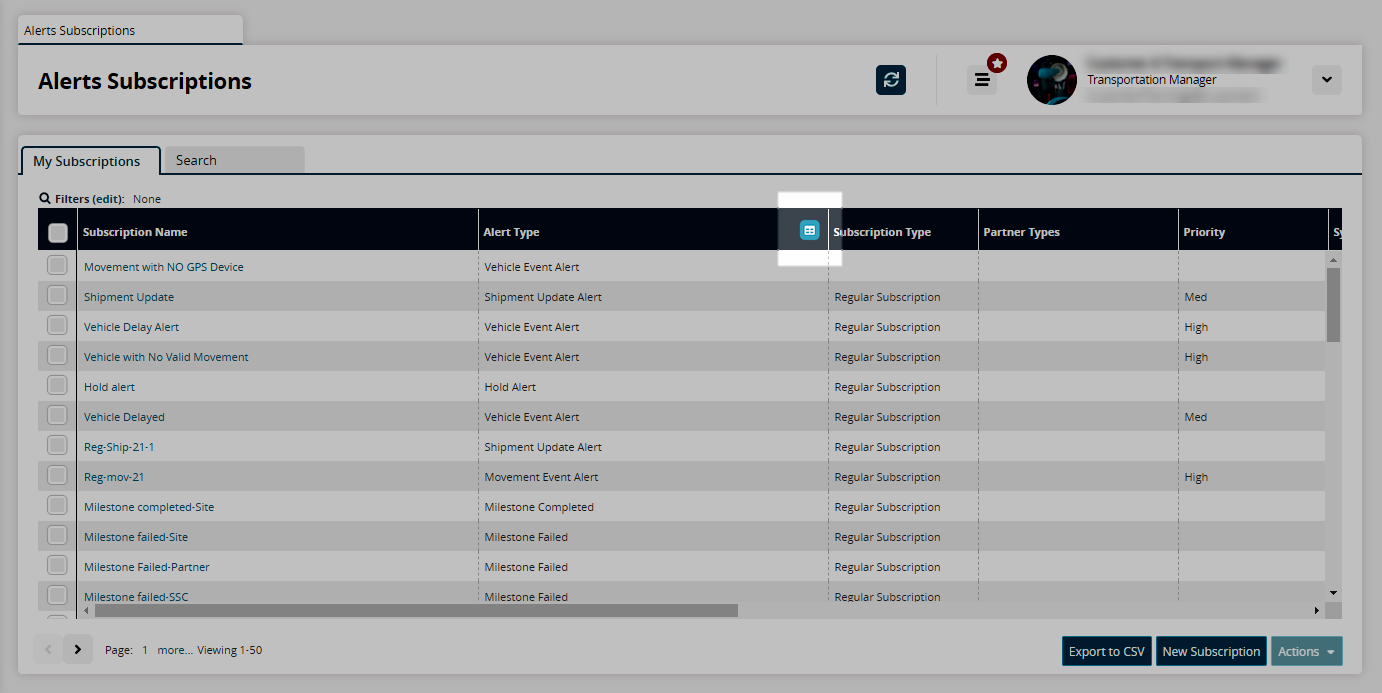
A menu displays.Select Columns from the menu and slide over to view all the available columns for the report.
Columns that are currently visible are checked; columns that are available to add are unchecked.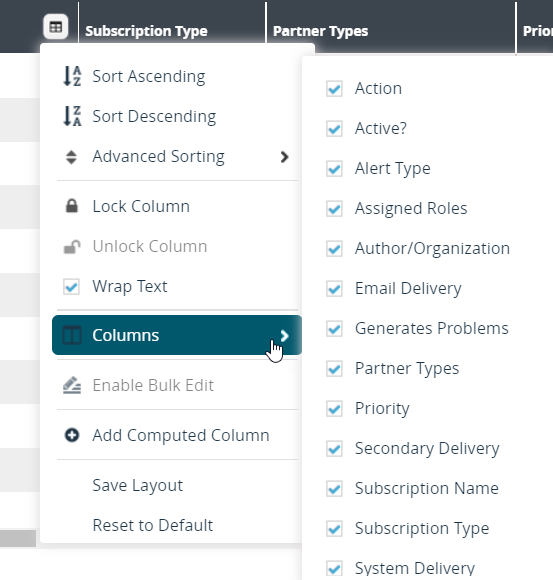
Check or uncheck column names for your preferred display.
The columns immediately display or disappear.