Full-Screen Mode
The full-screen mode hides the global sidebar and shows an updated header. This mode assists the user when projecting screens for demo purposes. Note that UI interactivity is not allowed during the full-screen mode.
Complete the following steps to use full-screen mode:
Log in to the ONE system.
Navigate to the screen you wish to display.
On the keyboard, press Ctrl + Alt + m.
A confirmation popup displays.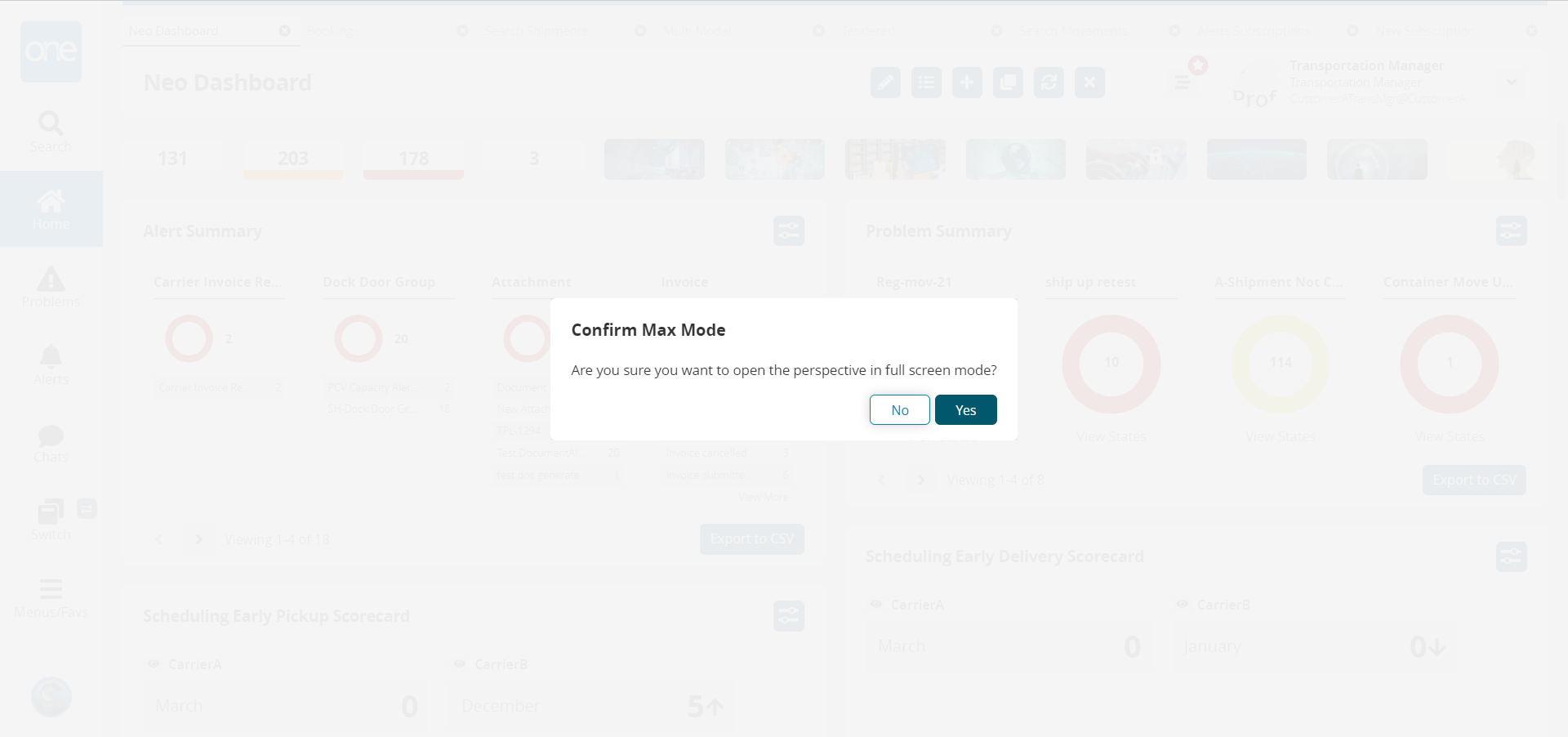
Click Yes.
The screen displays without the global sidebar and with an updated heading.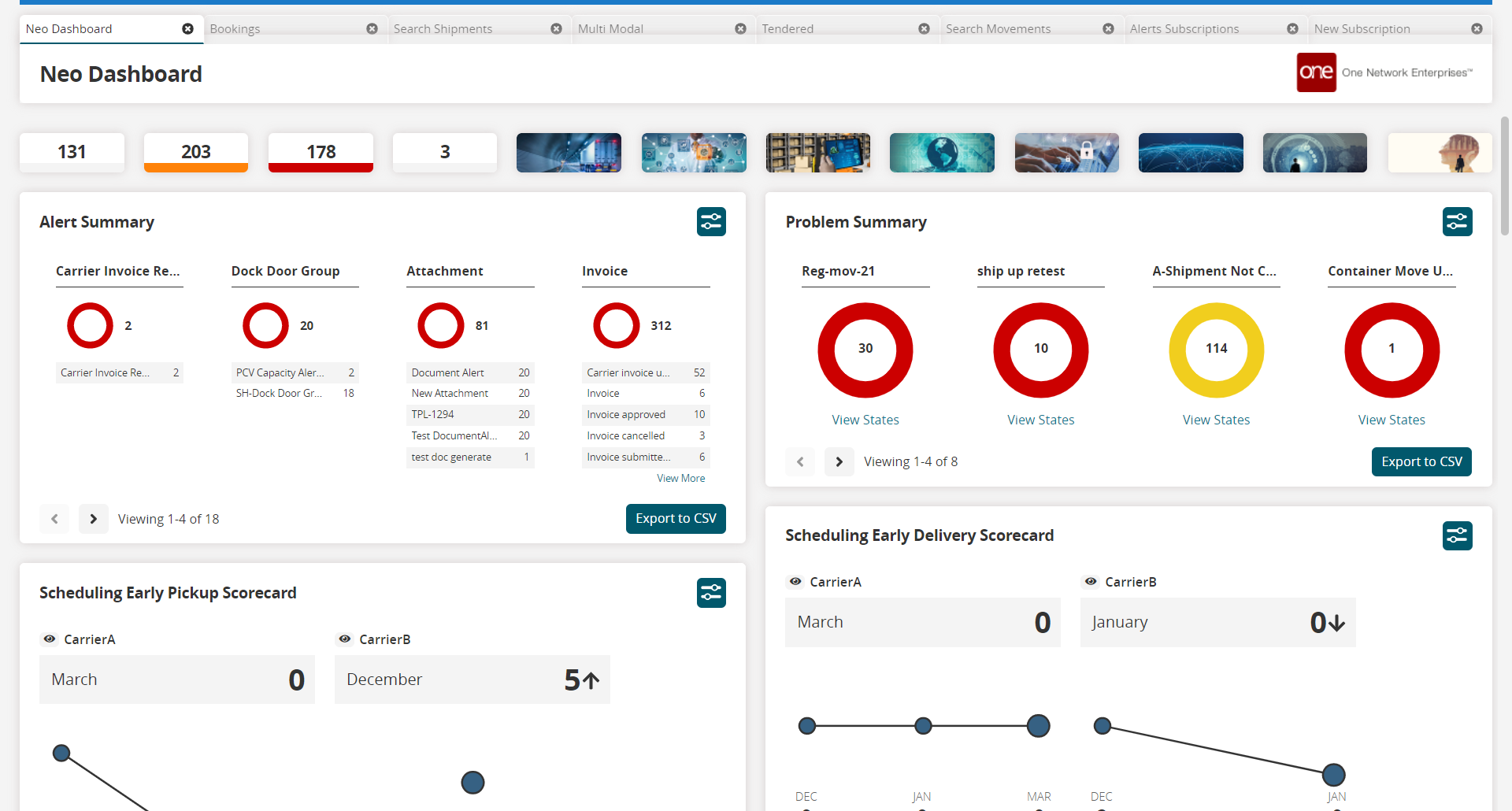
Press the Esc key to exit full-screen mode.
Please see the "Viewing Keyboard Shortcuts" section in the current version of Online Help.