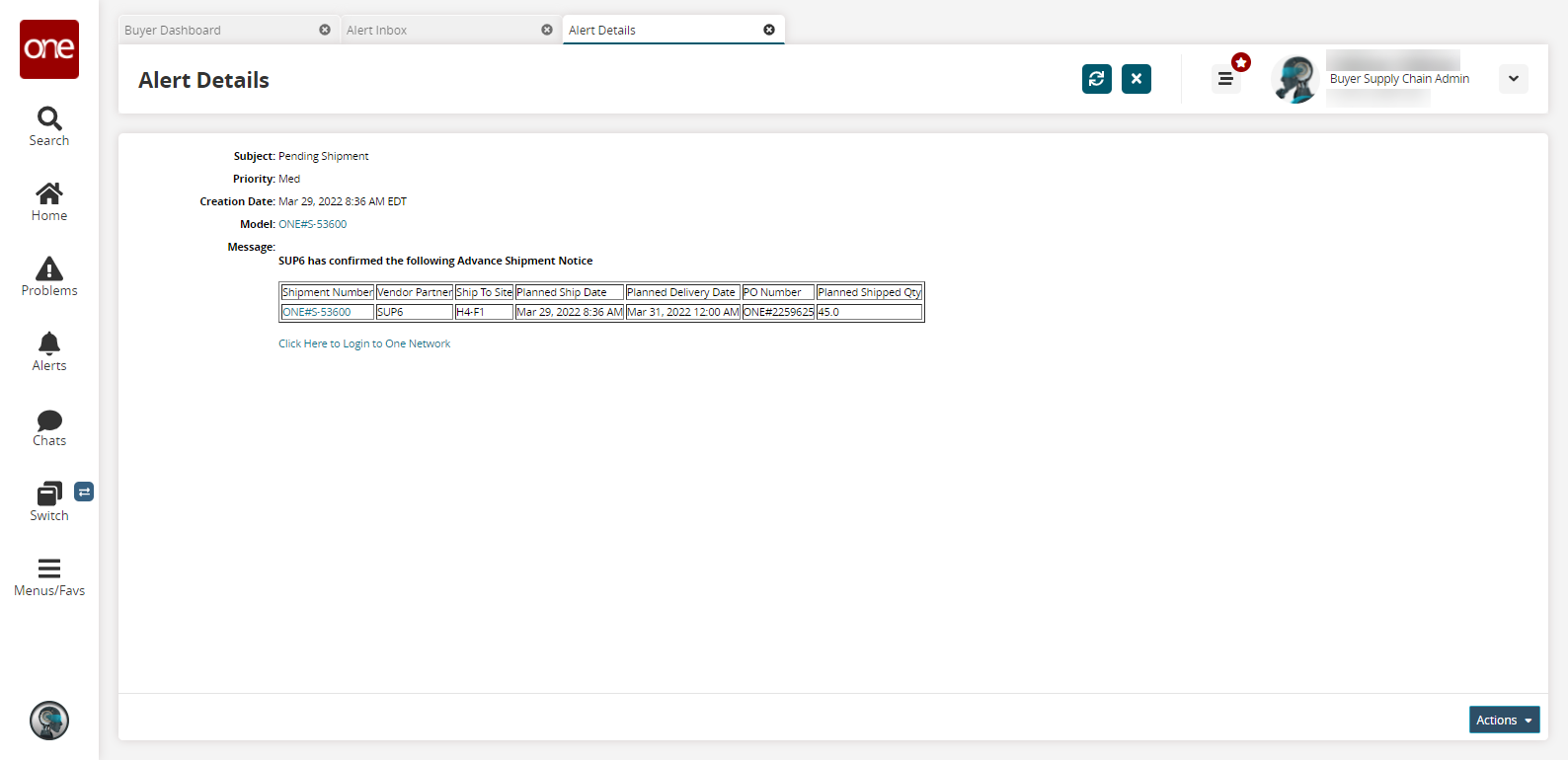Alert Inbox
This topic describes how a user can view the alert inbox.
Complete the following steps to view the alert inbox and alert details:
L og in to the ONE system.
Click Menus/Favs > Tools > Alert Inbox.
In the NEO UI, users can click on the Menus/Favs icon on the left sidebar and type in the name of the screen in the menu search bar. For more information, see "Using the Menu Search Bar."
The Alert Inbox screen displays.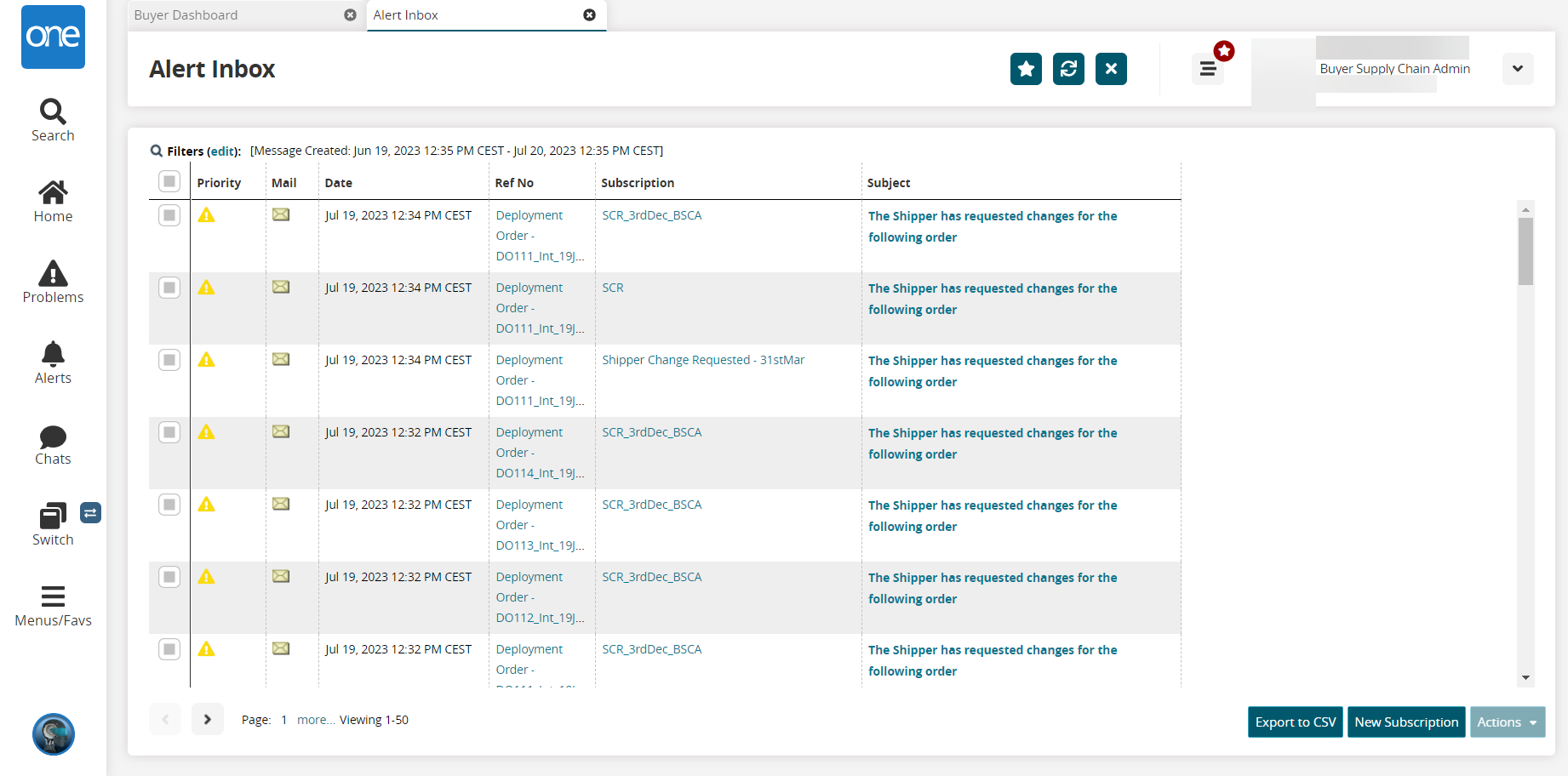
Click the Export to CSV button to export the alert inbox report into a spreadsheet.
Select the checkbox before the Priority column to select the alert and click Actions.
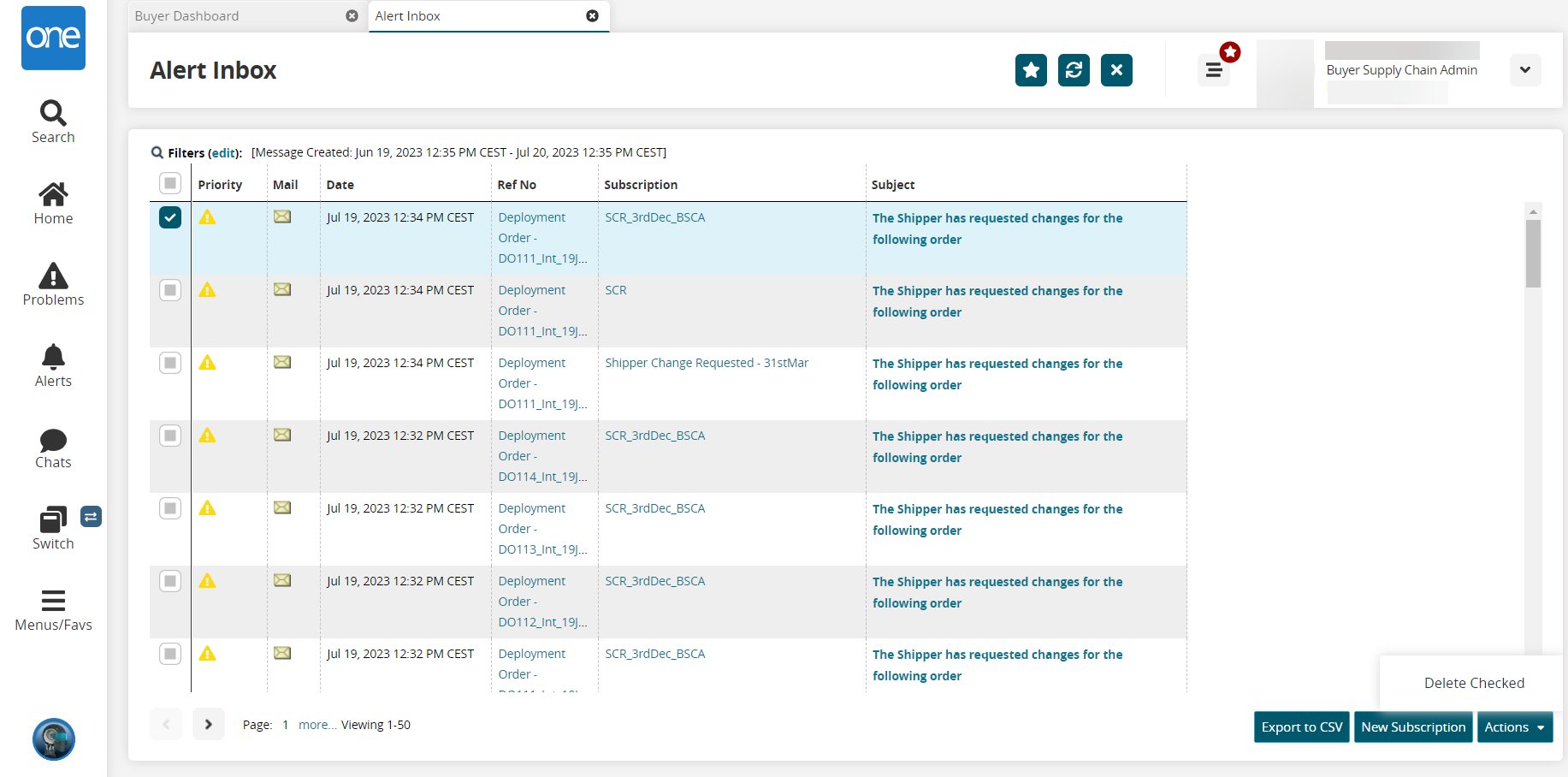
Select Delete Checked to delete the alert.
The alert is deleted.Click the New Subscription button to create a new subscription.
The Subscription screen displays.See the "Creating and Customizing Alert Subscriptions" section in the Online Help
In the Subject column, click an alert link
The Alert Details screen displays.