Viewing Alert Summary
You can view a summary of alerts and then export the search results to a spreadsheet.
Complete the following steps to view a summary of alerts:
L og in to the ONE system.
Click Menus/Favs > Tools > Alert Summary .
The Alert Summary screen appears.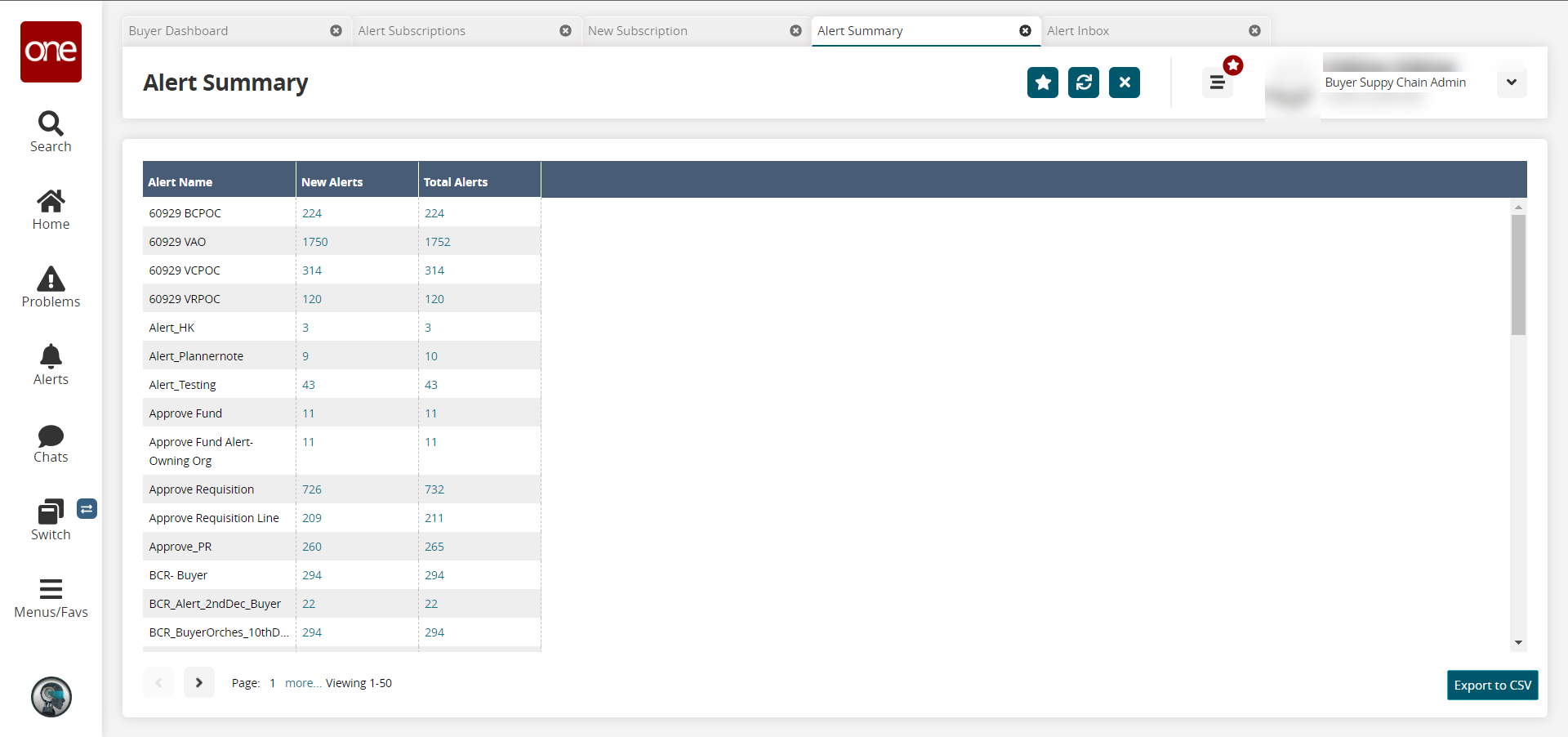
In the New Alerts or Total Alerts column, click the New Alerts number link to view those alerts.
The Alert Inbox appears for the link selected.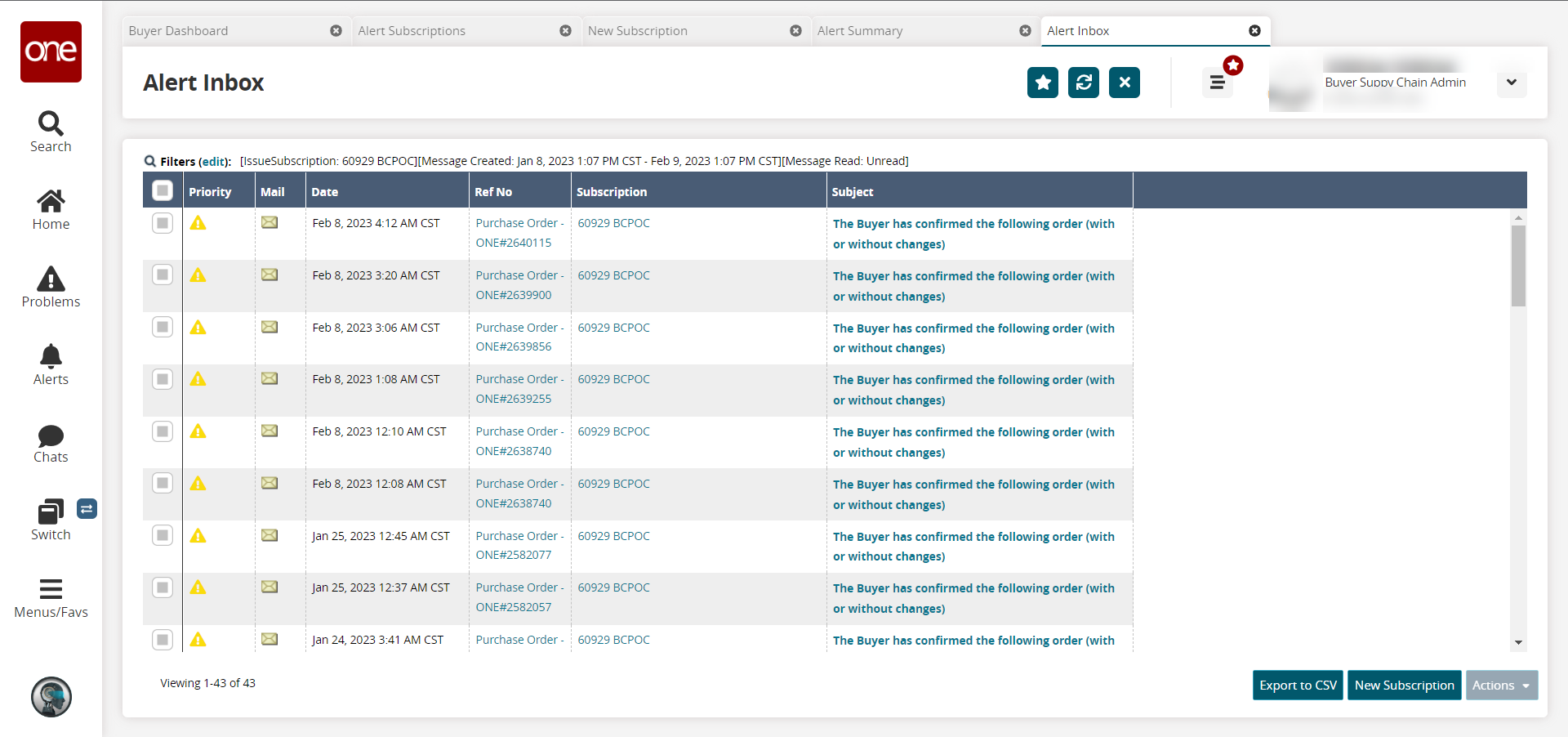
Click the Export to CSV button to export the report to a CSV file.
Click the New Subscription button to create a new subscription. See the "Creating and Customizing Alert Subscriptions" section in the Online Help for information on creating alerts.
Click the checkbox to select one or more alerts, and click the Actions button > Delete Checked to delete the selected subscription(s).
In the Subject column, click a link to view the alert in a new tab.
In the Subscription column, click a link to view and/or update the subscription in a new tab. See the "Updating Alert Subscriptions" section in the Online Help for more information.