Appointment Requests State Summary
A summary of appointment requests is available in the system.
Complete the following steps to view the Appointment Request State Summary:
L og in to the ONE system.
Select Menus/Favs > Scheduling > Appointment Requests State Summary. In the NEO UI, users can click on the Menus/Favs icon on the left sidebar and type in the name of the screen in the menu search bar. For more information, see "Using the Menu Search Bar."
The Appointment Requests State Summary screen displays and lists the number of appointments that are in the Open, In-Progress, Resolved, and Rejected states.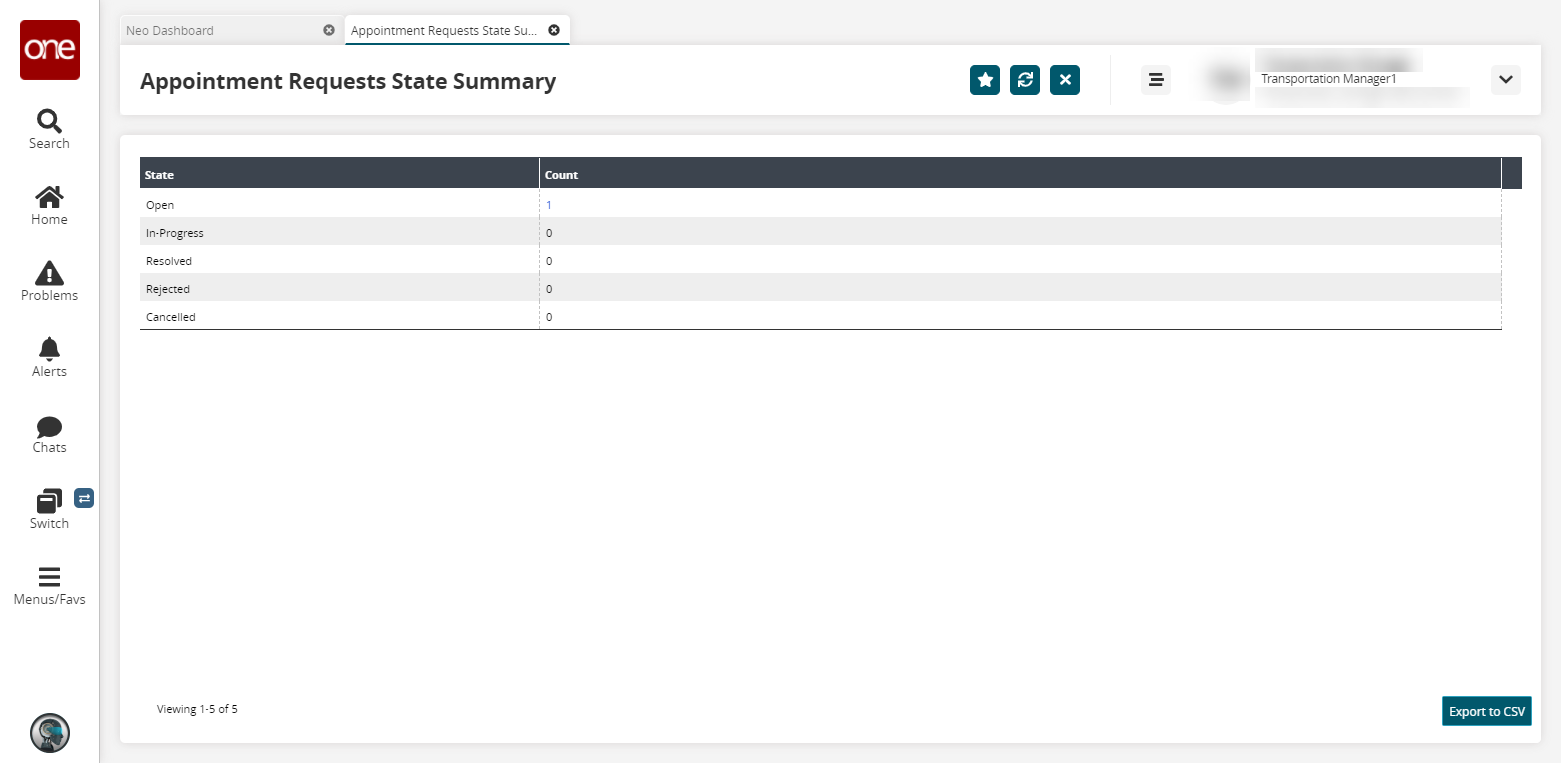
To view the list of appointments in a specific state, click the link in the Count column.
The State page displays.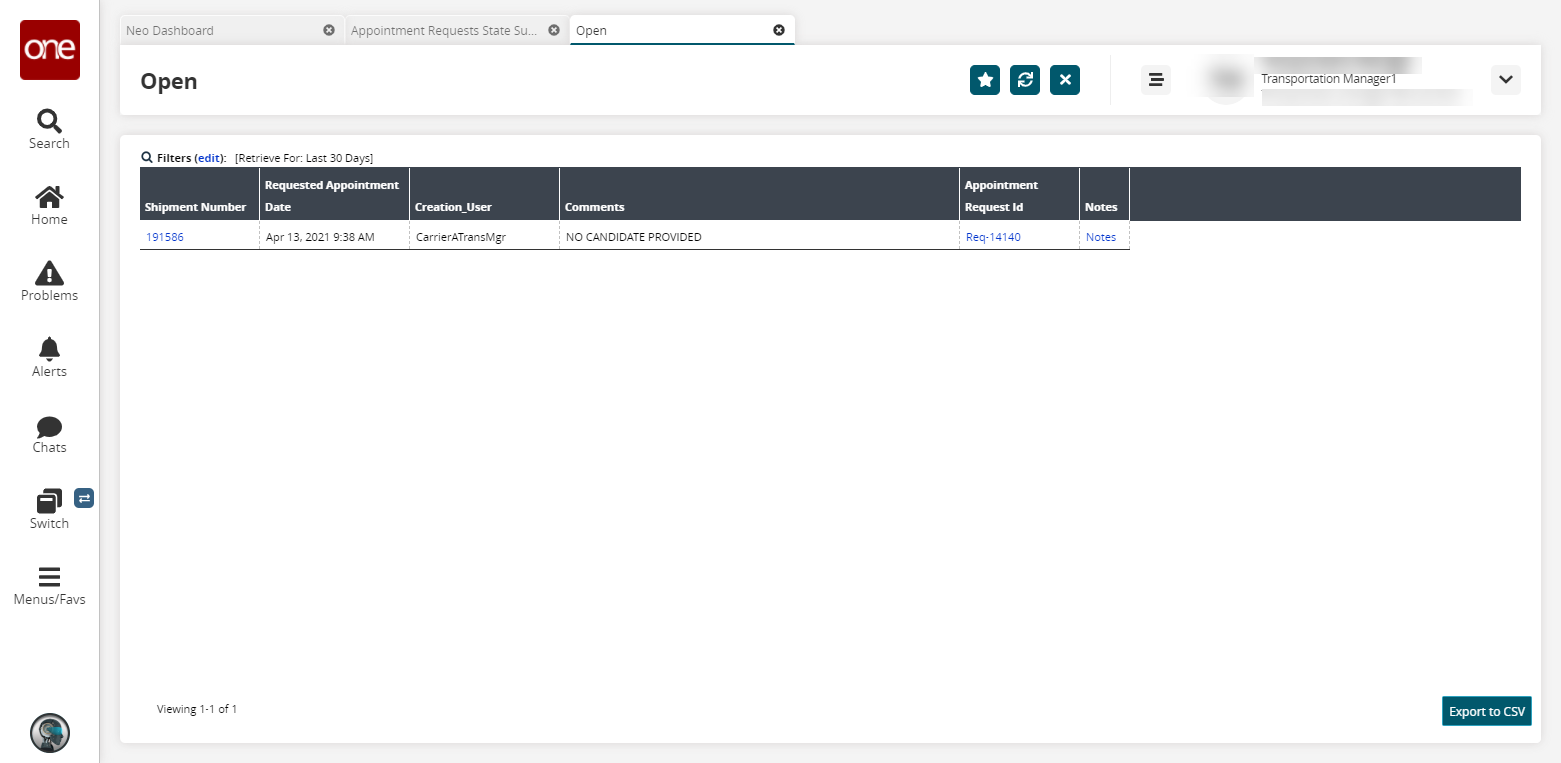
Click the link in the Appointment Request Id column to view an appointment.
The Appointment Request Id page displays.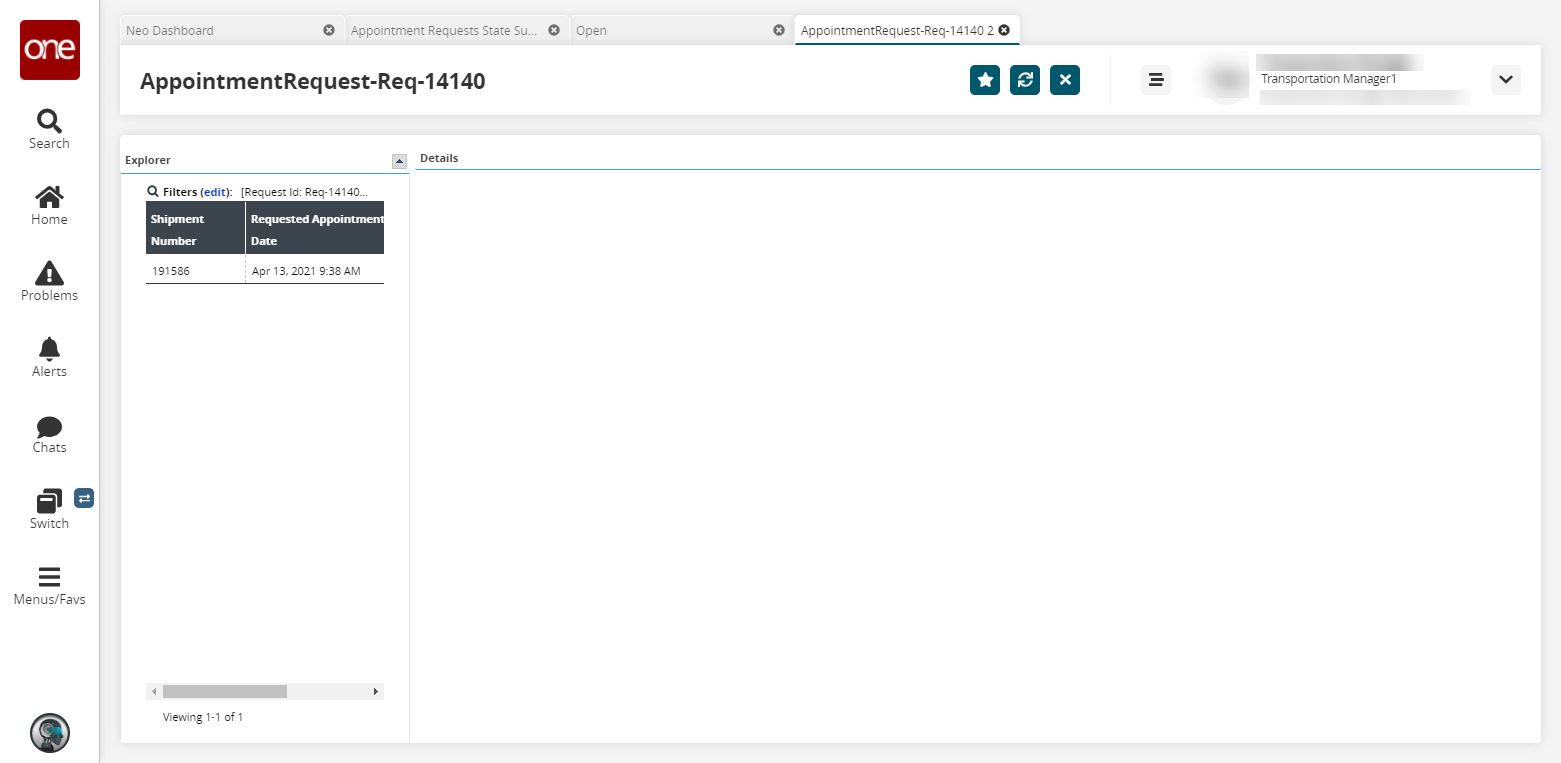
Click on a shipment number in the Explorer pane to show the details of the appointment.
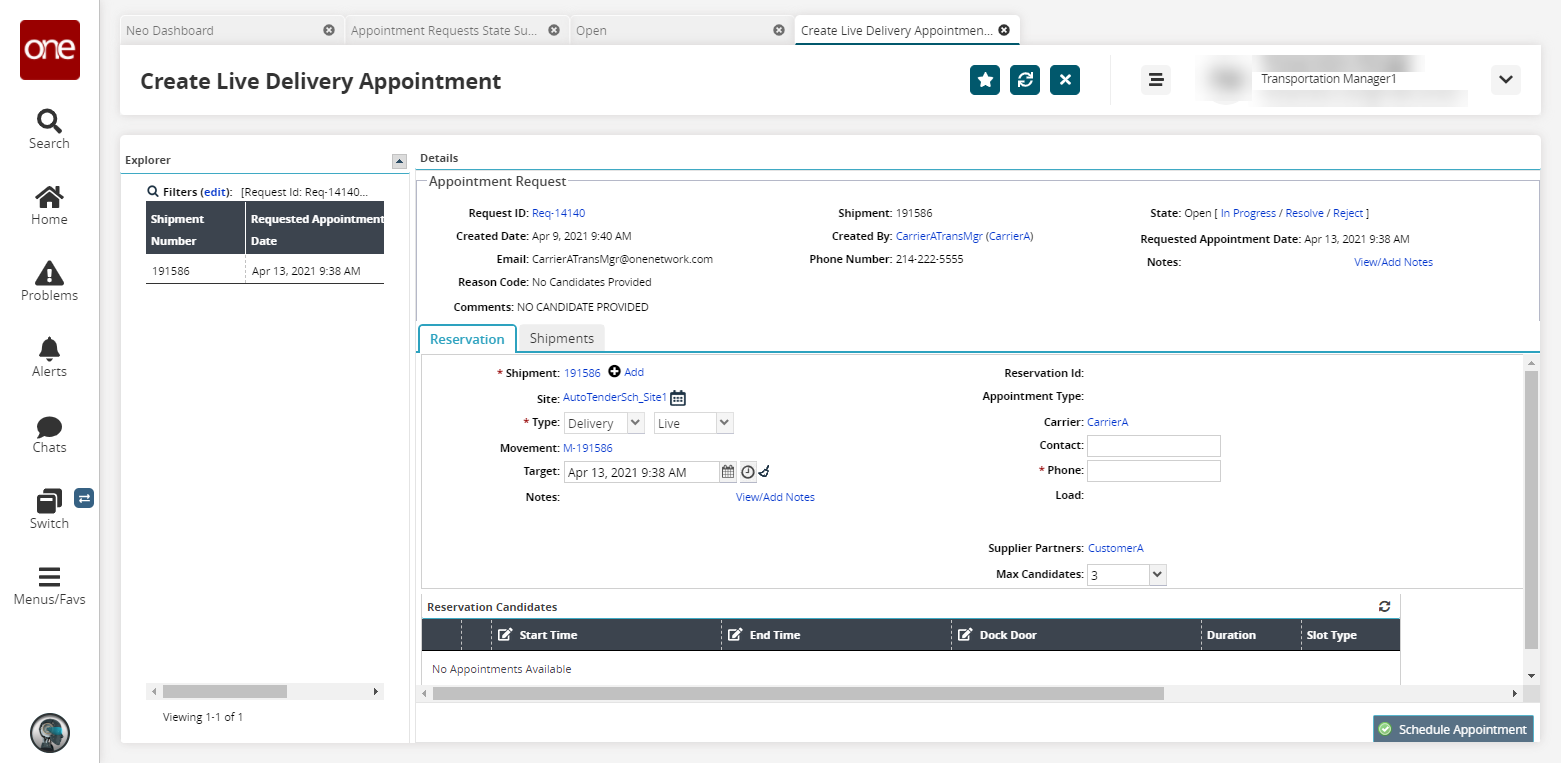
Click the Notes link to view notes about the appointment request. For more information, please see the "Create Appointment Requests" section in the Online Help.
The Notes popup displays.