Asset Detailed Report
Users can view the Asset Detailed Report to view the details of an Asset according to the asset number in a summarized manner.
Complete the following steps to view the Asset Detailed Report:
L og in to the ONE system.
Click Menus/Favs > Reports > Asset Detailed Report.
The Asset Detailed Report screen appears.
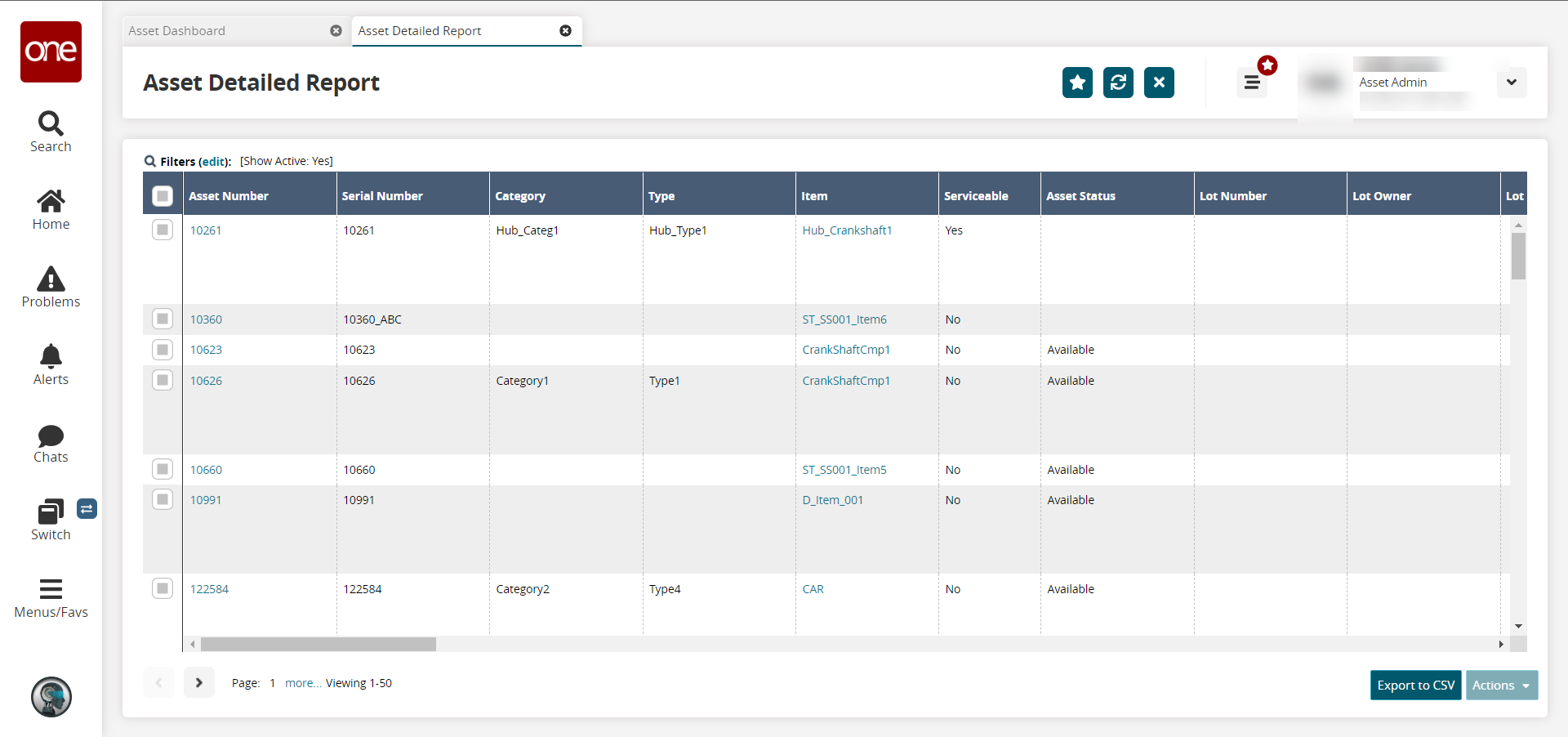
Click the Filters (edit) link to display the filters.
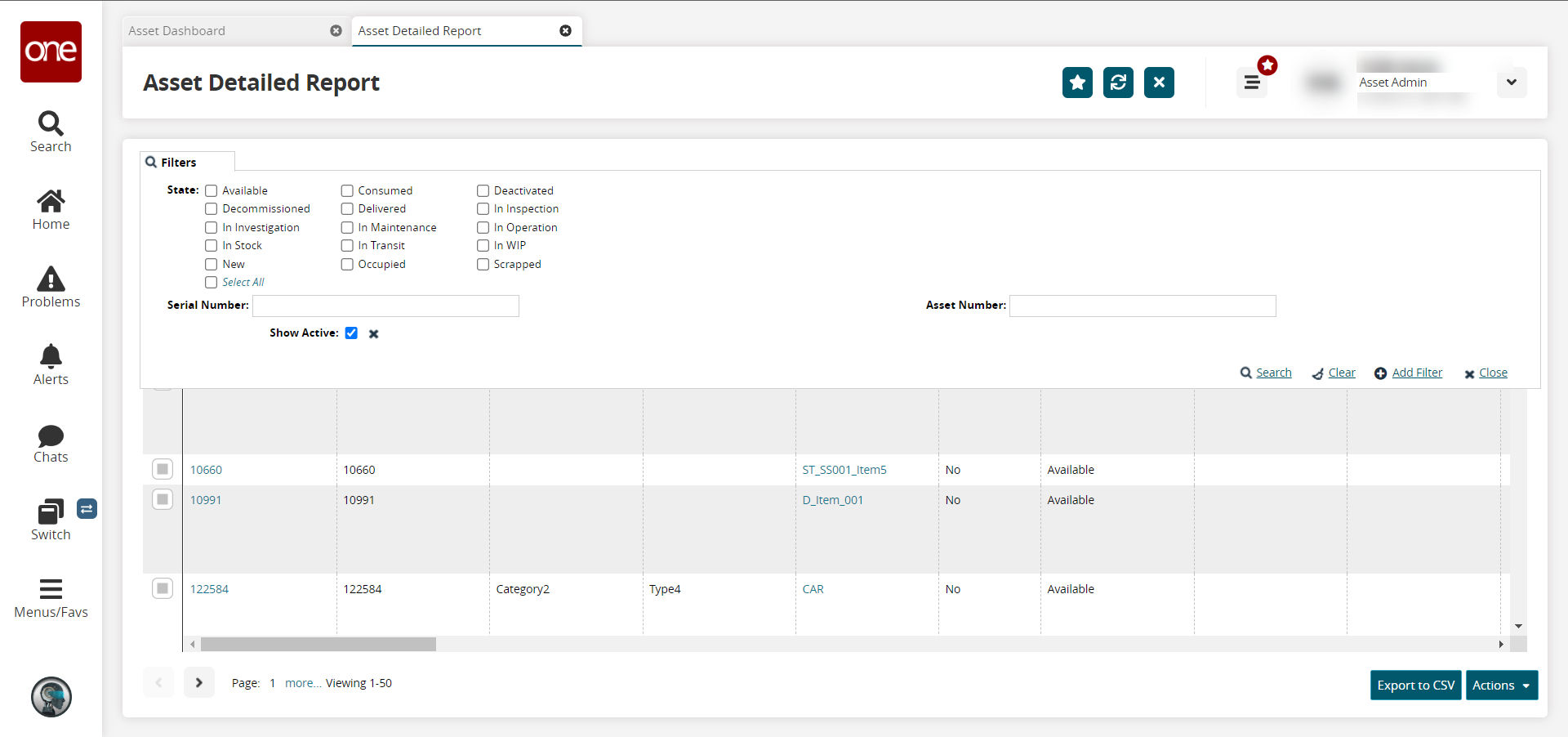
Fill out the following fields. Fields with an asterisk ( * ) are required.
Field
Description
State
Select the asset states you want to view.
Serial Number
Enter a serial number for an asset.
Asset Number
Enter an asset number.
Show Active
Click the checkbox to only show active assets.
Click the Export to CSV button to export the report into a spreadsheet.
Click the checkbox to select an asset, and click the Actions button.
Click Execute Analytics to run analytics for the asset.
Click Take Ownership to take ownership of the asset.
Click Update to update the asset details.