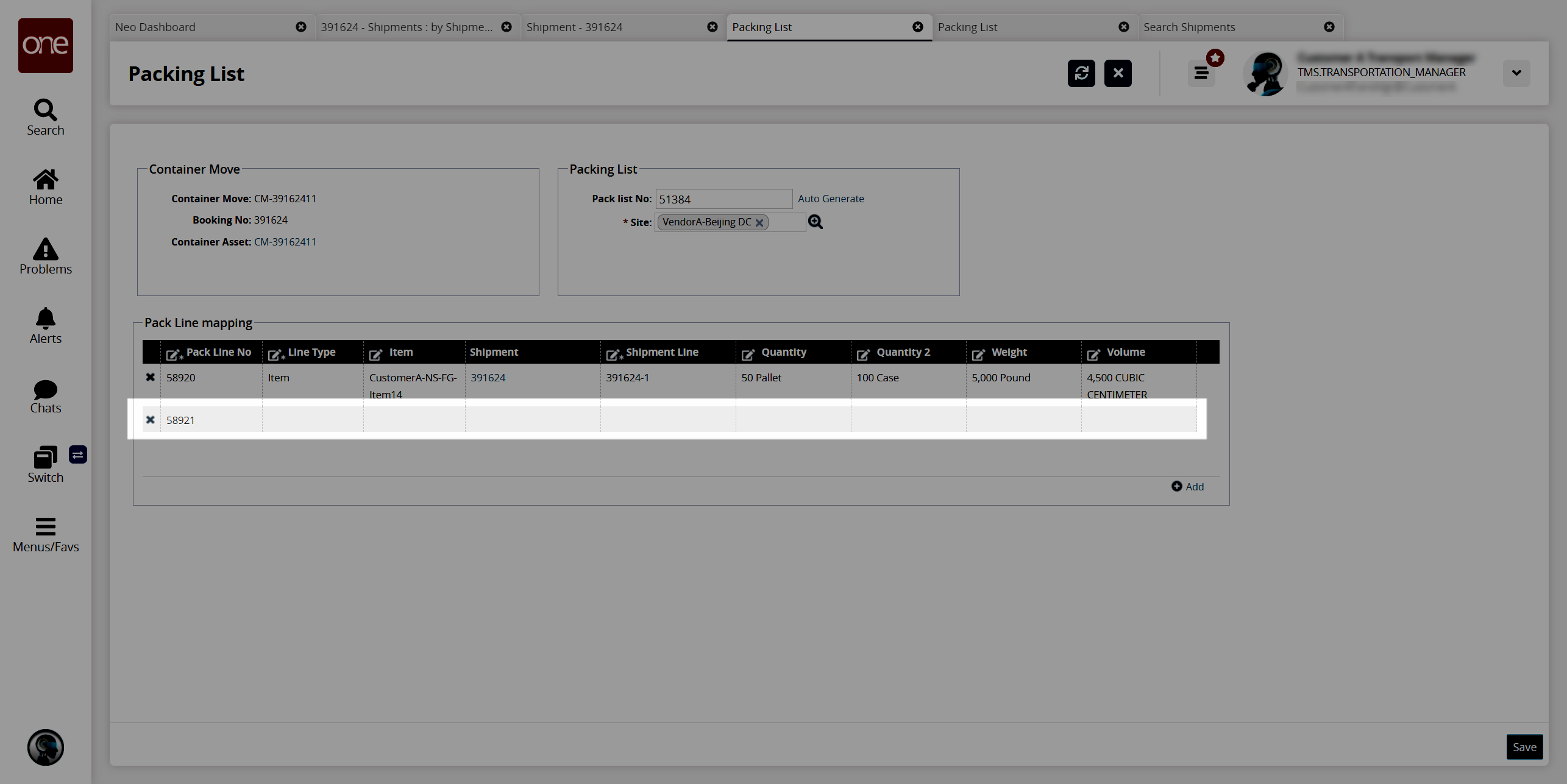Auto-Generating a Packing List and a Packing Line Number
Users can manually create or use the auto-generation link to create packing list and packing list line numbers.
Complete the following steps to auto-generate a packing list number:
Log in to the ONE system.
Click Menu/Favs > Transportation > Search Shipments.
The Search Shipments screen displays.Use the filter fields to locate the shipment for which you want to generate a packing list number and click the link for that shipment number in the Shipment column. See the "Searching Shipments" section of Online Help for more information. Alternatively, locate the specific shipment using the large Search icon above the Home icon on the left side of your screen.
The shipment detail screen for the selected shipment appears in a new tab.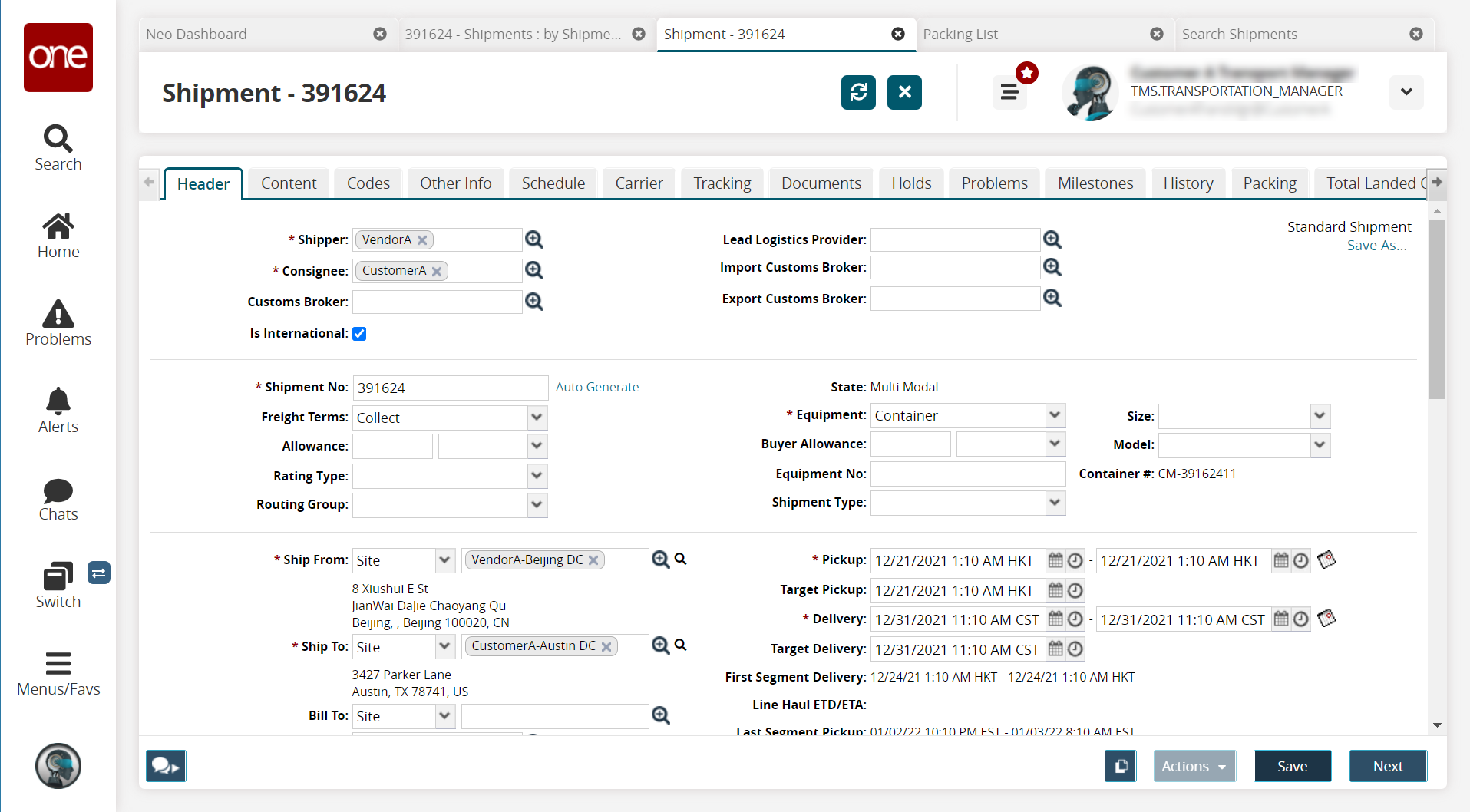
Click the Containers tab.
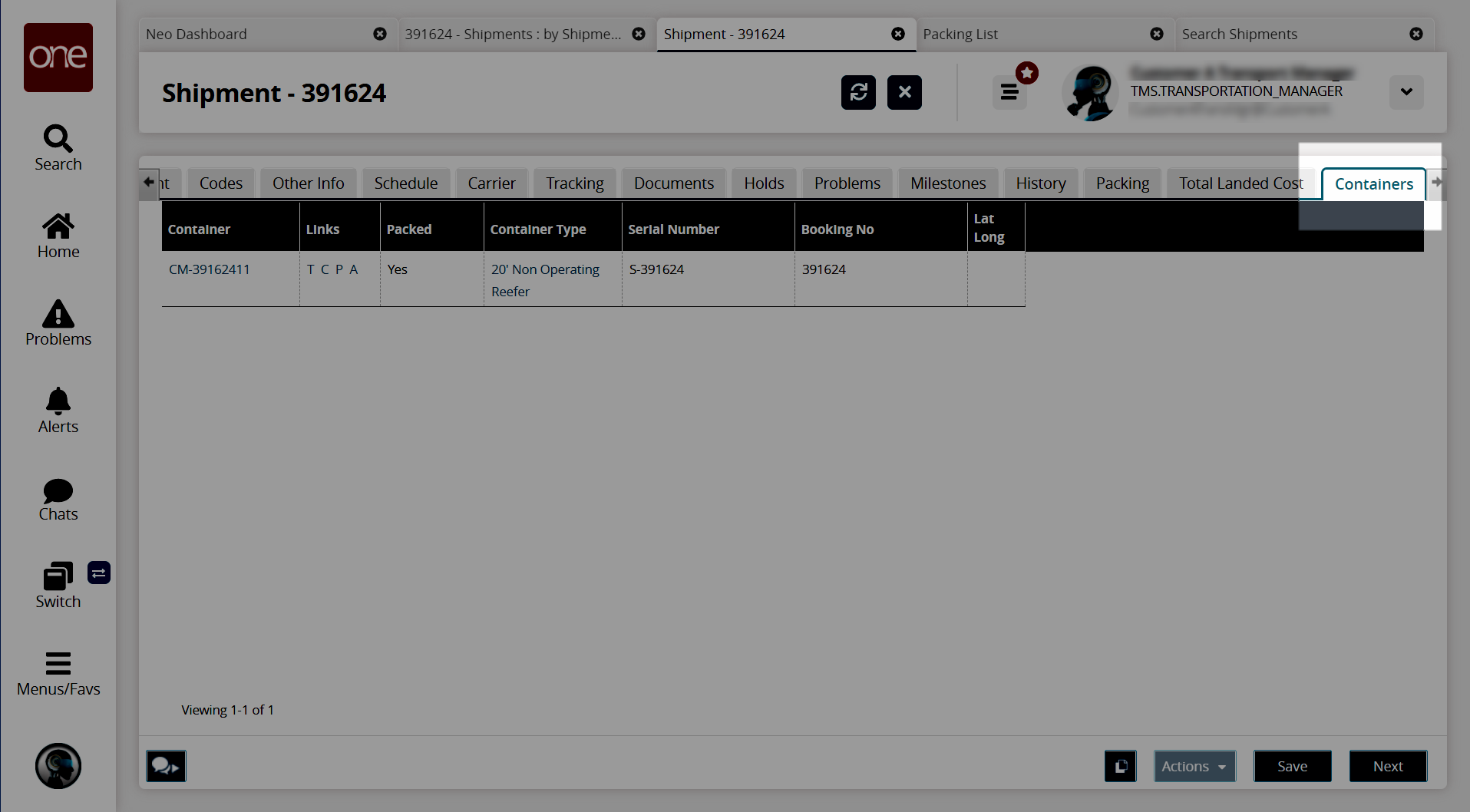
In the Links column, click the P link for each container that needs a packing list. A packing list can be created for each container in the list.
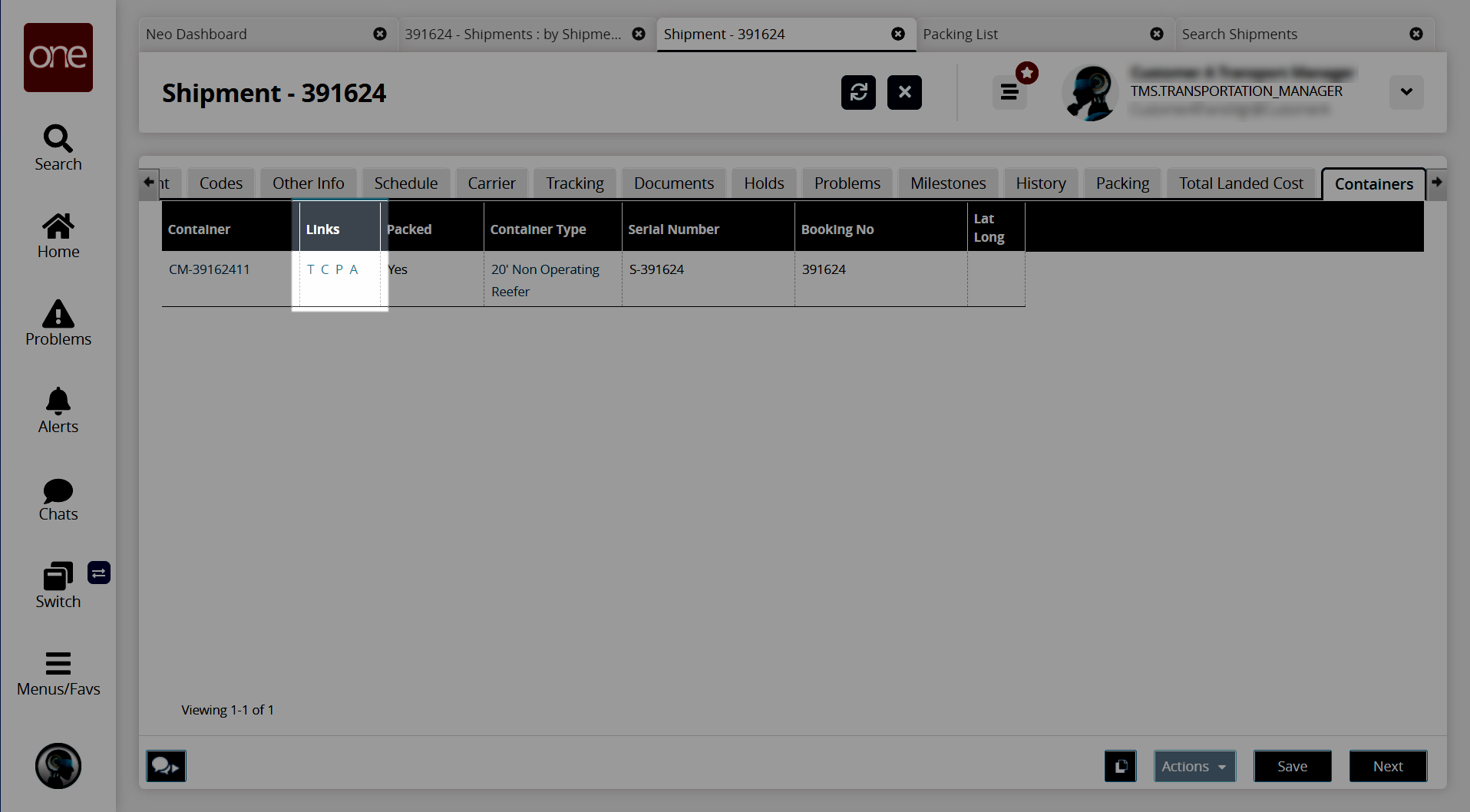
The Packing List appears in a new tab.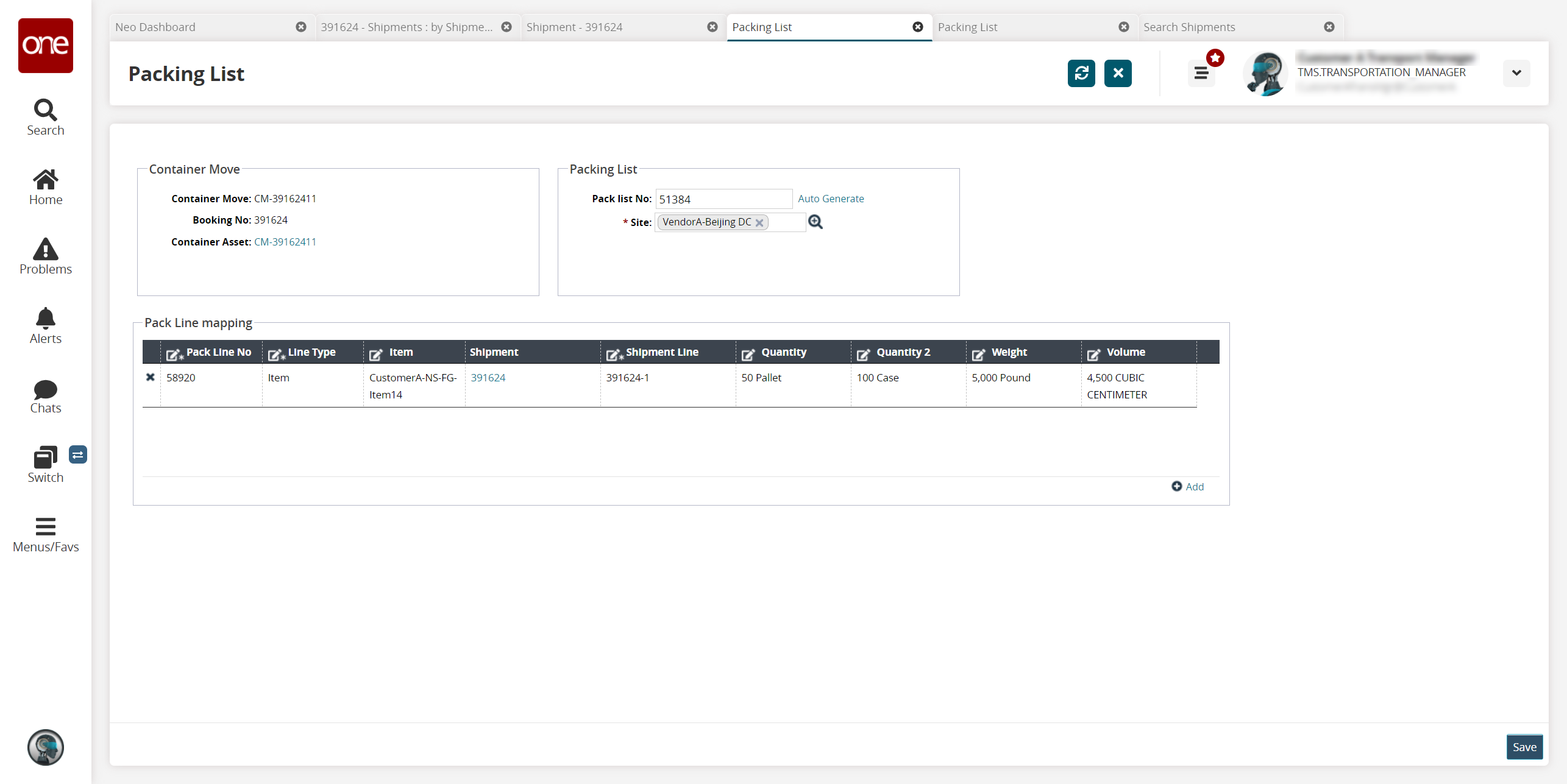
In the Packing List section, click the Auto Generate link next to the Pack List No field to auto-generate a packing list number.
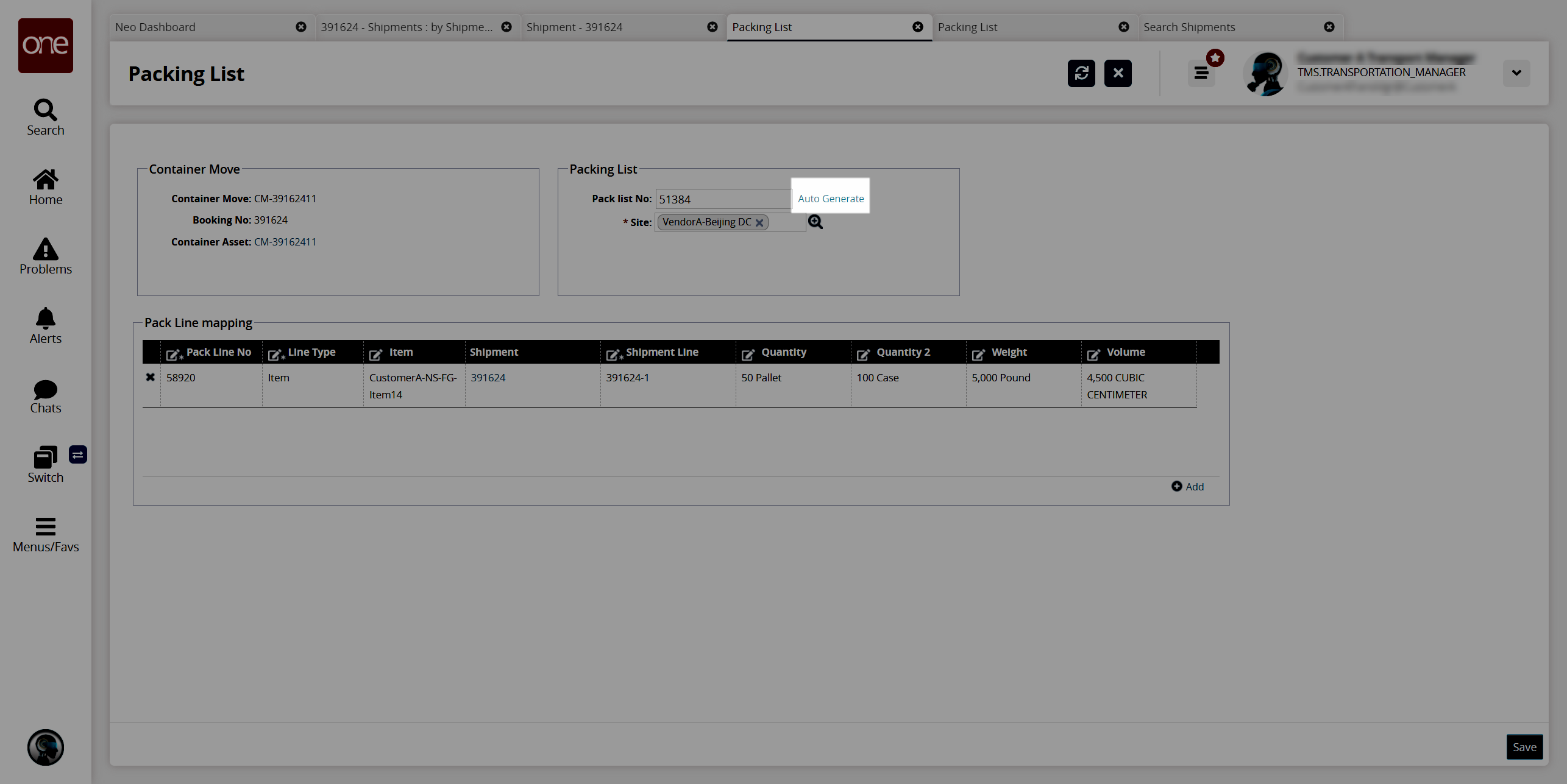
Complete the following steps to auto-generate a packing line number:
From the packing list details screen, in the Pack Line Mapping section, click the +Add link.
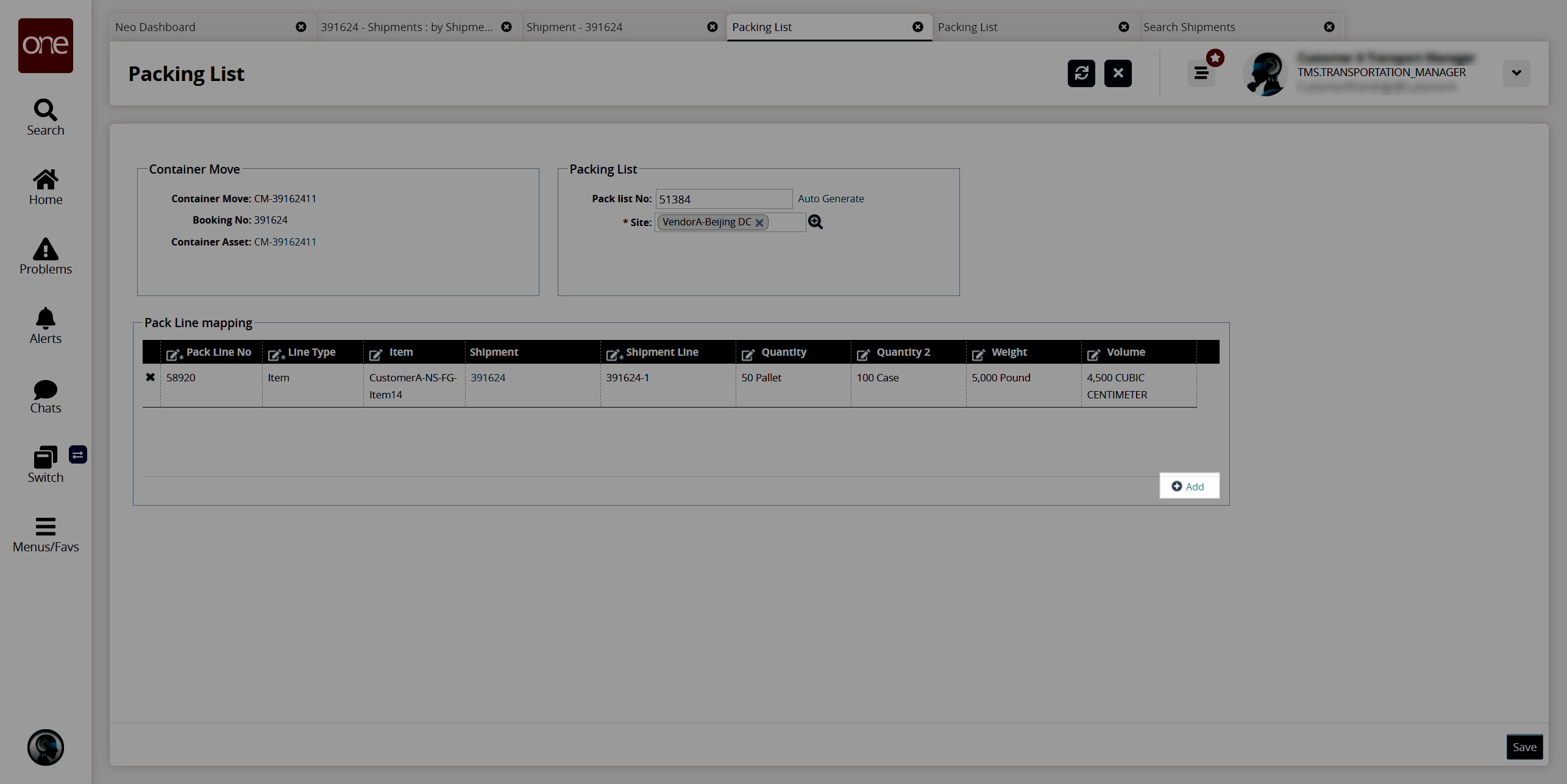
A new Packing Line appears with the packing line number auto-generated in the Pack Line No. column.