Auto-generating Itineraries
Users can auto-generate itineraries for movements and shipments from both the Search Movements and Search Shipment screens. From both screens, users can auto-generate an itinerary from a shipment's contextual menu (blue icon); users can auto-generate itineraries using the Actions menu on the Search Shipments screen. The example described below uses the contextual menu on the Search Movements screen.
Complete the following steps to auto-generate itineraries:
L og in to the ONE system.
Click Menus/Favs > Transportation > Search Movements.
The Search Movements screen displays.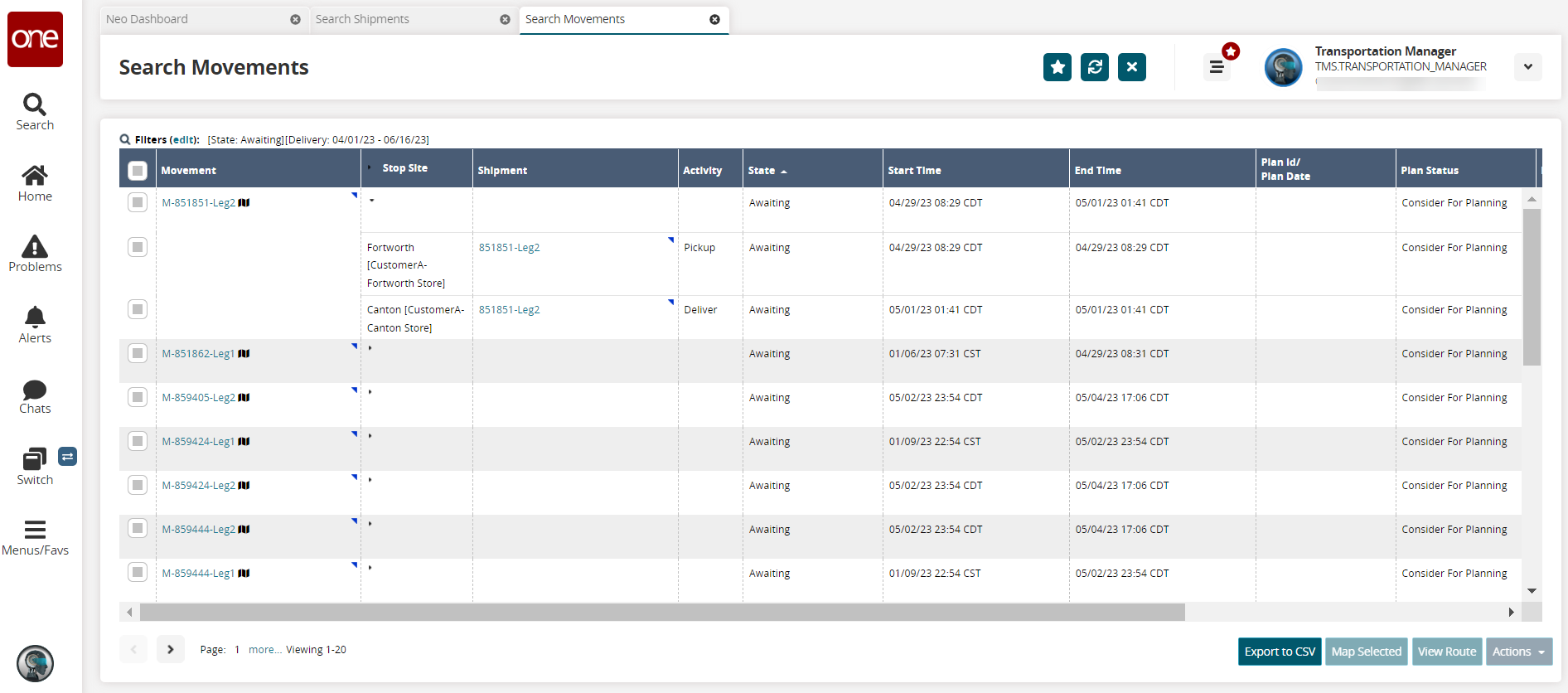
Search for movements in the Awaiting status. See the "Searching Movements" section in the Online Help for more information.
Click the small triangle in the Stop Site column to open the shipments for the movement.
The shipment stops display.Click the contextual menu (blue triangle) in the Shipment cell, and select Auto Generate Itinerary.
The Auto Generate Itinerary popup displays.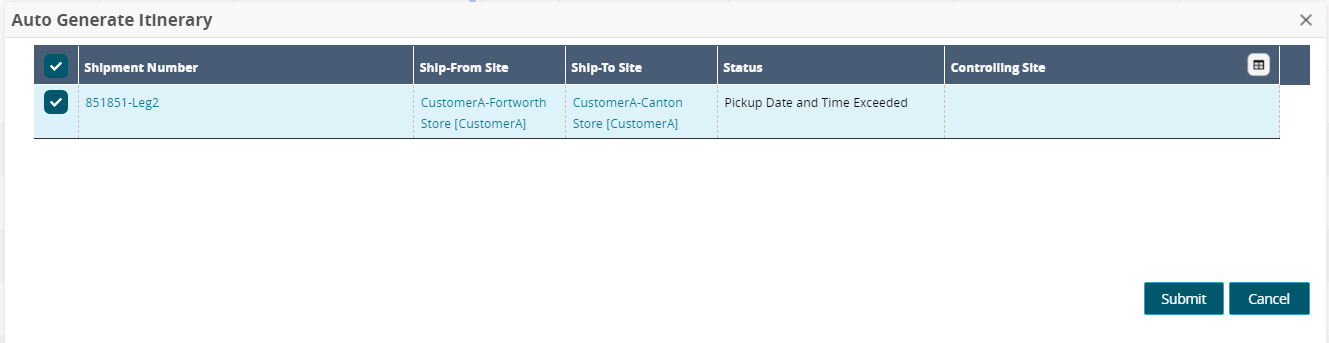
Click the Submit button.
A green success message displays.Click the Close and Refresh button.
Then itinerary is generated for the shipment.