General Tab
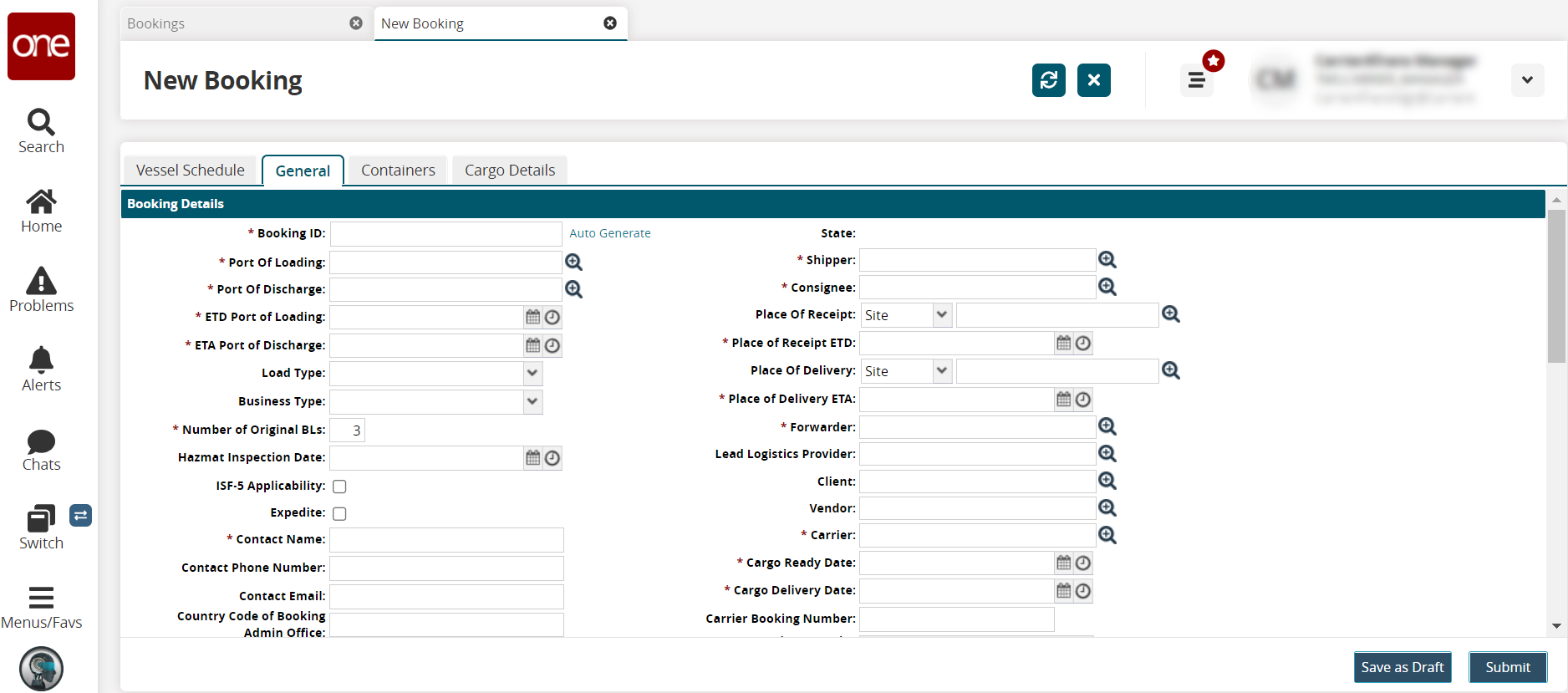
Enter values for fields described in the table below. Fields with an asterisk ( * ) are required.
Section
Field Name
Description
Booking Details
* Booking ID
Enter the shipment ID for the booking. Optionally, click the Auto Generate link to use the system-generated shipment ID.
* Port of Loading
Enter or select the port of loading using the picker tool.
* Port of Discharge
Enter or select the port of discharge using the picker tool.
* ETD Port of Loading
Select the date for the estimated departure time from the loading port using the calendar and clock tools.
* ETA Port of Discharge
Select the date for the estimated arrival time at the discharge port using the calendar and clock tools.
Load Type
Select the load type from the dropdown list.
Business Type
Select the business type from the dropdown list.
* Number of Original BLs
Enter a numerical value for the number of original bills of lading (BLs).
Hazmat Inspection Date
Enter the date and time values for hazard materials (hazmat) inspection.
ISF-5 Applicability
Select the checkbox if this booking is Importer Security Filing (ISF)-5 applicable for filing.
Expedite
Select the checkbox if this booking is expedited.
* Contact Name
Enter the contact's name.
Contact Phone Number
Enter the contact's phone number.
Contact Email
Enter the contact's email address.
Country Code of Booking Admin Office
Enter the country code of booking for the administration office handling the booking.
Remarks
Add any remarks or comments in the text box.
State
This field auto-populates after the booking is saved.
* Shipper
Enter or use the picker tool to select the shipper.
* Consignee
Enter or use the picker tool to select the consignee.
Place of Receipt
Select the type of place from the dropdown list and then enter or use the picker for the specific place of receipt.
* Place of Receipt ETD
Use the calendar and clock tools to enter the estimated arrival time for the place of delivery.
Place of Delivery
Select the type of place from the dropdown list and then enter or use the picker for the specific place of delivery.
* Place of Delivery ETA
Use the calendar and clock tools to enter the estimated arrival time for the place of delivery.
* Forwarder
Enter or select names using the picker tool to select the organization forwarder for the booking.
Lead Logistics Provider
Enter or select names using the picker tool to select the lead logistics provider.
Client
Enter or select the client using the picker tool.
Vendor
Enter or select the vendor using the picker tool.
Note: The Vendor field auto-populates if a booking request is created from the Vendor Orchestrator role.* Carrier
Enter or use the picker tool to select a carrier.
* Cargo Ready Date
Use the calendar and clock tools to select when the cargo will be ready.
* Cargo Delivery Date
Use the calendar and clock tools to select when the cargo will be delivered.
Carrier Booking Number
Enter the carrier booking number.
Carrier Remarks
Enter any comments or remarks in the text box.
Shipment Details
Auto Create Shipment
Check the box to create a shipment automatically from the booking request.
If users select the Auto Create Shipment option, the shipment-related fields are mandatory and show a red and white exclamation mark.
Shipment Number
Enter the shipment number. Optionally, click the Auto Generate link to use the system-generated shipment ID. This field may be inactive until the Auto Create Shipment checkbox is selected.
Origin Equipment Type
Select the equipment type at the origin from the dropdown list.
Commodity Code
Enter or select the commodity code using the picker tool.
Destination Equipment Type
Select the destination equipment type from the dropdown list.
Contract Details
Contract Number
Enter or use the picker tool to select the contract number.
Contract Holder Org
Enter or use the picker tool to select the organization that holds the contract.
Spot Quote Number
Enter the number for a spot quote.
Spot Quote Expiration Date
Use the calendar tool to select the expiration date for the spot quote.
Empty Equipment Details
Empty Pickup
Select the pickup type from the drop-down list. Then enter or select the pickup address/site value using the picker tool.
Empty Pick Up Date
Use the calendar and clock tools to enter date and time values for the empty pickup.
Empty Return
Select the return type from the drop-down list. Then enter or select the return address/site value using the picker tool.
Empty Return Date
Use the calendar and clock tools to enter date and time values for the empty return.
Cut-Off Dates
Cargo Cut-Off Time
VGM Cut-Off Time
SI Cut-Off Time
DG Cut-Off Time
DG Delivery Cut-Off Time
DG Declaration Cut-Off Time
Reefer Delivery Cut-Off Time
Earliest Container Delivery Date
Estimated Acceptance Date
Carrier Confirmation Date
These fields will auto-populate from the associated container and cargo details, as well as carrier acceptance input.
Transmission Details
Request Date
Last Transmission Time
Booking Version
These fields will auto-populate after the booking is submitted.
Click the Containers tab to enter more details. See the "Bookings - Containers Tab" section of the Online Help for more information.