Bookings - Containers Tab
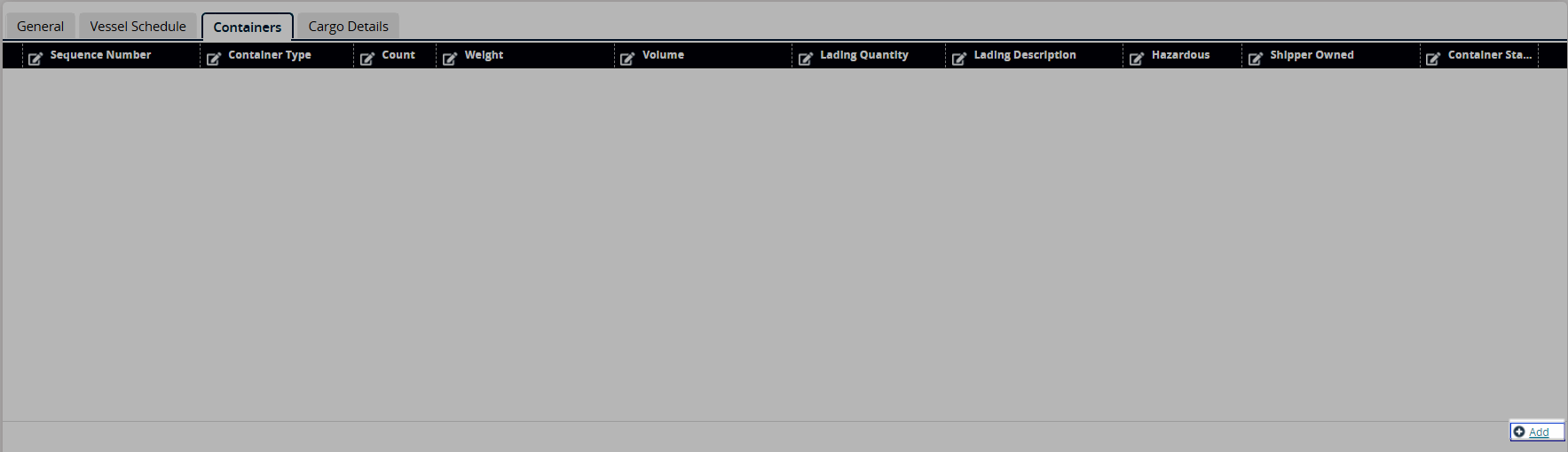
Click the Add link to add a new container associated with this booking.
A new row displays.Enter values for fields described in the table below. Fields with an asterisk (*) are required.
Field Name
Description
*Sequence Number
Enter the sequence number. This field auto-populates but can be edited.
*Container Type
Enter or select the type of container using the picker tool.
*Count
Enter a numerical value for the count.
*Weight
Enter a numerical value for the weight of the container and select the unit of measurement.
Volume
Enter a numerical value for the volume of the container and select the unit of measurement.
Lading Quantity
Enter a numerical value for the lading quantity.
Lading Description
Enter the lading description.
*Hazardous
Select the checkbox to indicate the hazardous items. The field will display Yes or No.
Reefer Details
Enter reefer details.
Shipper Owned
Select the checkbox if the shipper owns the container. The field will display Yes or No.
*Container Status
Select the container type from the drop-down list.
Active
Select the checkbox to indicate the container is active. The field will display Yes or No.
Click the Cargo Details tab to enter more details. See the "Bookings - Cargo Details Tab" section of the Online Help for more information.