Creating Bookings
This topic describes how to create a new booking request for containers. In addition to customer/buyer users creating bookings, vendor users with the Vendor Orchestrator role can create bookings for buyers.
Complete the following steps to create a booking request:
L og in to the ONE system.
Click Menus/Favs > Transportation > Bookings.
The Bookings screen displays.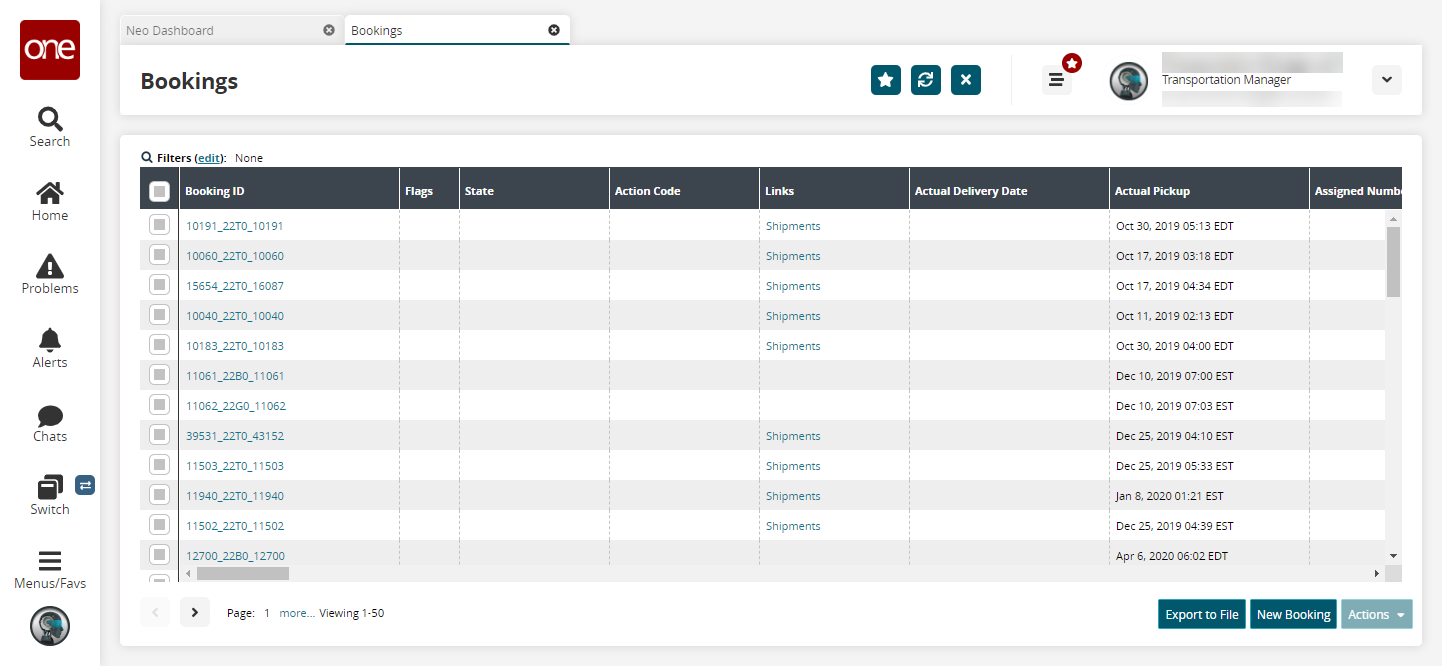
Click the New Booking button to create a booking request.
The New Booking screen displays.
Enter values for fields described in the table below. Fields with an asterisk ( * ) are required.
Section
Field Name
Description
Search Vessel Schedule
* Move Type
Select the move type from the dropdown list.
* Origin Booking Site
Type the origin booking site name or use the picker tool to select one.
* Pickup Date
Use the calendar tool to enter the pickup date.
* Destination Booking Site
Type the destination booking site name or use the picker tool to select one.
* Delivery Date
Use the calendar tool to enter the delivery date.
* Schedule Type
This field is set to All by default and cannot be edited.
Route
This field is auto-populated by the system.
Vessel Schedule
Use the picker tool to select a vessel schedule.
Selected Vessel Schedule
The details of the vessel schedule selected above appear under this section.
Vessel Details
* Vessel Name
Enter the name of the vessel.
* Voyage Number
Enter the voyage number.
Transshipment Vessel Number 1
Enter a transshipment vessel number.
Voyage Number 1
Enter a voyage number.
Transshipment Vessel Number 2
Enter a second transshipment vessel name, if necessary.
Voyage Number 2
Enter a second voyage number, if necessary.
Create Legs for Transshipments
Check this box if individual legs should be created for the transshipment.
Click the General tab to enter more details.
See the "Bookings - General Tab" section of the Online Help for more information.