Buffer Balance TLV
Users can view buffer stock available at any given point in time. This timeline view (TLV) displays the following details about buffer stock:
POH (Projected On Hand): Projected inventory for coming weeks based on stock policy.
Demand: Demand during a particular period.
Supply: Supply during a particular period.
Buffer Balance: Projected buffer stock based on the above parameters.
Complete the following steps to view the buffer balance timeline:
Log in to the application as a Production Manager.
Click Menus/Favs > Production Planning > Timeline Views > Weekly > Buffer Balance TLV .
In the NEO UI, users can click on the Menus/Favs icon on the left sidebar and type in the name of the screen in the menu search bar. For more information, see "Using the Menu Search Bar."
The Buffer Balance TLV screen appears.
The Buffer Balance TLV is available for the Monthly option. The path for it is Menus/Favs > Production Planning > Timeline Views > Monthly > Buffer Balance TLV .
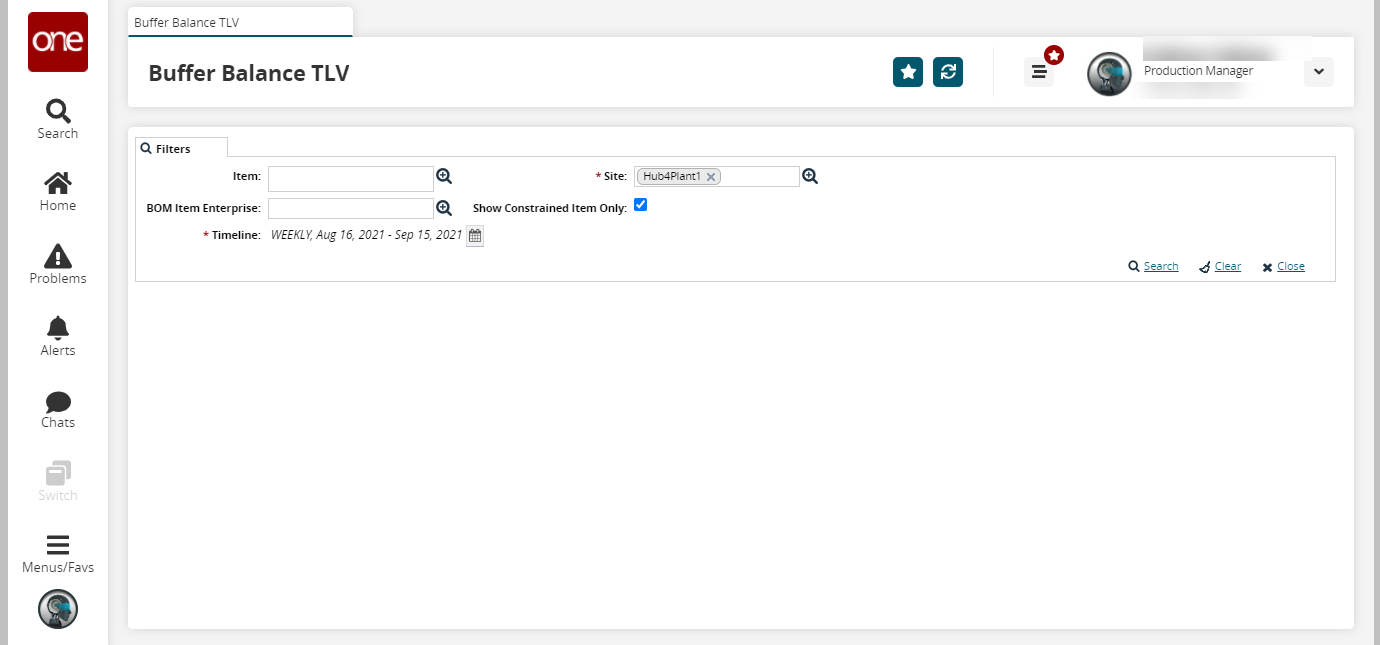
Enter or use the picker tool for the Item, * Site, or BOM Item Enterprise fields. Fields with an asterisk ( * ) are required.
Select one of the following options for the * Timeline field as described in the table below.
Timeline
Description
DAILY
Select this option to display the daily buffer balance for the selected date range.
WEEKLY
Select this option to display the weekly buffer balance for the selected date range.
SPLIT WEEK
Select this option to display the weekly buffer balance for the weeks that straddle two months—for example, Week 4 of the last month and Week 1 of the current month.
MONTHLY
Select this option to display the monthly buffer balance for the selected date range.
FISCAL WEEK
Select one of these options to display the buffer balance for a week, month, year, or quarter as configured in the organization's fiscal calendar.
FISCAL MONTH
FISCAL YEAR
FISCAL QUARTER
MIXED
Select this option to display buffer balance for multiple ranges of time, such as WEEKLY and DAILY, or MONTHLY, SPLIT WEEK, and DAILY.
Select the checkbox for Show Constrained Item Only to view the TLV with constrained items only.
Click Search.
The buffer balance details appear in a table.Click the Export to Excel button to export the data into a spreadsheet.